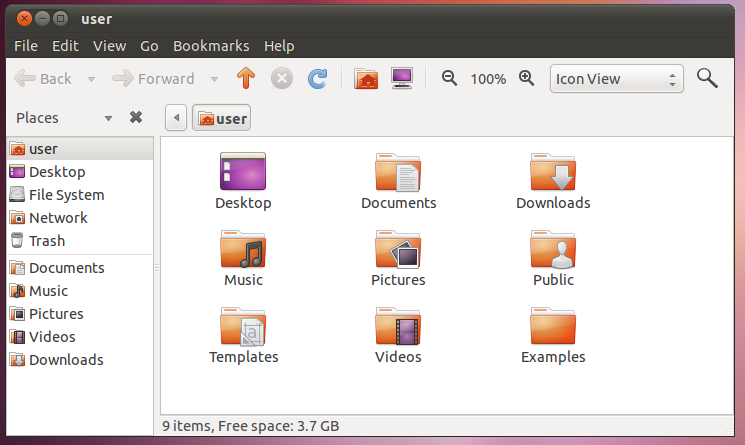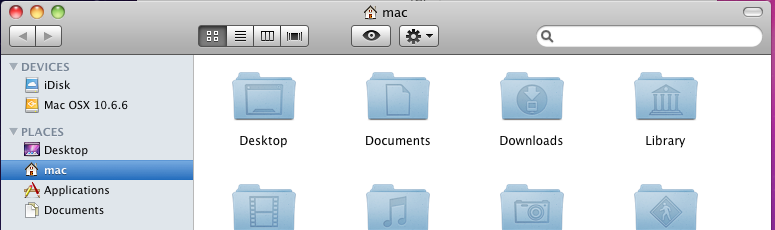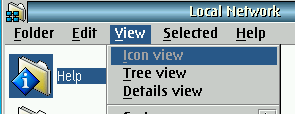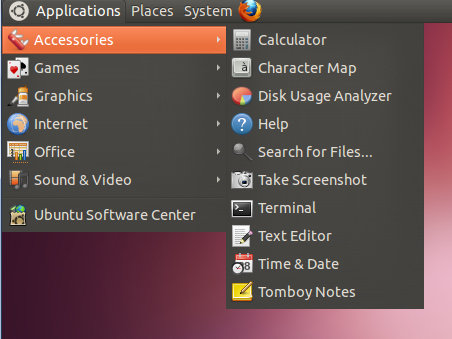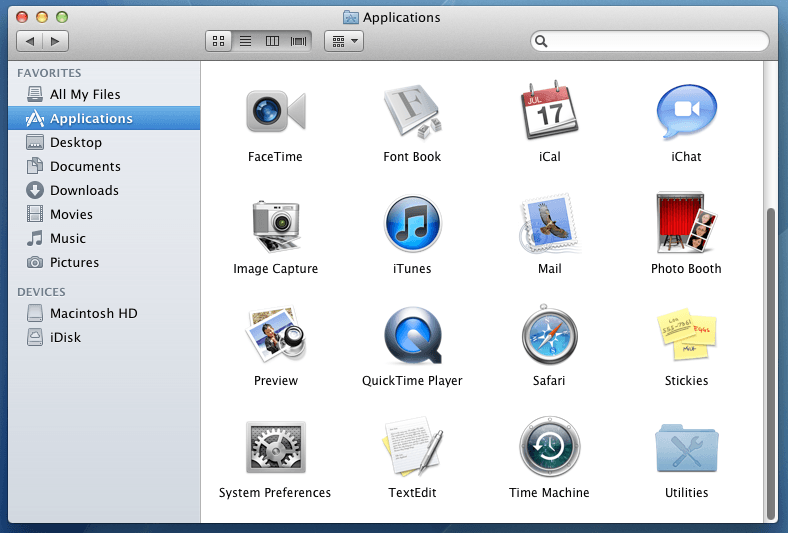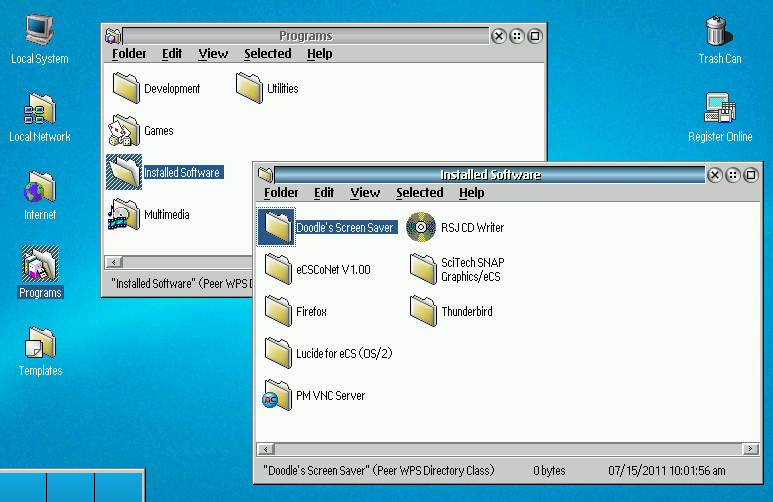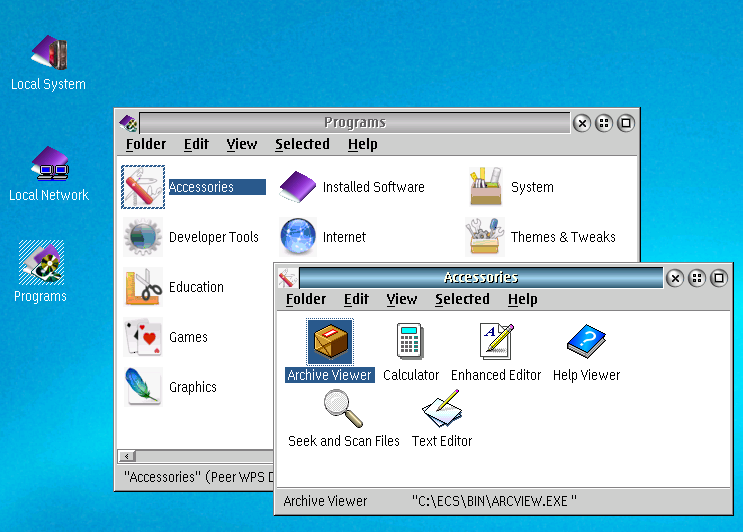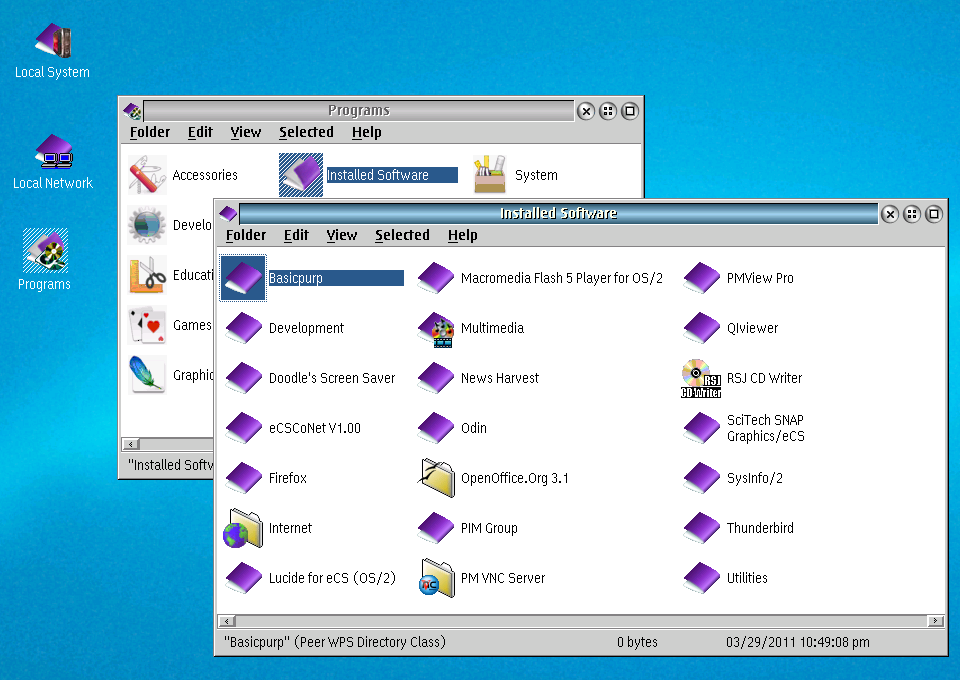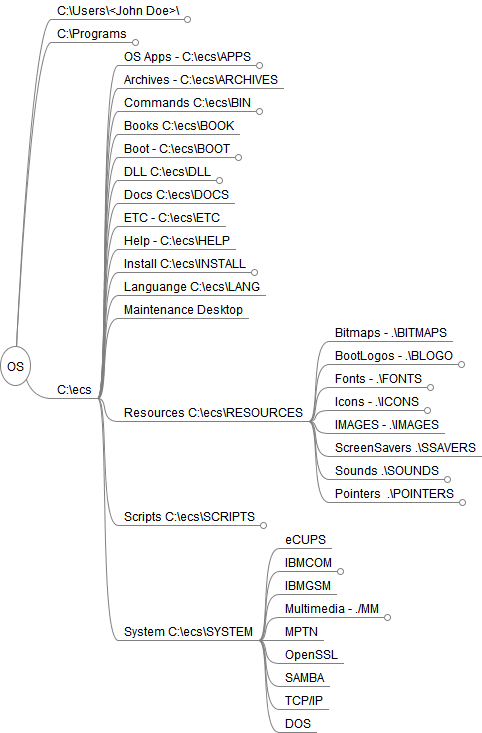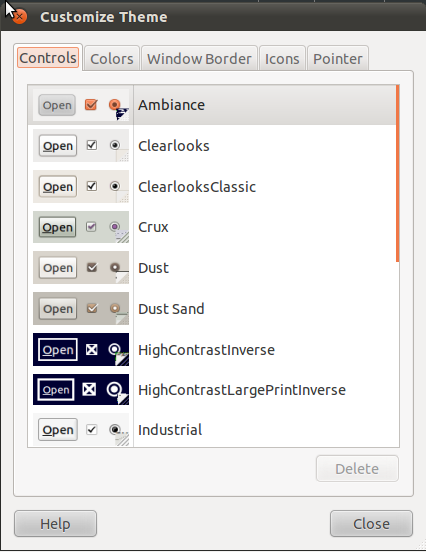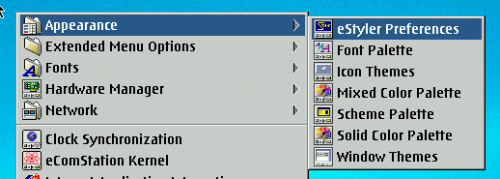Comments and Suggestions about eComStation User Experience
| Article Info | |
|---|---|
| Author | Martin Iturbide |
| Date | 2011–07 |
| OS Version | eComStation 2.1 |
| Companion File | N/A |
| Source | N/A |
1.0 Introduction
This document is an analysis and recommendation for improvements of the user experience on eComStation.
For this document I had compared:
- eComStation 2.1
- Microsoft Windows 7
- Apple MacOS 10.6.6 and 10.7
- Ubuntu 11.04
What is the reason for creating this document?
At the end of 2010 there was a discussion on the OS2World.com forum about what improvements you would like to see on OS2-eCS on 2011. It was no surprise that a lot of eCS-OS2 users posted that wanted to see improvements on the GUI. So I started this document to try to suggest the parts where eCS-OS2 can be improved on this subject.
Warning: "It is not possible"
People that know OS/2 and eComStation after reading some of the recommendations will say "It is not Possible", and may have their reasons like, "we don't have the source code for this component" or "the way OS/2 is designed does not allow that".
This document is based on comparison with other OSes on how they improved their user experience, without worrying about the OS technical properties, legacy functions or user cultural background. In other word this document only describe "What to do" and not "How to do it".
Why Open Source?
If there is a thing in that I always insist is that we (the eCS-OS2 community) need to always try to replace the close source components of OS/2 for open source ones (Open Source under an OSI approved license).
One of the advantage that has the open source software is the independence of the main vendor or the developer. So, if the programmer stops the development of a specific software, it is complete legal to use the source code released and continue it. This reduces the risk of software becoming abandonware in the future.
I strongly recommend that all of the improvements to the eComStation user experience will be released as Open Source under an OSI approved open source license.
About this document
The text of this document is released as Public Domain. You can use it in any way you want. The pictures of the Operating System belongs to their respective copyright owners.
2.0 Recommendations
After comparing the operating Systems and with the goal to see improvements on eComStation GUI, I had written the following recommendations in a very informal and light way.
I'm not a User Experience expert. The recommendations are not in technical or UX specification language. These recommendations are based on basic observation of how other Operating Systems GUI behaves against eComStation 2.1.
The following recommendation I took the liberty to analyse first other operating system and include screenshots and compare them to eComStation 2.1.
Recommendation #1 - The "quiet" boot
Windows 7, MacOS 10.6 and Ubuntu 11.04 has by default a quiet boot. During the boot procedure, the user is not shown any message information about the components that is loading and its status.
Windows 7 shows the "Starting Windows" animation.
MacOS shows a very clear logo as start up.
Ubuntu also has a clear boot without any messages or loading information.
There is also a good idea that offers some Linux distribution, that was making by default a quiet boot only showing the boot logo. But if the user press “ESC” it can see all the verbose and messages that are being generated at that moment.
Suggestion for eComStation
On eComStation you can try to get a quiet boot, without any message, but you can't accomplish it completely, and it is not set by default.
You can try to disable a lot of boot messages by tweaking the config.sys, and enable the /Q mode of several drivers like:
- ACPI
- APM.SYS
- etc.
But there are some messages that can not be removed:
- Number of Processors message
- Unicode message
- GenMAC messages
Following a standard like the “Suggestion for OS/2 and eComstation Drivers Arguments” may be useful to try to obtain a complete quiet boot and have more structured on the verbose mode.
The suggestion (nice to have) will be to have a complete quiet boot as default for start up. Also having the options to press ESC to see what is going on (verbose mode) on the boot procedure will give more value to the technical users.
Recommendation #2 – The Boot Logo Animation
Actually eComStation 2.1 has the same standard as OS/2 Warp 4 when referring to the boot logo. Currently is supports a special type of bitmap format that is a static graphic, which is part of the OS/2 legacy of the OS.
If you manage you get a complete quiet boot like recommendation #1, you need to show some kind of animation to show that eComStation is loading and it had not stopped on the boot startup.
| Windows 7 | Mac OS 10.6.6 | Ubuntu 11.04 |
|---|---|---|
 |
 |
 |
| Windows 7 show its start up animation. | MacOS shows the waiting icon at start up. | Ubuntu show animation |
Suggestions for eComStation
An animation to show that the machine is actually working during the quiet boot will be desirable too. If the animation will be a common open standard and that will be easy to replace and custom change it will bring more value to the user.
Recommendation #3 – GUI – The Navigator
Since the nefarious Windows 98 (and before Windows 95 with a special Internet Explorer 4 component) the market had seen that the GUI had evolved from the opening windows on the screen to see directories and files, to a navigator to go inside the folders structure.
The navigator has the "back", "forward" and "reload" buttons inspired on the internet browser. Plus it always shows you the directory path where you are located, like the browser URL box.
| Windows 10 | Windows 7 | Mac OS 10.6.6 | Ubuntu 11.04 |
|---|---|---|---|

|

|
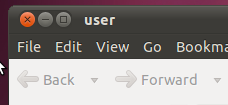
|
Every OS I’m comparing, Windows, MacOS and Ubuntu has this feature embedded on the GUI to navigate between the files of the computer and set by default.
Here are some example of the navigator in the full context of the window:
- Windows 7
- The file exploration in Windows 7 has a navigator style by default.
- Windows 10
- The file exploration in Windows 10 has a navigator style by default.
- Ubuntu 11.04
- Ubuntu also has a navigator to surf the files and directories inside the hard drive.
- Mac OS 10.6
- MacOS 10.6 shows the name of the window at top, which match with the path.
Suggestions for eComStation
The navigator seems to be a standard for all OSes today. It needs to be included to eComStation. Possible as a default or as an option inside the "View" menu.
Which seems also to be a standard is to include on the left of the window a section where you can include your "Favorites" folders, and also include a way to navigate inside the OS hard drive files.
Recommendation #4 – GUI – The Desktop Structure
This is a topic I had submitted for public discussion on the OS2World.com forum. Sure, it was impossible to get a consensus on which is the perfect desktop default structure. ECS-OS2 users inside the forum had a lot of years using and customizing the OS/2 desktop and the versatility of the desktop allow you to customize it in different ways.
I will start comparing the "Default Desktop" of the OSes I took for this document:
Windows 7
Windows 7 shows you an almost icon free desktop. It only gives you the thrash can in the desktop as an icon and the task bar at the bottom. You may optionally the computer, network and user folder icons.
MacOS 10.6
It gives you a complete icon free desktop. It gives you the finder bar at the top and the dock at the bottom.
Ubuntu 11.04
Ubuntu 11.04 also offers a desktop free icon by default.
eComStation 2.1
The eComStation 2.1 default desktop looks like the following picture:
Suggestions for eComStation
There is no final-recommended structure for eComStation desktop.
Once I started to discuss on the OS2world.com forum the desktop alternatives, there wasn't an agreement because everyone like to customize its ecs-os2 desktop in different ways.
I want to rescue a good suggestion from the forum which it was suggested to offer options while installing eCS like:
- "1. Clean Desktop" - No Icons
- "2. Basic Desktop" - Applications/Programs, Network Neighbourhood and Local System
- "3. Full Blown Desktop" - The way eCS organizes the desktop today.
But I personally don't think on a complete clean desktop with no icons by default (yet). I think that a good default desktop will be showing:
- Local System
- Programs
- Thrash Can.
But this is a hard topic to get a final word, I can only describe my personal preference.
Recommendation #5 – Installed Apps Shortcuts
Every OS offers applications to run on it. And the OS always show us a way on how to load them by clicking the icon. Here I compare the platforms to list how they manage the application shortcuts or shadows.
Windows 7
Windows 7 has a way to include folders and shortcuts inside the “All Programs”. It is not very practical to surf the folder structure when you have many applications installed.
But it had basic structure of “Games”, “StartUp”, “Accessories” and “Maintenance” which it is not respected much by the applications that get installed on the system. The application generally put a folder inside this menu and put their icons inside it.
Ubuntu 11.04
Ubuntu organizes the application shortcuts by default on the upper bar. It has a structure based on the kind of application shortcut that is inside it. The application that got installed from the “Ubuntu Software Center” respect this structure and icons are displayed inside it.
Mac OS 10.6
What MacOS does is providing a folder with all the Applications icons to be launched on it. It only provides an extra folder called “Utilities” so that icons don't get mixed with the more used applications.
eComStation 2.1
eComStation 2.1 by default do not have a clear structure where to include the applications shortcuts/shadows. It shows you two folders that represent user applications on the desktop, “Internet” and “Programs”.
Inside “Programs” folder there is an structure of “Utilities”, “Games”, “Multimedia” that contains the direct access shortcut/shadow for the applications.
While, inside “Programs” folder you see another folder that is called “Installed Software” which contains the all the folder with all the shadows that the applications want to show, like the main application icon, web links, readme files, etc.
Currently the applications installer do not respect a structure since it hasn't been defined and standardized. The application installer just create a folder on the desktop with all the icons inside or create the folder inside the programs folder, or create an application shadow directly in the desktop.
Suggestions for eComStation
There is no definitive suggestion for the shortcuts/shadows structure in eComStation since people may think differently on this area. A decision must be taken to define the standard of the structure.
Maybe inspired in Ubuntu we can have folders that represent the different kind of application shortcuts/shadows we can have. Inside these folders we will only store the direct application shadow, not the readme or URLs shadows.
The structure is:
|
|
Here it is a representation of the folders inside “Programs” with the suggested structure.
Inside “Accessories” you will have the direct application shadow. (no readme shadows, license file or URLs)
But the readme files, license, URL shortcuts are also important. It is suggested that the “Installed Software” folder remains. On that folder all the applications that get installed and create an icon shadow using the structure showed before, will create the folder with all the shadows to readme/license/URL like it is normally happening with the installers.
Recommendation #6 – GUI – Icon Format
The eComStation current default icon format needs to be updated or changed to a newer one that allow bigger size and better resolution icons.
| Windows 7 | Mac OS 10.6.6 | Ubuntu 11.04 |
|---|---|---|
| .ICO and .PNG | Apple Icon Image Format .ICNS | .PNG |
Suggestions for eComStation
It will be great if the icon standard format will be PNG and SVG file types. Using this standard will allow us to use free resources available on the internet for icons.
For example: http://art.gnome.org/themes
Recommendation #7 – GUI – eCenter Size / Icon Size
- Note
- This was improved in XWorplace 1.0.16, where icons on the xcenter now have two values, small or large.
As screen resolution has grown on the desktops and laptops computer, the OS developers had been also motivated to increase the size of the bars that assist the users to perform some tasks.
Windows 7
Windows 7 taskbar:
- Located by default at the bottom of the screen
- It is in "Top of Workspace"
- Allow to use large or small icons (large by default)
- By default it is 40px higher
MacOS 10.6
The MacOS has the finder bar on the top:
- The finder bar switched to the application bar when the application has focus
It has a dock at the button:
- Big icons by default
- The thrash can is placed here, and was removed as a desktop icon.
Ubuntu 11.04
Ubuntu has a bar that has the shortcuts to access the installed applications. The Places for the user files. “System” for the OS configuration options.
Also on the top bar it has the volume, Bluetooth, and Instant Messaging and social network access tool embedded.
The bottom bar by default has the “minimize to show desktop” button. Also it shows the applications and folders that are open in the system. It has at the right the virtual desktops and the recycle bin.
Suggestions for eComStation
xCenter/eCenter by default it is approx. 25Px high. The good thing is that the bar allows to be resized for a bigger file, but the icons remain the same size inside the bar. It will be desirable to have an optional way to make the icons grow bigger with the bar.
- Update
- On Workplace 1.0.16 we got the good news that the xCenter size was increased.
Recommendation #8 – Directory and File Structure
All the operating systems I'm comparing uses files and folders/directories to organize the information and programs. Each OS has its own way to organize them:
Windows 7
Windows 7 tried to keep the root (C:\) as clean as possible, even that there are hidden folders on it. C:\Users\ maintain the users files, “C:\Program Files” the application files and “C:\Windows” the OS files and necessary programs.
MacOS 10.6
The next picture shows the structure for the hard disk (on how it is showed to the user). MacOS hides the "Unix" structure path from the user to show it as simple as possible.
Ubuntu 11.04
Ubuntu shows a classic Unix directory structure, which I personally don't like. It is not easy to understand without previous knowledge where the files go.
Suggestions for eComStation
Trying to simplify the eComStation will be desirable, despite if it is an easy task or not. It is suggested to make the “C:\” path as clear as possible with the minimum quantity of folders that does not represent much to the regular user. While all the applications related to the operating system (TCPIP, MPTS, etc) may be moved inside the “C:\ECS” directory.
The following graphic represents a proposal of reorganizing the folders structure.
The suggested eCS File and Directory Standard (eFDS) (http://en.ecomstation.ru/showarticle.php?id=92) is also a good reference but had to be improved focusing in the user experience.
References
Recommendation #9 – The User Files Structure
Currently every OS organizes the users files as default in an easy way, trying to explain the user where to store each kind of personal file.
Windows 7
Windows 7 tries to organize the user specific files in single directory by default like "C:\User\John Doe". The problem that it present is that over time the directory seems crowded and messy since all the applications just put there the configuration folder (.gimp-2.6, etc) beside the "My Documents", "My Pictures" and other default folders.
Windows 7 tried to give some order by using the libraries at its left. There are some libraries that defined by default. You can add several directories for Videos, Documents, and each library.
MacOS 10.6
The MacOS shows the user directory (similar to eCS\Home directory) where you can find the desktop icons, documents, downloads, movies, music, sites, pictures. The “Library” folder contains the specific programs configuration files for that user.
Ubuntu 11.04
Ubuntu has a very similar way to store users files on the “User” directory.
Suggestions for eComStation
The recommendation directory patch and user structure will be to make a real path structure and not to only present it to the user as it will be simple.
The goal will be to have this basic and default path structure:
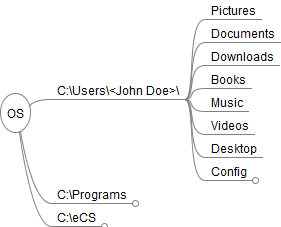
Inside the "Programs" and "eCS" directory will be all the sub-folder required to organize the files.
There are three main directories:
- Users: Is the directory when all the users specific files are stored.
- Programs:Is the directory when all the installed programs files are stored.
- eCS: Is the directory when all the Operating System files are stored.
The users directory will have a custom directory with the user name, in this case "Jogn Doe" and inside it, it will have by default:
- Pictures directory
- Documents directory
- Books directory
- Music directory
- Videos directory
- Desktop: This will have the icons and files that the user has on its desktop environment.
- Config: This directory will have all the user files specific for each application. Example: Firefox profiles, PSI profiles, etc
Sure there are limitations to get this path working with the technology that we have today, since many important eCS components had a pre-defined path that needs to be on the root. But the idea is to have this goal and for future component replacements and updated components it should be pointing to this path idea structure.
Recommendations #10 – GUI Themes
The Operating Systems also offer a way to configure the colors, icons and windows shape with themes.
Windows 7
Windows provides an easy way to configure themes for the user. The themes on Windows 7 are based on:
- Desktop Background
- Windows Color
- Sound
- Screen saver
Windows shapes are inside "Window Color".
Icons and pointer icons seems to be disconnected from the themes, but also there is a way to change them in a GUI environment.
MacOS 10.6
MacOS has the ability to support themes that change the shape of window, icons, desktop background. But there is not a default application that allows you to change the themes in a list.
The user general download third party packaged that transform their desktop in a specific theme.
Ubuntu 11.04
Ubuntu also gives the option to change the themes, background and fonts used by the GUI.
You can customize the themes with several options:
eComStation 2.1
eComStation also had a very useful set to customize the GUI.
eStyler allows you to change the window and buttons shape.
Icon Theme Applet allows changing the default icons used by the platform.
The classic scheme palette allows changing the colour style of the GUI.
Frame control themes allows changing the window icon styles, radio buttons and check box.
Suggestions for eComStation
The options that eComStation offers for the user to change themes and customize the GUI are good. But they all are separate applications with different ways to change the options. It is suggested to try to unify that applications in a single user interface.
It will be desirable to use the same format file of themes that uses Gnome. Since this format is open source, and we can take advantage of the themes that the Linux community already has to make it run on eComStation.
For example: http://art.gnome.org/themes
Recommendation #11 – Save As / Open file dialog box
Now we took a some moment to analyse the Save As and Open file dialog boxes on several platforms.
Windows 7
Windows 7 offers an Open and Save file dialogs with the favourites window on the left side.
Ubuntu 11.02
Ubuntu offers a simple “Save As” dialog with the options to expand the folder options and file type.
If you expand the “Browser for other folders” you can also see the favourite on the left side.
Open dialog.
MacOS 10.6
MacOS provides a simple Save As… dialog with the option to expand more details by clicking the down arrow at the right of the file name.
If you expand the options, it gives you several options on how to see the items inside the folders and shows also the navigator arrows. The New Folder button is showed at the bottom.
The Open dialog is very similar to the Save dialog.
eComStation 2.1 (default)
The file Open and Save as dialog used by default in eComStation does not vary too much from the OS/2 Warp 4 years.
eComStation.Ru File Open Container
FOC (File Open Container) offers an improved way to show the files and create folders.
Suggestions for eComStation
One thing that is required is to include "New Folder" function on the "Save As.." dialog. Every platform offers the option to create a new folder when saving the files and it is very useful.
EcomStation.ru FOC (File Open Container) is a good solution to improve the Open and Save file dialogs in eComStation, but I can not recommend it since it is based on a close source component (eCo Software runtime) and it is also close source. The OS/2 and eComStation community does not have possibility to keep improving it in the future since it belongs to a single developer or developers group.
Recommendation #12 – Copy/Replace File Dialog
The copy and replace file dialogs of eComStation also need to be improved and updated. Let's take a look at other platforms.
Windows 7
Windows 7 copying file progress bar has the option show more details or not. By default It lists:
- # Files to copy
- Size
- Directory - From - to
When replacing an existing file, Windows 7 gives you three options.
Ubuntu 11.04
Ubuntu shows a progress bar when copying files, listing:
- # of files
- Directory “from – to”
- File size processed.
Ubuntu asks you for three options when dealing with an existing file, skip the copy, replace or cancel the file copy.
MacOS 10.6
Mac OS shows a very clean and simple copy progress bar. If it has to copy a big quantity of files, it shows the “Preparing to copy” message first.
Then it starts copying the files, showing # of files, destiny folder, MB processed and estimated time.
If there is a duplicated file (same file name) it also shows a clean message with the option to replace it or keep both files.
EcomStation 2.1
eComStation does not show a progress bar and much information when moving or copying one or several files.
When an existing file is available on the destiny, it also offers three options.
The next picture shows the copy of several files.
Suggestions for eComStation
- Add a graphic process bar when copying/moving files
- Show while copying/moving the file size processed and remaining
- Show the directory “from” and “to”.
- Improve the “Title Clash” window aesthetics
- Add the “Apply this action to all files” when moving/copying several files and finding the same name in the destiny directory.
Recommendation #13 – The tray
OS/2 and eComStation uses like the way trays are on WarpCenter. ECS-OS2 users like to stack several trays with their preferred applications.
| Warp 4 | eComStation 2.1 |
|---|---|
(Default - WarpCenter) |
 (Default - eCenter) (Default - eCenter) |
Suggestions for eComStation
Improve the default trays installed with eComStation. Define a name for the default “Tray 1” like “System” and include other trays with icons of the applications installed.
The other suggestion is related to the xCenter suggestion (Recommendation #7). If bigger icons will be allowed in the xCenter it also has to allow bigger icons on the trays.
Recommendation #14 – The Launchpad
The Launchpad which was show as standard on OS/2 Warp 3 has also very high potential.
Mac OS created the Dock, which looks a lot like an evolution of LaunchPad, but with a better visual design.
Even the "Stack" function on MacOS dock looks similar to something we used to have years ago with Launchpad:
Suggestions for eComStation
There is a project called Bubblepad, which is an open source (GNU GPL) version of Launchpad. Possible this project can be improved to:
- Support high resolution icons (SVG, PNG)
- Allow transparency
- Improve visual look of the launchpad.
3.0 General Recommendations
1. Create a User Experience Strategy for eComStation future versions
There is no strategy for improving the user experience on eComStation. We had seen improvements on drivers, apps, libraries but there had not been greater improvement on the GUI.
A strategy for improving the eComStation GUI has to be set, and it will be desirable to have a team that focus on this kind of improvement for eComStation.
User experience involves meaningful, valuable and effective aspects of product ownership and interaction between human and computer. It also takes into consideration the factors like ease of use and efficiency from end user's point of view. Special importance is laid on the on user's emotions, perception, physical and psychological behaviour and responses which they undergo before and after using a particular product or service. The concept of user experience was introduced by Donald Norman.
Improvement in user experience indicates increased interaction as well as better understanding between the product and the end user. There are various methods to improve user experience like focus groups, heuristic evaluation, usability test, personas, scenario and user centred design and many more.
User experience is one of the most important factor which needs to be considered from simple to complex applications since it is the end user who will be using the same and for him or her the product should be user-friendly.
Strategy should be developed for improving the user experience of eComStation before implementing the different tests.
2. "Revive the Monster" - XWorkplace
XWorkplace was aimed to be an improvement of OS/2 Workplace Shell. It is Open Source (GNU GPL) and eComStation uses a lot of components from this project.
It hasn't been update in some years, but it is a good asset that can be revived. It has dependencies on VisualAge for C++ and other IBM compilers that need to be replaced (when possible) to have more flexibility to create newer releases.
Xworkplace was a big project that included several components. At it time there was even criticism that everyone want to put everything inside the Xworkplace project which was making it hard to keep to date. Why don't create smaller XWorkPlace add-ons or components to don't include complexity to the Xworkplace core?
3. Support Workplace Shell Open Source replacements
We still have the limitation that Workplace Shell is close source, and we do not have the chance to improve it base. That's why supporting open source replacements for WPS components is a must in this case.
Any open source application that is available on the community that replace any component of WPS should be used and organized in the eComStation User experience strategy to be improved and later in the long future replace WPS with an open source clone.
Conclusion
Of course that there are more a more to improve on the user experience of eComStation. There are transparencies, animations, behaviours, shadows, consistency between the GUI and many more, but I choose to start with this basic suggestion based on the most common elements we are missing on this platform.
Sources and Links:
- Workplace Shell Programming Guide: http://cyberkinetica.homeunix.net/os2tk45/wpsguide/
- BubblePad: http://svn.netlabs.org/bubblepad
- eComStation: http://www.ecomstation.com
- XWorkplace: http://xworkplace.netlabs.org/en/site/index.xml
- eComStation.Ru FOC: http://en.ecomstation.ru/projects/foc/