Getting Warped and Connected Too!
Reprint Courtesy of International Business Machines Corporation, © International Business Machines Corporation
OS/2 Warp's superior 32-bit multitasking, crash protection, object-oriented user interface, and full-function applications make it the most robust 32-bit operating system on the market today. OS/2 Warp is the totally cool way to run your computer!
Now you can get Warped and connected too! OS/2 Warp Connect builds on OS/2 Warp's foundation by adding network components to connect you to the most popular network resources found today. OS/2 Warp Connect's extensive networking software connects to OS/2 LAN servers, NetWare servers, Lotus Notes servers, transmission control protocol/internet protocol (TCP/IP) hosts, the Internet, and more. OS/2 Warp Connect also provides you with full OS/2 Peer-to-Peer networking that interoperates with Windows for Workgroups, OS/2 LAN Server, and many others. With all these features, OS/2 Warp Connect is the new 32-bit, multitasking, multimedia, Internet-accessed, crash-protected, Windows-friendly, totally cool way to run and network your computer!'
This article is the first of a two-part article that will look at the networking components in OS/2 Warp Connect. In part one, we will look closely at OS/2 Warp Connect's installation as well as the connection capabilities it provides. In part two, we will investigate OS/2 Warp Connect's connection applications and take a close look at the new OS/2 Peer.
OS/2 Warp Connect is based on the two previous Warp products – OS/2 Warp Version 3 and OS/2 Warp Version 3 with WIN-OS2. OS/2 Warp Connect combines these products with several networking components that provide local area network (LAN) and wide area network (WAN) connectivity, making OS/2 Warp Connect a super client.
The following components have been added to OS/2 Warp to create OS/2 Warp Connect:
- OS/2 LAN Requester 4.0: Provides access to LAN resources such as files, printers, applications, and modems in an OS/2 LAN Server or OS/2 LAN Server-compatible network environment.
- IBM Peer for OS/2: Enables clients to share local devices with other users, as well as to access resources on other peer networks or on IBM or Microsoft networks.
- Novell NetWare Client 2.11 for OS/2: Provides the NetWare requester for native Novell servers.
- IBM TCP/IP for OS/2 3.0: Provides the necessary components to participate in an IP network environment. It also lets you simultaneously connect to a serial line internet protocol (SLIP)- or point-to-point protocol (PPP)-accessed IP network and a LAN IP network.
- Network SignON Coordinator/2: Provides a productivity aid that lets you log on, log off, or change passwords on multiple IBM servers, Novell servers, local UPM accounts, and an IBM 3270/5250 host.
- LAN Distance Remote 1.11: Allows you to dial another machine running LAN Distance Remote to create a "LAN over a phone line," or to dial a LAN Distance Connection server to remotely access LAN resources.
- Multiple Protocol Transport Services (MPTS): Provides support for LAN adapters and protocols, including NetBIOS, TCP/IP, NetBIOS over TCP/IP, and NetBIOS over IPX.
- Lotus Notes Express: A Lotus Notes client that includes a collection of communication and collaboration applications.
- AskPSP: Provides answers to questions and problems concerning OS/2 Warp, LAN Requester, LAN Distance, and NetWare Client. It is a personal help desk that helps you solve problems.
All of these components and capabilities in one package demonstrate OS/2 Warp Connect's industrial-strength networking power.
A New Warped Install that Works with CONNECTions!
You may think that installing all of these products individually may be frustrating. Not to worry! One of the most significant applications in the OS/2 Warp Connect package is its integrated and flexible install program.
OS/2's base operating system install process was much improved in OS/2 Warp; problems are far fewer than before. OS/2 Warp Connect continues this installation improvement.
Let's take a closer look at the OS/2 Warp Connect install process. First, we'll cover some pre-installation issues to make sure you have the resources to install OS/2 Warp Connect, then we'll focus on the OS/2 Warp Connect installation itself. We'll concentrate on the new parts of the installation.
Pre-Installation Issues
As with any software, you need to consider several things before installation – possibly even before purchasing the software. The three main issues to examine are migration considerations, hardware requirements, and installation methods.
Migration Considerations
The biggest migration consideration is: Which OS/2 operating system do you have now?
OS/2 Warp Connect continues the practice of packaging the two versions in two differently colored product boxes, one with a red spine and the other with a blue spine. The blue-spine box includes IBM's WIN-OS2 support; the red-spine box does not include WIN-OS2 and depends on Windows 3.1 to be present for OS/2 Warp Connect to support Windows applications.
Since OS/2 Warp Connect is basically a packaging of OS/2 Warp with networking products, the same migration rules apply: If you currently have an OS/2 version that has WIN-OS2 (for example, OS/2 2.x), then you need to migrate with the blue-spine box. If you have an OS/2 version that does not have WIN-OS2 (for example, OS/2 for Windows), then you need to migrate with the red-spine box.
If you currently have a version of either NetWare Requester or LAN Distance, your installation will proceed much easier if you remove those products before installing OS/2 Warp Connect. If you do not remove them, the installation program will detect them, abort the install, and ask you to remove them.
Hardware Requirements
Three main hardware considerations when moving to OS/2 Warp Connect are memory, CD-ROM, and hard-disk space.
Memory – Because the OS/2 Warp component in OS/2 Warp Connect is much the same code as in the stand-alone operating system, it takes about the same amount of memory; however, the networking applications can take quite a bit more.
Of course, your memory requirement depends upon which applications you run, and, to an extent, how you run the applications (e.g., the number of protocol stacks, the number of requesters, and so forth). To use the Remote Installation service, we recommend 8 MB of memory on the client and 16 MB on the server.
In general, 8 MB is the minimum for most OS/2 Warp Connect installations; 12 MB or 16 MB is better.
CD-ROM – OS/2 Warp Connect comes only on a CD-ROM. To install the product, you need to have either a local CD-ROM drive or one that you temporarily attach via a network.
Technically, it is not mandatory to have a CD-ROM drive to install OS/2 Warp Connect; there are other ways, some of which I'll discuss later. But we highly recommend using a CD-ROM drive; you'll be much happier than if you use other ways.
Hard-Disk Space – OS/2 used to take a relatively high amount of disk space. Two things have changed to lessen the impact; hard-disk prices are much cheaper now, and most major software applications are huge – 50 to 100 MB.
Nonetheless, you'll need a significant amount of free hard-disk space to install OS/2 Warp Connect, especially if you want to install everything that comes with it. Figure 1 estimates what to expect in disk space usage. Figure 1 doesn't include space for the swapper and spool files or the general increase in the size of your operating system partition.
| Product Name | Amount of Disk Space in MB |
|---|---|
| OS/2 Warp base operating system | 43.0 |
| BonusPak | 30.0 |
| Multiple Protocol Transport Services (MPTS) | 4.5 |
| IBM OS/2 Peer 1.0 | 8.0 |
| IBM OS/2 LAN Requester 4.0 | 12.0 |
| Novell NetWare Requester 2.11 | 3.0 |
| IBM LAN Distance Client 1.11 | 5.0 |
| IBM TCP/IP for OS/2 3.0 | 20 to 30 |
| Network SignON Coordinator/2 | 64.0 |
| First Failure Support Technology/2 | .7 |
| Lotus Notes Express | 38.2 |
| AskPSP | 1 to 4 |
Figure 1. Disk Space Needed for OS/2 Warp Connect Components
LAN Adapter – To round out the hardware discussion, let's discuss the LAN adapter. You probably have a LAN adapter that works fine already, and it will continue to work well under OS/2 Warp Connect.
Even though OS/2 Warp Connect is a networking package, you do not need a LAN adapter to install or even to use the networking products. If you do not have a LAN adapter, the install program will, by default, install the parallel port network driver interface specification (NDIS) driver. This means that you can use your parallel port as though it were a LAN adapter (albeit much, much slower).
Do you have a laptop computer without a LAN adapter? If so, go to your friendly computer store, pay about $8 for a LapLink-style cable, and walk home with your new network. It's that easy. The transfer speed using the cable is very slow, so don't plan on transferring large files across the link. But it is an excellent medium for casual file transfer, as well as for sharing resources such as that 28.8 Kbps modem on your desktop machine!
You will probably use OS/2 Warp Connect without a LAN adapter from home or on the road to connect back to the office. Using LAN Distance, you can establish your "virtual" LAN connection, then use the networking products on your system as though you were directly attached to a LAN.
Installation Methods
Another pre-installation task (besides reading the manuals) is to learn about all the installation possibilities, then decide which is the most appropriate for you.
Preloaded – Getting your system preloaded with OS/2 Warp Connect is a possibility if your machine is preconfigured and set up specifically for you. But there are disadvantages to having it preloaded, especially from the corporate perspective. Generally, the hard disk, no matter how large it is, will be partitioned as one big logical drive. Since many corporations have a standard system desktop that requires multiple drives – one drive for the operating system, one for data, and perhaps a backup or an applications drive – they tend to erase the entire preload and reload with their software.
Installing from Diskette – OS/2 Warp Connect is available only on CD-ROM; however, it is possible to create diskettes for all the products (except for AskPSP) that are on the CD-ROM. You can make diskettes to back up the CD-ROM, but it will require more than 70 diskettes, and you probably won't want to install OS/2 Warp Connect from those diskettes. However, if you want to head down that road, several tools are available to help you make diskettes.
MAKEDSKS.CMD and MAKEDSKS.BAT, found in the OS/2 Warp Connect CD-ROM root directory, are identical batch programs, with one version for OS/2 and one for DOS. MAKEDSKS makes the entire set of OS/2 Warp diskettes. For the base OS/2 Warp operating system without WIN-OS2, you need 21 diskettes; for the base OS/2 Warp including WIN-OS2, you need 25 diskettes.
CDINST lets you make the two installation diskettes if the ones that came with your CD-ROM are damaged or lost. CDINST makes the default diskettes, so if you added anything to your original installation diskettes, such as device-driver support for RAID, small computer system interface (SCSI), CD-ROM or other devices, make sure you have backups of those diskettes.
PRODINST is an easy-to-use interface that lets you install individual products or make diskettes.
Figure 2 below shows the number of diskettes required for each OS/2 Warp Connect component.
| Component | Number of Diskettes |
|---|---|
| OS/2 Warp base operating system | 21 without WIN-OS2 25 including WIN-OS2 |
| LAN Distance Remote | 3 |
| LAN Requester | 8 (includes MPTS) |
| Multiple Protocol Transport Services | 3 |
| NetWare Client for OS/2 | 7 |
| Network SignON Coordinator/2 | 1 |
| IBM Peer for OS/2 | 7 |
| TCP/IP for OS/2 | 8 |
| BonusPak | 6 |
Note: Although you can make four additional diskettes for the Internet Connection in the BonusPak, IBM strongly recommends that you use the Internet access provided by TCP/IP for OS/2 3.0 because of the fixes and enhancements that are in TCP/IP 3.0.
Figure 2. Number of Diskettes Required to Back Up OS/2 Warp Connect Components
Installing from Local CD-ROM – If you install OS/2 Warp Connect from the CD-ROM, you will be much happier with the installation speed.
Figure 3 below lists the 50 CD-ROM drives supported by OS/2 Warp and OS/2 Warp Connect. This list can also be found in OS/2 Warp Connect's \OS2\INSTALL\CDROM.TBL file.
|
|
Figure 3. CD-ROM Drives Supported by OS/2 Warp and OS/2 Warp Connect
Installing from Remote CD-ROM – One of the coolest of the cool features in OS/2 Warp Connect is that the install program can be run across a network. This capability was added because not every computer system has a local CD-ROM drive. Installing OS/2 Warp Connect from a remote CD-ROM drive is relatively simple, giving you and your users the flexibility to install across the LAN.
What's New in the OS/2 Warp Connect Install
Except for the installation of the base OS/2 Warp operating system, the entire OS/2 Warp Connect install process is new and, I'm pleased to say, quite easy to use. The integrated install process is simply fantastic, and the remote install has received rave reviews from users as well.
Integrated Install
Integrated with OS/2 Warp install: The OS/2 Warp Connect install is very well integrated into the overall installation process. Immediately after you finish answering the questions about your selections at the beginning of phase 2 of the OS/2 Warp install, the OS/2 Warp Connect install process begins. It is designed to enable you to answer all the necessary questions up front; then you are free to leave the computer. The installation continues on its own, including the necessary reboots, until it completes. At the end, a message displays, indicating that the installation was successful and asking you to perform the final reboot.
Integrated networking products: The networking products in OS/2 Warp Connect that are part of the integrated install (shown in Figure 4) are:
- LAN Requester or IBM Peer (mutually exclusive)
- NetWare Requester
- TCP/IP
- LAN Distance
- MPTS
- Network SignON Coordinator/2 (NSC/2)
Note: MPTS and NSC/2 are part of the integrated install but are not shown in the dialog box since the installation program automatically installs them.
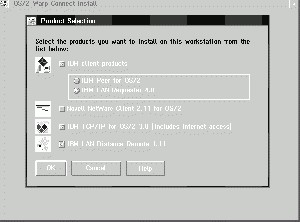
The integrated install not only integrates the disparate installation programs into one, it also minimizes the amount of information you need to supply to get the products installed.
The ability to fill in one Settings notebook (Figure 5) with all of the information needed to install all of your networking products is very appealing. But the biggest benefit of OS/2 Warp Connect installation is the integration logic built into the install process. Previously, you had to install the operating system followed by each of the networking products individually. It wasn't uncommon to spend considerable time to get them to work together, especially when using multiple protocol stacks and requesters. But now, in OS/2 Warp Connect, all you have to do is answer some basic questions via the integrated install's Settings notebook.
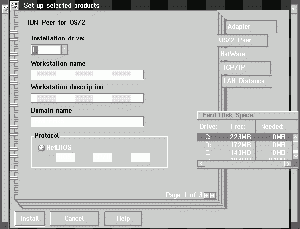
Easy versus Advanced Paths
As you know, OS/2 Warp has both Easy and Advanced install paths. OS/2 Warp Connect adds to that with its own Easy and Advanced install paths. How do the Easy and Advanced paths fit together?
If you choose to do an Easy install of OS/2 Warp Connect, it performs an Easy install of OS/2 Warp, then gives you the choice of installing one or more of the following:
- IBM Peer for OS/2
- NetWare Client for OS/2
- Internet Connection Kit (modem)
If you want to install some of the other networking products, or if you need to install to a partition other than the C: drive, you'll have to do an Advanced install. But if you're looking for the simplest way to get OS/2 Warp Connect onto your computer, choose the Easy installation path.
OS/2 Warp Connect's Advanced install first installs OS/2 Warp, then allows you to selectively install remaining OS/2 Warp Connect products from the same CD-ROM. (Lotus Notes Express and the BonusPak, for example, are on separate CD-ROMs, so they are not part of the integrated install).
You can choose to install any or all of the following products:
- IBM networking software (LAN Requester or Peer)
- NetWare Client for OS/2
- TCP/IP for OS/2 (LAN or modem)
- LAN Distance Remote
Once again, IBM Peer for OS/2 and IBM OS/2 LAN Requester are mutually exclusive, so the install process asks you to select only one.
The Network SignON Coordinator product installs automatically, behind the scenes, whenever you install one or more of the network requesters.
Remote Install
The OS/2 Warp Connect Remote Installation service, one of the best new features, allows you to install OS/2 Warp Connect from the LAN on the OS/2 Warp Connect CD-ROM with a network-attached computer.
When you dig beneath the covers of the Presentation Manager (PM) program, which is written mostly in VX-REXX, you'll find that it is simply an automated and simplified configuration/installation/distribution (CID) process. The OS/2 Warp Connect Remote Installation process hides CID complexities, so that you won't even know you're working with CID processes unless you want to dig deeper to expand some of the capabilities.
To remotely install, you need two computer systems – one acting as the server and the other as your client or target system. Once you connect the two, the installation process is the same as if you were installing it from a local CD-ROM drive.
It is very easy to prepare for the remote install. From an OS/2 Warp Connect system that still has the OS/2 Warp Connect Install/Remove folder on it, you'll need to:
- Create remote boot diskettes, which will be unique according to the type of adapter (e.g., IBM Ethernet/A is different than an SMC card).
- On the system you will be installing from, initiate the Warp Connect Remote Installation Service. Note: "Warp Connect Remote Installation Service" is the screen caption that you will see when you double-click on the Warp Connect Remote Install object.
- Boot the client, or target, computer with the remote boot diskettes.
That's all it takes to get up and going in no time at all!
Again, the install process is still CID under the covers. The "server" is an SRVIFS server. The redirection is an SRVIFS SRVATTCH going across a NetBIOS connection. The install, whether local or remote, is a hybrid redirected install. Your entries in the Settings notebook are inputs into the process creating the response files to install the products. All told, it does a nice installation job.
Providing automation and simplification usually comes at the expense of customization and flexibility. While you can ignore the entire integrated install to regain flexibility, a few things are designed into the installation process to allow you to customize it somewhat.
Customizing Installation: Multiple Installs
In its default configuration, remote installation allows you to install only one client at a time. It was a good idea to limit it to one client in the default configuration, because the CD-ROM would really become a bottleneck if you were to try to install more – it would probably get even slower if you were to install five clients at the same time, versus serially installing five.
There is a simple way to raise the limit of concurrent installs. Your \GRPWARE\CLIENTS\GRPWARE.INI file, shown in Figure 6, is just a standard SRVIFS INI file.
;SRVIFS INI file for GRPWARE - BFPKKYA3 Name = BFPKKYA3 GroupName = NO Adapter = 0 MaxClients = 1 MaxFiles = 9999 ClientWorkers = 6 Path = G:\ Alias = ReadOnly,Single,CDROM,G:\ Alias = ReadWrite,Single,STATUS,D:\GRPWARE\CLIENTS\LADCLT
Figure 6. Contents of \GRPWARE\CLIENTS\GRPWARE.INI
To raise the limit, modify the MaxClients parameter. But, be aware that if you are still using the CD-ROM as the source, your CD-ROM will quickly begin "thrashing." (Thrashing is a condition in which most of the CD-ROM activity consists of scanning the CD rather than actually transferring data.) There's an easy fix for that, too!
Notice that the CDROM alias in the INI file points to G:\, which is my CD-ROM drive. If you have approximately 110 MB of free disk space, just copy the \CID, \OS2IMAGE, \GRPWARE, VROBJ.DLL, and OS2SE20.SRC files to another directory, such as C:\SOMEDIR. Then change your alias statement in the GRPWARE.INI to look like Alias = ReadOnly,Single,CDROM,C:\SOMEDIR. Do not put a backward slash (\) at the end of the directory name; if you do, SRVIFS will not start.
Once you are reading the files from your hard-disk drive, you'll be able to install many clients concurrently; the number will vary depending on your hardware. One hundred clients is the maximum theoretical limit that SRVIFS will allow. From past experience, 30 is the point where diminishing returns occur, but we have seen cases of approximately 70 clients attached at the same time.
Extending the OS/2 Warp Connect Install
How do you extend the installation process to include custom routines? The DEFAULT.LCL program includes the code shown in Figure 7 that allows you to easily extend the installation process to meet your needs.
/* Run user.cmd, if it exists */
if stream('&Y;_D&ladclt;\User.cmd','C','query exists') \= ''
then do call '&Y;_D&ladclt;\User.cmd'
end
Figure 7. How USER.CMD is Called
As you probably see in Figure 7 (from the comment line rather than the code), there is a user exit, which runs a file called USER.CMD if it is present in the \GRPWARE\CLIENTS\LADCLT directory on the target computer. If present, the command file will run at the end of the installation process, near the cleanup process. If you run a command file that requires user intervention, whether it's a question or an error, your system will appear hung. This is because the OS/2 Warp Connect install panel is shown full-screen, while the actual program is being run from an OS/2 Window behind the install panel. Press the keystroke combination Ctrl+Alt+Shift+F3 to see both your desktop and the running program.
One of the tricky parts is to get the USER.CMD onto the target system. One way to do that is to put the USER.CMD file in your server's \GRPWARE\CLIENTS\LADCLT subdirectory. Then you can insert the following line of code at the end of the CONFIG.SYS file on your second boot diskette (the LAN transport diskette): CALL=\OS2\CMD.EXE /Q /C COPY W:\USER.CMD \GRPWARE\CLIENTS\LADCLT.
This line is copied to the CONFIG.SYS file on the hard-disk drive during the installation process. Your USER.CMD file, if it exists, will run at the end of the install process. Therefore, when you run your USER.CMD file, it will need to remove the above line from the CONFIG.SYS file. If it remains in your CONFIG.SYS file, you will get an error message when you boot.
When Not to Use the Parallel Port
The parallel port NDIS driver that is new with OS/2 Warp Connect can come in handy if you are stuck in a situation where you don't have a network connection. As long as you are not transferring huge files, it performs well enough to use occasionally or to share resources such as a modem.
I tested an OS/2 Warp Connect installation using the parallel port NDIS driver. I created the diskettes, altered some of the timing parameters on the server, and was off and crawling – not much faster than my infant daughter!
To provide a reference point, I did some timings for the OS/2 Warp Connect install. If you are doing a single install, my tests show that there is no significant time difference in the following scenarios:
- Local CD-ROM install (single-speed CD-ROM)
- Remote install from 2x CD-ROM
- Remote install from hard disk
Roughly speaking, it takes about an hour to install OS/2 Warp Connect and the networking products. This is the same equipment used to install the parallel port, so it provides a valid reference.
When installing via the parallel port, it took 3 hours 35 minutes just to get to the end of phase 1 of the base OS/2 Warp install. This was equivalent to installing the first six or seven diskettes in that amount of time. Now, extrapolate to the 70 or so diskettes that comprise the OS/2 Warp Connect CD-ROM, and ... no, I didn't let it take the estimated 36 hours to finish!
So, I would not recommend using the parallel port as a way to install. If you happen to have a PC that has no LAN adapter, no CD-ROM, and no diskette drive, you might consider it – but before doing that, consider buying a SCSI parallel port CD-ROM and saving yourself some time!
OS/2 Warp Connect Install Conclusions
Overall, the OS/2 Warp Connect developers have created an excellent installation program. Most users' experiences have been very positive, especially those who have had to "battle" with previous versions.
Is there still room for improvement? Of course. For example, now that the installation is more automated and simplified, there will be occasions where an advanced configuration is desired but impossible. Adding the automation sacrificed the ability to fully customize each of the products' features.
Basing the installation on CID is the right idea. Unfortunately, it appears that if you move OS/2 Warp Connect into a CID configuration, you cannot use the entire integrated install process – you'll have to rely on the products' individual install programs and your expertise.
CONNECTing to the Rest of the World
Several components of OS/2 Warp Connect actually provide some type of connection capability.
TCP/IP
TCP/IP for OS/2 3.0, included with OS/2 Warp Connect, provides access to TCP/IP networks, including the Internet, the most popular TCP/IP network today. TCP/IP for OS/2 gets you connected by providing an implementation of the TCP/IP protocols and application suites to communicate over a LAN via Token Ring or Ethernet, and async via SLIP or PPP.
Before OS/2 Warp Connect was available, the TCP/IP functions for the LAN were available by installing a separate product called TCP/IP for OS/2 2.0 base kit. Enhancements and fixes were applied to the 2.0 base to create the TCP/IP 3.0 base. TCP/IP for OS/2 3.0 is not available as a separate product; it is available only in the OS/2 Warp Connect package.
TCP/IP for OS/2 3.0 provides a superset of function above that provided by the Internet Connection for OS/2 in the OS/2 Warp BonusPak and by TCP/IP for OS/2 2.0. The Internet Connection for OS/2 was designed to provide access to the Internet via a SLIP or PPP connection; it does not provide any TCP/IP support for a LAN environment. If your environment also required access to a TCP/IP network over a LAN connection, you had to install TCP/IP for OS/2 2.0. Unfortunately, these two products do not coexist well. You could install both products and gain some functions from both, but this environment was not officially tested or supported.
One of the problems in this environment was that objects in the Internet Connection for OS/2 folders were configured for a dial connection. You had to create new objects to use the applications that were supplied with Internet Connection for OS/2 over a LAN connection.
TCP/IP for OS/2 3.0 fixed this problem by including all of the applications that come with the Internet Connection for OS/2 and all of the applications that come with TCP/IP 2.0. These applications' objects are configured both for LAN access in the TCP/IP folder and for dial access in the IBM Internet Connection for OS/2 folder. Figure 8 illustrates both TCP/IP folders and Internet Connection folders.
Ultimedia Mail/2 Lite was another source of problems. It was configured for an Internet mailbox server, not a LAN-based mailbox server. TCP/IP 3.0 now lets you configure your mail for LAN only, Internet only, or LAN and Internet. You can also enable Ultimedia Mail/2 Lite to support multiple users' mail on one workstation.
Other problems arose when users tried to simultaneously use the LAN TCP/IP network and the Internet TCP/IP network. Once dialed into the Internet, your name resolution (looking up host addresses based on a nickname) was performed by your Internet name server, not your LAN name server. The Internet name server had no knowledge of your LAN hosts, and therefore could not resolve any request for those hosts.
To overcome this problem, you could create a HOSTS file that contained your LAN host's address, or you could access your LAN hosts by their IP addresses instead of using nicknames.
The name-resolution problem occurred because both the Internet dial connection and the TCP/IP 2.0 LAN connection used the same RESOLV file to identify the domain name server. This RESOLV file was re-created with the Internet domain name server information every time you connected via your SLIP or PPP connection, thereby removing the LAN name server information.
TCP/IP 3.0 corrected this problem by implementing a RESOLV2 file. This file is used when LAN-based domain name resolution queries take place. The Internet dialer still uses the RESOLV file to query domain name servers. If you are connected to both the Internet and the LAN, the name servers in the RESOLV file and RESOLV2 file are queried simultaneously. Figure 9 shows an example of file contents of both RESOLV and RESOLV2.
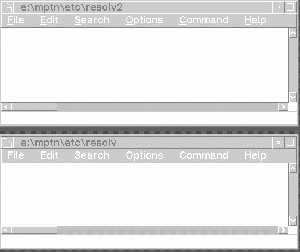
Another coexistence problem between the Internet Connection for OS/2 from the BonusPak and TCP/IP 2.0 occurred if your network was a "routed" network – a network with multiple LAN segments that have IP routers forwarding traffic to different segments. In this case, you would lose your default LAN router definition when you dialed the Internet. When you connected to the Internet, your default route would change to the router on the Internet, thereby losing the capability to access the LAN host through your LAN router. You could overcome this situation by creating host, network, or subnet routes for TCP/IP hosts that you access through your LAN routers.
TCP/IP 3.0 addressed this problem by creating two default routes. Assuming you are configured for both LAN and Internet access, you will have an initial default route for your LAN, as shown in Figure 10. Once you connect to the Internet, a second default route is added that refers to your Internet router (see Figure 11). Because this new default route definition is first in the list, it will be used to route traffic. Once you terminate the Internet connection, the new default route definition goes away, and you are back to using your original default route definition.
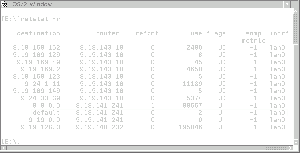
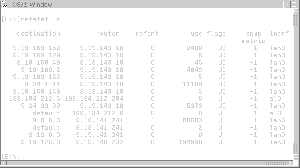
A possible security exposure exists when you use the Internet Connection for OS/2 with TCP/IP for OS/2 2.0. When TCP/IP 2.0 is configured with two interfaces, the default action is to route traffic between the interfaces. This means that, in the environment where you are connected to the Internet and have LAN access (so that you have two interfaces, a SLIP interface and a LAN interface), traffic can be routed to and from the Internet over your LAN. Though this exposure is small, someone could gain access to your network and resources via your dial-up connection to the Internet. Avoid this by issuing the IPGATE OFF command on the OS/2 command line. The IPGATE command enables or disables IP forwarding when TCP/IP is acting as an IP router. To correct the problem, TCP/IP 3.0 has changed the default to be IPGATE OFF.
With OS/2 Warp Connect, your TCP/IP connections can be over the LAN, phone lines, or even both simultaneously. That's what I call getting TCP/IP-connected with OS/2 Warp Connect!
MPTS, the True Connector
Of all the products included with OS/2 Warp Connect, Multiple Protocol Transport Services (MPTS) is what really puts the "Connect" into the package.
Each of the networking products included with OS/2 Warp Connect can use one or more protocols to communicate: NetBIOS, TCP/IP, and IPX. MPTS makes it possible to enable all of these protocols on a single system at the same time, and to have all of the protocols share the same physical network adapter.
You may be familiar with MPTS from OS/2 LAN Server or the IBM AnyNet/2 product. OS/2 Warp Connect's MPTS is enhanced over these earlier versions; it combines the capabilities of both into one converged MPTS. One enhancement is that OS/2 Warp Connect's MPTS is compatible with the AnyNet/2 product. AnyNet/2 is an implementation of the sockets interface that permits non-native protocols on a LAN. For example, you may want to use OS/2 Peer, which is a NetBIOS application, over your SNA network. With OS/2 Warp Connect and AnyNet/2, your OS/2 Peer workstation can communicate via NetBIOS over SNA to other resources in your network.
MPTS is made up of two components: LAN Adapter and Protocol Support (LAPS) 2.60.5 and Sockets/MPTS 2.0. LAPS provides the support for your LAN adapters and protocols. Sockets/MPTS enables applications written to the sockets interface to utilize the NetBIOS, TCP/IP, or Local IPC Driver transports. You will also find some new drivers in OS/2 Warp Connect MPTS, including a NetBIOS for IPX protocol, a driver for the IBM Wireless LAN Adapter, and an NDIS driver that turns your parallel port into a virtual LAN Adapter.
NetBIOS for IPX is very useful for running NetBIOS applications in an environment that utilizes IPX routers to interconnect different LAN segments. MPTS's implementation of NetBIOS over IPX uses the Novell NetBIOS emulator (IPXNB) that comes with the NetWare Client for OS/2 2.11. You install this emulator by selecting Optional Protocols when installing the NetWare Client 2.11 software.
Although NetBIOS over IPX provides a good solution for running NetBIOS applications in an IPX environment, there are a few things to keep in mind. An application using NetBIOS emulation over IPX (IPXNB) cannot talk to an application that uses native NetBIOS. If you are using IPXNB for an application, the target system for that application must also be using IPXNB. The IPXNB does not actually transmit NetBIOS traffic on the LAN, but encapsulates it in IPX packets. This encapsulation will impact performance over native NetBIOS. However, in situations where IPX routing is required, a little slower performance should be better than not at all.
The Parallel Port NDIS MAC driver allows two machines connected via parallel ports to operate as though the two machines were on a LAN. To connect the machines' parallel ports, you can use one of the following cables:
- LAPLINK/INTERLINK cable
- JFACOMM half-duplex cable
- PPLINK full-duplex cable
The parallel port driver is configured through MPTS like any other LAN card driver. However, this is not a fast LAN. This connection is viable for small file transfers between machines and for sharing modems, but you don't want to use this connection for loading applications from a network or for distributing software.
LAN Distance Remote: Connecting You From Wherever
We have talked about great ways to get connected on the LAN, even if that LAN is utilizing parallel ports. What about getting connected to the LAN when you and the LAN are not physically in the same place? In this situation, LAN Distance Remote provides a valuable service.
LAN Distance connects you to your office LAN via some type of wide area network connection. This is usually a dial-up connection where you can operate essentially as though you were physically attached to the office LAN. LAN Distance uses remote-node technology and is best compared to another popular technology known as remote control.
In a remote control environment, a workstation at the office is physically connected to the LAN, with a modem attached and running the remote control server software. On the remote side, there is a workstation, with a modem, running the remote control client software. When the client side connects to the server side, the client takes control of the server workstation. All screen updates on the server are displayed on the client, and the client's keyboard supplies input to the server. In this environment, programs actually run on the server machine. Only the screen and keyboard are on the remote.
In contrast, remote node technology actually extends the LAN, not just the screen and keyboard, to the remote client. By extending the LAN, your remote machine operates much like the one that is physically connected to the network. Each remote access method has pros and cons; however, remote node technology can provide the best of both worlds.
Many remote control applications, such as PC Anywhere, Carbon Copy, and DCAF, can also provide remote control function over a LAN. With remote node technology, your connection essentially is a LAN, and therefore you can take advantage of these remote control products over your remote node connection.
One thing to understand about remote node technology, and therefore about LAN Distance, is that this product creates the LAN connection, just as though you had put two Ethernet or Token-Ring cards into two machines and wired them together. Once connected, you have a LAN connection.
You must then run a network application over this connection. For example, after the LAN Distance connection is made, you can run OS/2 Peer to access resources of another OS/2 Peer or LAN Server machine.
To understand LAN Distance's full capabilities, you should first understand all of the product's components. The LAN Distance family of products consist of:
- LAN Distance Remote for OS/2 (supplied with OS/2 Warp Connect)
- LAN Distance Remote for Windows
- LAN Distance Connection Server (8-port)
- LAN Distance Connection Server
LAN Distance Remote for OS/2 enables a workstation that is not physically connected to a LAN to dial in and operate as though it were on a LAN. To become a remote node on a network, the LAN Distance Remote client must dial into a LAN Distance Connection Server. (More about this below). LAN Distance Remote can also dial into another LAN Distance Remote workstation. In this environment, you have created a virtual point-to- point LAN over your dial-in connection. Actually, a LAN Distance Remote workstation can support two concurrent connections to create a three-way virtual network.
LAN Distance Connection Server, an OS/2 application, is purchased separately from OS/2 Warp Connect. If you want your remote workstations to dial in on your network and actually be a node on the network, you will need LAN Distance Connection Server. The Connection Server is attached to your LAN, manages the incoming calls from the remotes, and routes network traffic between the remote and the LAN. In effect, the LAN Distance Connection Server bridges the remote workstation into the LAN environment. In addition, LAN Distance Connection Server provides extensive security to protect your LAN from unauthorized access.
LAN Distance Connection Server comes in two flavors – the 8-port version and the full version. The 8-port version only allows up to eight simultaneous connections, while the full version is limited only by the hardware you are using.
LAN Distance supports connections via async, ISDN, X.25, and synchronous adapters. By far the most popular method at this time is async. The minimum modem speed supported in an async environment is 9600 bps, but 14.4 Kbps or above is recommended. The LAN Distance Connection Server also attaches to Ethernet or Token-Ring networks. Be sure that you are using a LAN Distance-supported adapter on your Connection Server, because not all adapters will work.
LAN Distance supports NDIS-compliant protocols (NetBIOS, TCP/IP, 802.2, and IPX via the NDI2ODI driver) and the applications using them. This means that all the products included with OS/2 Warp Connect can run over a LAN Distance connection. There is one possible configuration with OS/2 Warp Connect that will not operate over LAN Distance: NetBIOS over TCP/IP. TCPBEUI is not compatible with LAN Distance.
CONNECTed and Cool!
So far we have looked at the major improvements of the OS/2 Warp Connect installation and how OS/2 Warp Connect actually gets you connected. In the next step, which we will cover in part two, we will look at the different applications that OS/2 Warp Connect provides to make use of your connections. These applications include the TCP/IP suite of applications and the new Peer applications.
OS/2 Warp Connect, the 32-bit, multitasking, multimedia, Internet-accessed, crash-protected, Windows-friendly, totally cool way to run and NETWORK your computer!
For help with your OS/2 Warp migration, see the OS/2 Warp Migration Assistant home page at [1]