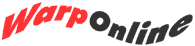Internet Success
IBM Redefines Internet-Easy with OS/2 Warp Internet Access Kit.
Never-before has configuring your desktop computer for access to the Internet been as easy as it is with OS/2 Warp version 3. IBM provides a total solution for Internet Access by supplying not only the connection software and utilities, but by also supplying full-blown multithreaded 32-bit applications which exploit the operating system's powerful environment.
The fun begins on the purple-colored Bonus Pak. You simply install the Internet Access Kit as you would any other application on your Bonus Pak, reboot your computer and you're almost ready to catch a wave. A note to Warp Connect users: You'll experience better surfing conditions if you use the Internet Access Kit on your main (blue) diskettes, rather than the one on the Bonus Pak. The copy on your blue disks is more recent than that of the Bonus Pak, and also better suited for the Warp Connect multi-protocol networking-environment.
On your desktop you'll find a new folder named "IBM Information Superhighway", and hiding inside of that folder is yet another folder named "IBM Internet Connection for OS/2". The "IBM Internet Connection for OS/2" contains an assortment of objects ranging from documentation and applets to a complete world-wide-web browser, WebExplorer. Most noteworthy, however, is a blue telephone labeled IBM Internet Dialer. The IBM Internet Dialer is used to dial into IBM's Internet Advantis service. If you're not a customer on Advantis, then this dialer isn't for you.
IBM does provide another dialer which you can use to connect to an alternate Internet Service Provider (ISP). It's known as the Dial Other Internet Providers dialer and it is tucked away in the Internet Utilities sub-folder. A quick drag and drop will dump this dialer into the main IBM Internet Connection for OS/2 folder, putting it within easy reach of your other commonly used Internet applications. You might want to shred the IBM Internet Dialer at this point, as you can always install it later if you switch to Advantis, and its always nice to keep clean folders.
Unlike some other products that put all of the networking information in one area, put all of the dialing information in another area, put all of the modem information in yet a third area, and then make you upgrade the product if you want to use scripting, the Internet Access Kit for OS/2 Warp puts everything inside the dialer.
Setting Up the Alternate Dialer
Double-click on the Dial Other Internet Providers icon to launch it. Before you can dial into the Internet, you need to tell the dialer a little-bit about the service to which it's dialing. Fortunately, you only have to provide this information once, and you can modify it later if you need to. The dialer saves this information in a record named a Dialer Profile which is stored in your TCPOS2.INI file.
To setup the dialer for connection to an Internet Service Provider, use the Add button to bring-up the settings notebook. The "Name" refers to the name of the profile, which is often the name of your Internet Service Provider. As OS/2 will log-in to your ISP automatically, there is a place to provide your Login Name and your password. Depending on your situation, you may not wish to leave your password in the notebook. When you leave your password in the notebook, it is stored in the TCPOS2.INI file. This means that anyone who is knowledgeable about OS/2 and who has access to your computer could potentially discover your password. This may be more of a concern in an office environment, but it is rarely a concern for home-users. If you would like for the dialer to prompt you for the password each time you connect, simply uncheck the "Required" checkbox. The Login Sequence contains the name of a script file, or the script itself, which the dialer will use to automatically log you into your Internet Service Provider. Detailed information on the login sequence will follow this overview of the other entry-fields in the notebook.
All versions of OS/2 Warp v3 will display two "Connection Type" choices, but OS/2 Warp without WinOS/2 will have the PPP option disabled. At the time IBM released OS/2 Without WinOS/2 (also referred to as the "half-pak"), which is the version of the software having red disks and a box with a red-spine, the PPP support had not been finished, and as such, was not included. But don't despair half-pak users, because IBM has made the PPP update available for free. It involves downloading 4 TCP/IP update files, as well as an update to the dialer.
FTP Server: ftp.cdrom.com Directory: /.4/os2/network/tcpip Files: tcp20c1.exe, tcp20c2.exe, tcp20c3.exe, tcp20c4.exe
These files are the update files for the TCP/IP which comes with Warp half-pak. Download them into a temporary directory, run them (they're self-extracting files) and then run the installation file to update your base TCP/IP level.
FTP Server: ftp.cdrom.com Directory: /.4/os2/network/tcpip Files: ppp.zip
This is the updated Dial Other Internet Providers dialer. Follow the instructions which are included with the dialer for its installation.
When possible, it's better to use PPP because PPP is slightly faster than SLIP due to header-compression, and PPP also has more error correction.
Most of the information on the Connect Info tab will be provided by your Internet Service Provider. You shouldn't guess at these figures, and your provider should be happy to give them to you.
The Server Info tab is a unique tab. None of the information on this tab is required; In fact, you could leave everything out and the dialer would not function differently either way. The sole purpose of the information on this tab is so that other OS/2 Internet applications have a place to find the settings which they need. This is real user-friendliness. Should you fill in, for example, the news-server and the WWW server, then the WebExplorer program will use those settings when it needs to do any tasks involving the default WWW server or the default news-server. If this tab didn't exist, then you would have to go through a similar setup of the other applications, telling them where your news-server is, and where your default WWW server is. But since IBM thought of getting all this information at the same time, your other OS/2 Internet applications probably won't require you to set any additional settings.
Finally, the Modem Info tab. Everything on this page is pretty simple, but I do want to mention one thing. There's a checkbox called Call Waiting: Disable, which is unchecked by default. Some people look at that checkbox and think "I don't have call waiting, so I should disable it." No! You only disable call waiting if you already have call-waiting. If you do not have call waiting, then leave this option unchecked.
Now, as promised, a word about the Login-Sequence. By default the login-sequence says NONE, and that's a poor default because you almost always have to change it. If your Internet Service Provider uses the standard login sequence (which means the first thing you see is "login:" and the second thing you see is "password:"), then remove the "NONE" and leave it blank. The dialer will fill in the values for you automatically, using the values which you specified in the Login and the Password fields.
Some ISPs allow you to select from a menu when you first connect, and then they ask you for a login name and a password. Others will prompt you for a "username" rather than a "login", and a difference that minor is enough to fool the dialer. So you may need to tell the dialer what to expect from your ISP, and how to respond to it. This is called entering a login sequence. For information on using a login-sequence, place the cursor in the Login-Sequence field and press F1. Then double-click on the hyperlink Login Sequence.
Close the settings notebook, and from here-on-in, you can just click Dial from the "Dial Other Internet Providers" notebook when you want to log in.
The dialer establishes a connection to the TCP/IP network (your Internet Service Provider), and supplies an interface layer for any other TCP/IP enabled program. For WinOS/2 programs, the TCP/IP is provided in the form of Winsock Services. This allows any of your modern Windows programs, like mIRC, access to the Internet so that the program may work as though you connected using a Windows TCP/IP dialer like Trumpet Winsock or the Netscape Dialer.
Note that only additional thing which you must do to enable Winsock support in Windows sessions is copy the \tcpip\dos\bin\winsock.dll file into your Windows directory, which defaults to \os2\mdos\winos2 for copies of OS/2 with WinOS/2.
For convenience, you'll probably want to make a special drawer on your launchpad for Internet Utilities. If the Internet is as much a part of your work as it is mine, you'll soon find that digging around with objects two and three folders deep can be tiring and a waste of time.
How Does It Work
So how does the Dialer Work? The dialer is actually more of an applet than a full-blown program. It acts as a front-end to a command-prompt program. If you selected your connection type as SLIP, then it accesses the "SLIP.EXE" program. Likewise, if you selected PPP as your connection type, then the dialer will act as a front-end for "PPP.EXE". Both of these programs are in your \tcpip\bin folder by default.
Unfortunately, the above two programs aren't capable of dialing. Instead, the dialing software has been put into a separate executable file named SLATTACH, also in the above mentioned directory. Given a few command-line parameters, slattach can dial-up your Internet Service Provider, respond to the prompts and menus, and then return control to another program, like PPP.exe or SLIP.exe, which may then finish the process by establishing the TCP/IP connection.
The dialer simply provides a nice front-end to the powerful IBM TCP/IP command-line programs. Sometimes you may want to connect to the Internet using the command line. You may even want to put a line in your startup.cmd which will cause your computer to go online every time you boot it up. To do this, you call on PPP.exe or SLIP.exe and give either one a few command line parameters. Here's an example:
cd\tcpip\bin
ppp com2 57600 connect "slattach atdt5550000 CONNECT
\r login: my_username password: my_password"
defaultroute modem netmask 255.255.255.0 priority 32 rtscts
Everything from "ppp" to "rtscts" should be entered on the same line.
This tells the PPP program that you want to connect at 57600bps (suitable for a 14.4k or a 28.8k modem), which is on COM2, using the login sequence specified between the quotation marks. It also gives the PPP session highest priority and sets up other miscellaneous functions. For information about slattach commands, just type slattach ? from the \tcpip\bin directory
Whenever you want to logout while using the command-line method of connecting, return to the OS/2 window where the session is running and press CTRL+C or simply close the session. Note: On a few systems, your modem might not hang-up if you press CTRL+C so be sure to check this after the first few times you use the command-line method. If your modem does not hang-up properly, then you probably need to supply it with an initialization-string as part of the "slattach" segment. (AT&C? or AT&D? are often remedies to this symptom).
Other Files
What else is lurking in that \tcpip\bin directory? Though not well known, your \tcpip\bin directory also contains additional utilities and trinkets which can make using the Internet much more fun, especially for power-users who just like to play. Most of the commands which you would expect to find in a unix shell are available from the OS/2 command prompt, however some of the commands are only included in the more recently released Warp Connect.
The available commands include:
- NSLOOKUP
- Translates IP addresses into domain names
- TALK & TALKD
- The client and server programs, respectively, for chatting with users on other systems with talk capabilities installed. (Talkd, the "talk daemon" (server) is part of Warp Connect)
- FTP & FTPD
- Program for obtaining files from another computer as well as the program for allowing your computer to become an FTP server, respectively. (Daemon included with Warp Connect)
- FTPPM
- A graphical, Presentation-Manager based version of FTP. If you have the time, learn the non-Presentation Manager version. You'll find that navigating around a site for fun can be quicker and more flexible with the command-line version. You may even learn to grep like David Barnes!
- TELNET & TelnetD
- Program for connecting to other hosts as well as the program for allowing your computer to become a host, respectively. (Daemon included with Warp Connect)
- FINGER
- Returns information about a specific user at a specific host.
- PING
- Provides information about the amount of time it takes for a packet of data to transfer from your computer to another computer on the Internet. You can ping a server to see if the server is operational. If the server is operational, you will get feedback until you press CTRL+C, but if the server is not, you won't get a "pulse" or a "pong" returned.
- PMPING
- A graphical Presentation Manager version of ping.
- TRACERTE
- Given an IP address, this program displays the route which a packet of information takes as it reaches its destination. You can use nslookup to obtain the IP address given a domain name (such as www.austin.ibm.com), and supply this information to tracerte which will show you how many routers the packet passes through until it reaches its destination.
- SENDMAIL
- This is similar to the unix sendmail. It's used usually by other applications like Ultimail/2 which require SMTP services.
When you take into account the above dialer and miscellaneous commands, and add them together with the Ultimail/2 eMail client, NewsXpress Usenet News reader, Gopher and of course the native OS/2 World-Wide-Web client WebExplorer, there's no way the competition can match the completeness of OS/2's Internet Access Kit.