FlexEdit: Difference between revisions
No edit summary |
No edit summary |
||
| (10 intermediate revisions by 3 users not shown) | |||
| Line 1: | Line 1: | ||
{{Software | |||
|Picture=fexedit-logo.gif | |||
|Version=1.10.00 (Jul 2011) | |||
|Author=[[Jim Read]] | |||
|License=Freeware | |||
|Download={{FileLink|FlexEdit_1-10-00.zip}} | |||
|Website=[http://jaread.net/software/pages/FlexEdit/FlexEdit.html] | |||
}} | |||
FlexEdit is an internal general purpose full featured FileStar/2 sub-application to view or edit text and binary files. It loads as a DLL when FileStar/2 is started. It will also run as a stand alone application. It provides FileStar/2 with extensive text/hex view/edit capabilities without having to resort to external third party applications. The program has been developed over a lengthy period with frequent inputs from a small group of FileStar/2 users. Primary emphasis has been on configuration flexibility, loading speed for the file viewing task, and features to perform a variety of text editing tasks, some of which are not generally found in text editors. | |||
==Setup== | |||
In FileStar's setup, you may configure FlexEdit to be either the default or alternate viewer or editor independently. Use Ctrl+Shift keys down to start the alternate viewer or editor. Use Alt key down to start the WPS associated action. Three choices for either viewing or editing text! | In FileStar's setup, you may configure FlexEdit to be either the default or alternate viewer or editor independently. Use Ctrl+Shift keys down to start the alternate viewer or editor. Use Alt key down to start the WPS associated action. Three choices for either viewing or editing text! | ||
'''Note!''': FlexEdit buffers the entire file in memory. There is a user set file size limit to prevent loading files that exceed the set limit. While it may be used to view or edit large files, vertical scrollability becomes degraded as file size increases. Due to load time and other limitations, a file size limit of 20-30 MB is a practical limit, notwithstanding physical memory limits. | '''Note!''': FlexEdit buffers the entire file in memory. There is a user set file size limit to prevent loading files that exceed the set limit. While it may be used to view or edit large files, vertical scrollability becomes degraded as file size increases. Due to load time and other limitations, a file size limit of 20-30 MB is a practical limit, notwithstanding physical memory limits. | ||
==Features== | |||
* Graphical user interface with [[FlexEdit Features Details|single]], [[FlexEdit Features Details|multiple]], and [[FlexEdit Features Details|detached]] window modes. Windows open in last configured window mode. | * Graphical user interface with [[FlexEdit Features Details#Single VEdit Window Mode|single]], [[FlexEdit Features Details#Multiple (MDI) VEdit Windows|multiple]], and [[FlexEdit Features Details#Detached VEdit Windows|detached]] window modes. Windows open in last configured window mode. | ||
* Open up to 10 FlexEdit desktop windows. | * Open up to 10 FlexEdit desktop windows. | ||
* Open up to 20 VEdit windows in each FlexEdit window. A VEdit window is a MDI internal window or a detached desktop window. | * Open up to 20 VEdit windows in each FlexEdit window. A VEdit window is a MDI internal window or a detached desktop window. | ||
| Line 20: | Line 23: | ||
** A 20-file FlexEdit history pick list. | ** A 20-file FlexEdit history pick list. | ||
** Cursor scrolling in the FileStar file window - with FlexEdit in the foreground! Loads files about as fast as you can scroll the list! | ** Cursor scrolling in the FileStar file window - with FlexEdit in the foreground! Loads files about as fast as you can scroll the list! | ||
** Automatically opens the file clicked on in FileStar/2's Text Search dialog window and positions the cursor on the line number clicked on (text files only) . | ** Automatically opens the file clicked on in FileStar/2's [[FlexEdit Features Details#FileStar's Search Dialog in Text Search Mode|Text Search]] dialog window and positions the cursor on the line number clicked on (text files only) . | ||
* Automatically loads text files in text mode and binary files in hex mode. | * Automatically loads text files in text mode and binary files in [[FlexEdit Features Details#VEdit Window in Hex Mode|hex]] mode. | ||
* Hex mode may be viewed in a continuous stream (wrapped at window width), or in the hex editor. | * Hex mode may be viewed in a continuous stream (wrapped at window width), or in the hex editor. | ||
* Detach one to all VEdit windows. | * Detach one to all VEdit windows. | ||
| Line 29: | Line 32: | ||
* Open and close VEdit windows and buffers independently. | * Open and close VEdit windows and buffers independently. | ||
* Show and edit the same buffer in multiple VEdit windows. | * Show and edit the same buffer in multiple VEdit windows. | ||
* Graphical Toolbar (presently fixed) with 22 buttons for the most used commands for mouse users. | * Graphical Toolbar (presently fixed) with 22 buttons for the most used commands for mouse users.[[image:FlexIedit-Toolbar.jpg|thumb|Toolbar]] | ||
[[image:FlexIedit-Toolbar.jpg]] | |||
* Extraordinary Status window shows (left to right): | * Extraordinary Status window shows (left to right): | ||
** Line/column blocking state | ** Line/column blocking state | ||
** Block persistence | ** Block persistence | ||
| Line 47: | Line 47: | ||
** Macro mode (Play, Stby, Rcd) | ** Macro mode (Play, Stby, Rcd) | ||
** Message window with user set timeout | ** Message window with user set timeout | ||
* Each of the state items shown above may be toggled with a mouse click in the respective sub-window and the ON state is shown with reverse colors. | * Each of the state items shown above may be toggled with a mouse click in the respective sub-window and the ON state is shown with reverse colors. | ||
* Hide the Toolbar and/or Status windows for greater workspace. | * Hide the Toolbar and/or Status windows for greater workspace. | ||
| Line 53: | Line 52: | ||
* Click toggle between Text and Hex displays (next-to-last toolbar item). | * Click toggle between Text and Hex displays (next-to-last toolbar item). | ||
* Menus (popup and pulldown) dynamically change with mode changes. | * Menus (popup and pulldown) dynamically change with mode changes. | ||
* Menu file history and window and buffer lists auto extend. | * Menu file history and [[FlexEdit Features Details#VEdit Window Popup Menu|window and buffer]] lists auto extend. | ||
* Customization of command keys with auto-listing of current key map on demend. | * Customization of command keys with auto-listing of current key map on demend. | ||
* Brief editor keys emulation file. | * Brief editor keys emulation file. | ||
* User set maximum file size, line length, undo buffer size and auto-save timeout. | * [[FlexEdit Features Details#Setup Controls|User set]] maximum file size, line length, undo buffer size and auto-save timeout. | ||
* Dynamic vertical and horizontal scrolling. | * Dynamic vertical and horizontal scrolling. | ||
* Synchronize scroll multiple VEdit windows. | * Synchronize scroll multiple VEdit windows. | ||
* Auto or selective file locking. | * Auto or selective file locking. | ||
* View the status of all open buffers in the Buffer Status dialog. | * View the status of all open buffers in the Buffer Status dialog. | ||
* Easy to use Find Text and Replace Text across multiple buffers. | * Easy to use [[FlexEdit Features Details#Find Text Dialog|Find Text]] and [[FlexEdit Features Details#Replace Text Dialog|Replace Text]] across multiple buffers. | ||
* Double click a word and use the toolbar Find Previous/Next buttons to search without opening the Find dialog. | * Double click a word and use the toolbar Find Previous/Next buttons to search without opening the Find dialog. | ||
* Search with Find/Replace strings up to 128 characters in length. | * Search with Find/Replace strings up to 128 characters in length. | ||
* Saves the last 20 Find/Replace strings used. | * Saves the last 20 Find/Replace strings used. | ||
* Open the Collector window to hold selected lines, then click on a Collector line to jump to that line in the VEdit window. | * Open the [[FlexEdit Features Details#The Collector Window|Collector]] window to hold selected lines, then click on a Collector line to jump to that line in the VEdit window. | ||
* Dump 'Find All' text results into the Collector. | * Dump 'Find All' text results into the Collector. | ||
* All typical OS/2 clipboard commands supported, including a clipboard viewing window. | * All typical OS/2 clipboard commands supported, including a [[FlexEdit Features Details#The Clipboard Window|clipboard viewing window]]. | ||
* One click to show/hide all modified lines for easy review of current file modifications. | * One click to show/hide all modified lines for easy review of current file modifications. | ||
* Undo and redo step-by-step or all in one step with user set buffer limit. | * Undo and redo step-by-step or all in one step with user set buffer limit. | ||
| Line 82: | Line 81: | ||
* Drag set a vertical ruler line to use as you wish. | * Drag set a vertical ruler line to use as you wish. | ||
* Print by line(s), block or file. | * Print by line(s), block or file. | ||
* Sort the file to 'filename.srt' using line or column blocks to control the lines sorted and sort field. | * Sort the file to 'filename.srt' using [[FlexEdit Features Details#Sort File/Block Dialog Window|line or column blocks]] to control the lines sorted and sort field. | ||
* Query file details, including attributes, file dates, in use status, click to view file EAs and Properties dialogs. | * Query [[FlexEdit Features Details#FileStar/2 FileInfo Dialog|file details]], including attributes, file dates, in use status, click to view file EAs and Properties dialogs. | ||
* Show tabs, spaces and line ends in text (individually selectable). | * Show [[FlexEdit Features Details#Edit Menu Options|tabs, spaces and line ends]] in text (individually selectable). | ||
* Strip unnecessary leading and trailing spaces from lines. | * Strip unnecessary leading and trailing spaces from lines. | ||
* Convert line ends between a single LF (UNIX) and CRLF (OS/2). | * Convert line ends between a single LF (UNIX) and CRLF (OS/2). | ||
| Line 90: | Line 89: | ||
* Set/toggle text case by word or block. | * Set/toggle text case by word or block. | ||
* Convert document to a different codepage. | * Convert document to a different codepage. | ||
* The ASCII table shows current or any of 9 typical codepages. | * The [[FlexEdit Features Details#The FlexEdit ASCII Table|ASCII table]] shows current or any of 9 typical codepages. | ||
* Double click a character from the table to set it in the document at the cursor position. | * Double click a character from the table to set it in the document at the cursor position. | ||
* Import a file at the cursor position. | * Import a file at the cursor position. | ||
* Jump to cursor, line or file position commands. | * Jump to [[FlexEdit Features Details#The Jump To Position Dialog|cursor, line or file position]] commands. | ||
* Ten (10) settable bookmarks. | * Ten (10) settable bookmarks. | ||
[[image:fe_1010x712.png|thumb]] | |||
This is a screen shot of the FlexEdit application window. FlexEdit is a file editor or viewer with powerful features, including the ability to display multiple windows, search across multiple buffers, and emulate other editors using a keymap file. With a Multiple Document Interface (MDI) and detachable window modes, it is possible to view different files in separate windows, or different sections of the same file in multiple windows. It provides a very fast and flexible tool for viewing or editing files in either text or hex displays. The FlexEdit window consists of a standard PM title bar and pull down menu, a graphical toolbar, an extraordinary status bar and the single/multiple view/edit (VEdit)MDI window(s). Files may be viewed or edited in either hex or text modes. | |||
==Related Articles== | ==Related Articles== | ||
* [[FlexEdit Features Details]] | * [[FlexEdit Features Details]] | ||
[[Category:Text Editors]] | |||
[[Category:Freeware]] | |||
[[Category: | |||
Latest revision as of 23:09, 25 August 2023
| FlexEdit | |
|---|---|

| |
| Version | 1.10.00 (Jul 2011) |
| Vendor | |
| Author | Jim Read |
| License | Freeware |
| Download | FlexEdit_1-10-00.zip |
| Website | [1] |
FlexEdit is an internal general purpose full featured FileStar/2 sub-application to view or edit text and binary files. It loads as a DLL when FileStar/2 is started. It will also run as a stand alone application. It provides FileStar/2 with extensive text/hex view/edit capabilities without having to resort to external third party applications. The program has been developed over a lengthy period with frequent inputs from a small group of FileStar/2 users. Primary emphasis has been on configuration flexibility, loading speed for the file viewing task, and features to perform a variety of text editing tasks, some of which are not generally found in text editors.
Setup
In FileStar's setup, you may configure FlexEdit to be either the default or alternate viewer or editor independently. Use Ctrl+Shift keys down to start the alternate viewer or editor. Use Alt key down to start the WPS associated action. Three choices for either viewing or editing text!
Note!: FlexEdit buffers the entire file in memory. There is a user set file size limit to prevent loading files that exceed the set limit. While it may be used to view or edit large files, vertical scrollability becomes degraded as file size increases. Due to load time and other limitations, a file size limit of 20-30 MB is a practical limit, notwithstanding physical memory limits.
Features
- Graphical user interface with single, multiple, and detached window modes. Windows open in last configured window mode.
- Open up to 10 FlexEdit desktop windows.
- Open up to 20 VEdit windows in each FlexEdit window. A VEdit window is a MDI internal window or a detached desktop window.
- Select and mass open up to 100 files in one step from FileStar/2. Loads large files at about 2 MB/sec on a Pentium 133. Loads small-medium size files at about 10 files/second!
- Open file(s) with:
- FileStar/2's View/Edit interface (the ultimate file open dialog).
- A 20-file FlexEdit history pick list.
- Cursor scrolling in the FileStar file window - with FlexEdit in the foreground! Loads files about as fast as you can scroll the list!
- Automatically opens the file clicked on in FileStar/2's Text Search dialog window and positions the cursor on the line number clicked on (text files only) .
- Automatically loads text files in text mode and binary files in hex mode.
- Hex mode may be viewed in a continuous stream (wrapped at window width), or in the hex editor.
- Detach one to all VEdit windows.
- Arrange attached or detached windows with full stack, stack, cascade, tile (1x2 to 4x4) and minimize commands.
- Auto or selective restore all VEdit windows to previous size and position.
- One click configure to open a file in the same or new window.
- Open and close VEdit windows and buffers independently.
- Show and edit the same buffer in multiple VEdit windows.
- Graphical Toolbar (presently fixed) with 22 buttons for the most used commands for mouse users.

Toolbar - Extraordinary Status window shows (left to right):
- Line/column blocking state
- Block persistence
- Word/Line wrap state
- Wrap column
- Cursor Line : Column position
- Left margin column while horizontal scrolling
- Top screen line number : Total Lines in file while vertical scrolling
- Edit insert state
- View - Edit - Mod(ified) state
- File lock state
- Auto-indent state
- Macro mode (Play, Stby, Rcd)
- Message window with user set timeout
- Each of the state items shown above may be toggled with a mouse click in the respective sub-window and the ON state is shown with reverse colors.
- Hide the Toolbar and/or Status windows for greater workspace.
- Click toggle between View (read only) and Edit modes (last toolbar item).
- Click toggle between Text and Hex displays (next-to-last toolbar item).
- Menus (popup and pulldown) dynamically change with mode changes.
- Menu file history and window and buffer lists auto extend.
- Customization of command keys with auto-listing of current key map on demend.
- Brief editor keys emulation file.
- User set maximum file size, line length, undo buffer size and auto-save timeout.
- Dynamic vertical and horizontal scrolling.
- Synchronize scroll multiple VEdit windows.
- Auto or selective file locking.
- View the status of all open buffers in the Buffer Status dialog.
- Easy to use Find Text and Replace Text across multiple buffers.
- Double click a word and use the toolbar Find Previous/Next buttons to search without opening the Find dialog.
- Search with Find/Replace strings up to 128 characters in length.
- Saves the last 20 Find/Replace strings used.
- Open the Collector window to hold selected lines, then click on a Collector line to jump to that line in the VEdit window.
- Dump 'Find All' text results into the Collector.
- All typical OS/2 clipboard commands supported, including a clipboard viewing window.
- One click to show/hide all modified lines for easy review of current file modifications.
- Undo and redo step-by-step or all in one step with user set buffer limit.
- Undo buffer used state shown in tape display.
- When editing, reflow the paragraph as you type, or selectively by paragraph or document (2 MB file size limit).
- Auto indent reflowed paragraphs to current indentation.
- Reflow text within the vertical limits of a block. If it's a column block, text reflows within block columns as well.
- Line block with the left mouse button and column block with the right mouse button.
- Set persistent block state with a mouse chord (both button at once). Non-persistent blocks cleared with a single mouse click.
- Set a block with mouse without dragging cursor when marking a large block.
- Center or left/right align lines or blocks.
- Move blocks by scrolling with the cursor keys.
- Drag the right margin line to set the wrap column.
- Drag set a vertical ruler line to use as you wish.
- Print by line(s), block or file.
- Sort the file to 'filename.srt' using line or column blocks to control the lines sorted and sort field.
- Query file details, including attributes, file dates, in use status, click to view file EAs and Properties dialogs.
- Show tabs, spaces and line ends in text (individually selectable).
- Strip unnecessary leading and trailing spaces from lines.
- Convert line ends between a single LF (UNIX) and CRLF (OS/2).
- Convert spaces to tabs or vice-versa.
- Set/toggle text case by word or block.
- Convert document to a different codepage.
- The ASCII table shows current or any of 9 typical codepages.
- Double click a character from the table to set it in the document at the cursor position.
- Import a file at the cursor position.
- Jump to cursor, line or file position commands.
- Ten (10) settable bookmarks.
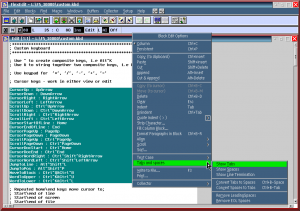
This is a screen shot of the FlexEdit application window. FlexEdit is a file editor or viewer with powerful features, including the ability to display multiple windows, search across multiple buffers, and emulate other editors using a keymap file. With a Multiple Document Interface (MDI) and detachable window modes, it is possible to view different files in separate windows, or different sections of the same file in multiple windows. It provides a very fast and flexible tool for viewing or editing files in either text or hex displays. The FlexEdit window consists of a standard PM title bar and pull down menu, a graphical toolbar, an extraordinary status bar and the single/multiple view/edit (VEdit)MDI window(s). Files may be viewed or edited in either hex or text modes.