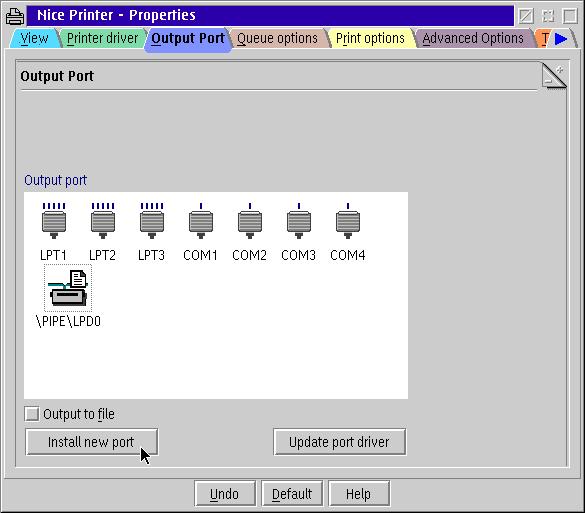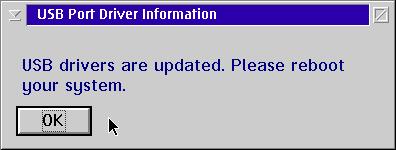How to Configure a USB Printer under OS/2?: Difference between revisions
No edit summary |
No edit summary |
||
| Line 1: | Line 1: | ||
By [[ | By [[User:Martini|Martín Itúrbide]] | ||
First of all you need the to install the Basic USB Drivers, that are mandatory for every USB device. | First of all you need the to install the Basic USB Drivers, that are mandatory for every USB device. | ||
Revision as of 15:21, 13 August 2017
First of all you need the to install the Basic USB Drivers, that are mandatory for every USB device. Then you will need to get the USB Printer Device Driver, available via download at the IBM Software Subscription, or if you are using a Convenience Pack you can find the file at the CD on the options/USBprint directory. Choose the file of you language and run it on a temporal directory. All the files should be unzipped now.
What Printer does it work with the USB port?
According to common sense, every printer that had drivers for OS/2 should work under OS/2, because the way to make a USB printer work under OS/2 is only by changing the printer port. But, you never now what can happen on the OS/2 World.
A USB Printer or an Adapter Cable with a Parallel Printer?
Sorry, I haven’t try any USB Printer, I just had tried this on parallel printers with an adapter to make it work on the USB port. But I think that any Printer with OS/2 driver should work on the USB port without any major problems. Please contact me if you got any info.
How to Configure the USB Printer Port ?
- Open the property window of a existing Printer or a new one created. Choose the Output Port tag.
- Click on the Install a new Port button and a new window will appear.
- Point the Directory field to the temporary directory where you unpacked the USB Printer driver and click the Refresh button.
- The USB icon will appear, select it and press the Install button.
- Reboot the system, initial program load!
- Once you OS/2 system had rebooted and had completely booted, you can connect your USB printer and OS/2 will recognize it.
- You can also check the properties of the printer, and check it’s Output Port and select the USB Port from there. Remember, the printer must be plugged to the USB port.
- You USB Printer should now work without problems.