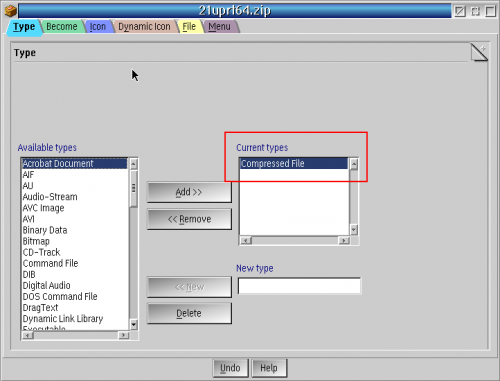Changing the WPS File Type on Several Files at Once
| Article Info | |
|---|---|
| Author | Martin Iturbide |
| Date | |
| OS Version | OS/2 Warp 4.52 |
| Companion File | N/A |
| Source | |
On this quick article, I'm going to explain very fast how to change the WPS File Type of some files in batch mode by using FT.CMD rexx script.
Required Tools
- FT_1-0.zip / FT.CMD from Hobbes
Explanation
If you want to associate files with a program, you can do it by its extension or by using the WPS File Type. I want to use the "WPS File Type" to associate some zip files to the program.
First, I created a WPS File Type called "Compress Files". You can do this on any file by open its properties with "Alt+Enter."
On the "Type" tab, just add the name of the WPS File Type, in this case "Compress File" and click on "New". Close that properties window.
Now we are going to use the FT.CMD rexx command that we downloaded to convert several *.zip files into the new WPS Class we created. Let's open the command prompt where you have the *.zip files and FT.CMD and run the following:
FT *.zip /a "Compressed File"
With that you will assign all the *.zip files on that directory to the WPS "Compress File" file type. You will see a response like this one.
[C:\DESKTOP\ZipFiles]FT *.zip /a "Compressed File" ***** FT.CMD - File Type Modifier V1.0 ***** Copyright (c) Lachlan O'Dea 1994 Processing: C:\DESKTOP\ZipFiles\21uprt64.zip Added: Compressed File Processing: C:\DESKTOP\ZipFiles\apcodec6.zip Added: Compressed File Processing: C:\DESKTOP\ZipFiles\colortool-1.0-os2.zip Added: Compressed File Processing: C:\DESKTOP\ZipFiles\conrt-1-0-3.zip Added: Compressed File
Now if you check the properties of the zip files you will see the new file type assigned.
And that's all. If you forgot how to associate a program to a file extension or to a file type, remember to visit the File Extensions Association article.