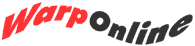Object Desktop Storms In
Stardock's Object Desktop Fires Up Your Machine
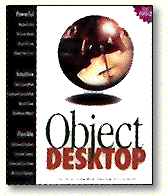
I once thought that the Workplace Shell's interface was pretty cool just as it was. I tried not to clutter it up or add additional utilities. "No need," I thought. Not anymore.
With the arrival of Stardock's Object Desktop, your OS/2 Workplace Shell will never be the same. The package includes a whole set of utilities that enhance and extend your OS/2 system. The best part about it is how customizable they are - you can twist and bend the utilities in so many ways that no two desktops look alike. In fact, Stardock sponsored an actual contest where you could submit your ideas for the coolest Object Desktop-enhanced system. (Check out the results on their homepage at http://www.stardock.com)
What does it do, you ask? Well for starters, consider the Object Navigator. Think of this utility as a Windows File Manager on steroids. On the left side of the window you get a tree-view representation of a drive, and on the right side it shows the contents of whatever folder you have selected on the left. What's so special? What you are viewing is not a listing of files and directories, but they are the actual files, folders and drives on your system. Right click on a folder, and the popup menu will show whatever you placed on the menu for that folder. Drag and drop items into folders, or onto printers or other drives. Everything you can accomplish with drive objects, folders and files on your desktop you can do in the Object Navigator, but it brings a whole new level of organization when you can view your system in an orderly way.
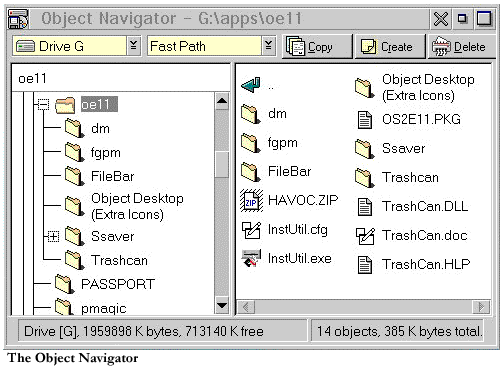
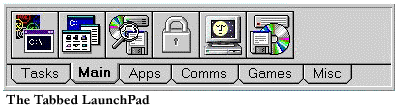
The next great utility is the Tabbed LaunchPad. Stardock has taken a good idea in Warp and made it better. Instead of having a single icon with drawers, the Tabbed Launchpad allows you to group related programs together and select them via a tab, similar to the settings notebook tabs. It is now very easy to find the application or utility you are looking for without having to weed through a series of drawers. One neat feature is the ability to make one of the tabs show icons for all of your currently running tasks, allowing you to switch effortlessly between running programs. The Tabbed Launchpad is also highly customizable: I removed all of the tabs from the LaunchPad and left only the Current Tasks tab. Then I reduced the size of the icons and oriented the bar along the bottom of my screen to create a duplicate of the TaskBar in Windows 95.
By far the most useful part of Object Desktop is the Control Center. Essentially a quick-launch utility and system monitor, it offers almost unlimited customizability. You can drag and drop folders, utilities and programs on the center, and the utility will display them in an easy-to-use pushbutton interface. In each segment, you can display the time, swap file size, memory and drive meters, or the contents of drives or folders. Drop your desktop folder onto the Center and you will get a cascading menu showing the contents of your desktop and all folders inside it. You stretch it horizontally or vertically, display icons only, change the fonts, add and delete sections, or even make multiple copies of the center to have different things displayed in different areas of your screen. I use 3 copies of the Control Center: one in the lower right of my screen that shows only the time, another in the lower left that has a system CPU monitor running and a one-click folder full of shadows of my applications and utilities, and another in the upper right that I can start when I need to see and view multiple desktops. Very cool.

In addition to all these utilities, Object Desktop comes with a neat replacement for the task list that shows icons and allows you to hide tasks. You can open ZIP files and other archives as folder objects to view the contents, or to add or delete items in the archive by dragging and dropping. There is also a great text editor utility and a set of cool icons.
Object Desktop has other folder enhancements as well. When you choose to engage the enhanced folder options, you will now see status information in a small bar at the bottom of each folder showing statistics like number and size of selected files and total space free. You can also add a one-click close button (a la Windows 95) to every window.
Overall the program is an excellent enhancement utility. One drawback is that opening items on the Control Center can sometimes be slow depending on how many folders deep the resulting menu will contain. Also, several of our testers have reported strange behaviors like the task list popping up for no reason, which may or may not be related to the installation of Object Desktop. You should also know that installing the more radical functions of Object Desktop, like enhanced folders, will result in modifications to the structure of the Workplace Shell itself. While there is an easy-to-use and accurate uninstall utility, programs like this should be tested carefully before rolling out over many systems in a business.
If you are looking for an easy-to-use injection of new life into your OS/2 system, Object Desktop is for you.