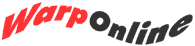Admiral - V1N3: Difference between revisions
Created page with "Battle Stations Admiral - Advanced Users ---- left|Q. <br> '''Is there a way to speed up text scrolling in an win..." |
mNo edit summary |
||
| (One intermediate revision by one other user not shown) | |||
| Line 3: | Line 3: | ||
[[Image:admiral.gif|Admiral - Advanced Users]] | [[Image:admiral.gif|Admiral - Advanced Users]] | ||
---- | ---- | ||
[[Image:q.gif|left| | [[Image:q.gif|left|20px]]'''Is there a way to speed up text scrolling in an windowed OS/2 prompt?''' | ||
'''Is there a way to speed up text scrolling in an windowed OS/2 prompt?''' | |||
[[Image:a.gif|left|20px]]If you are caught in a long directory listing and just want to get to the end fast, hold your left mouse button down on the title bar of the window. This will cause the text to be scrolled into memory only, and the window won't update. Let go of the mouse button and you will be at the end of the listing in a flash. | |||
If you are caught in a long directory listing and just want to get to the end fast, hold your left mouse button down on the title bar of the window. This will cause the text to be scrolled into memory only, and the window won't update. Let go of the mouse button and you will be at the end of the listing in a flash. | |||
---- | ---- | ||
[[Image:q.gif|left| | [[Image:q.gif|left|20px]]'''In DOS I had the option of changing how the DIR command was displayed using DOSKEY. Does OS/2 have the same function?''' | ||
'''In DOS I had the option of changing how the DIR command was displayed using DOSKEY. Does OS/2 have the same function?''' | |||
[[Image:a.gif|left|20px]]Yes. Open the ''CONFIG.SYS'' file and add the line | |||
Yes. Open the ''CONFIG.SYS'' file and add the line | '''SET DIRCMD=''' | ||
followed by any combination of the following parameters: | |||
:'''/P''' will pause the output after each screen | |||
followed by any combination of the following parameters: | :'''/ON''' will sort the entries by filename | ||
:'''/OE''' will sort the entries by extension | |||
You can also specify any of these commands right when you type the '''DIR''' command itself - the '''SETDIR''' command just changes how the default directory is displayed. | :'''/OD''' will sort the entries by date | ||
:'''/OS''' will sort the entries by size | |||
:'''/OG''' will sort the entries with directories before the files | |||
:'''/O-G''' will sort the entries with directories after the files. You can also place a '''-''' after the '''O''' for any of the other sort commands to cause them to be sorted in reverse order. | |||
:'''/R''' will show long file names, even on a FAT disk | |||
:'''/S''' will also show the files in all subdirectories | |||
:'''/N''' shows FAT directories in the more detailed HPFS format | |||
:'''/W''' spreads the file names out in a "wide" format | |||
:'''/F''' shows all the filenames in "full" format with complete path and filename | |||
:'''/A''' shows files with only the attributes you specify. Follow this with a letter indicating the attribute you would like to show, like '''H''' for hidden files. | |||
:'''/B''' shows the listing in "brief" format without heading info and a summary | |||
:'''/L''' shows the directory information in lower case | |||
You can also specify any of these commands right when you type the '''DIR''' command itself - the '''SETDIR''' command just changes how the default directory is displayed. | |||
---- | ---- | ||
Submit your questions to Battle Stations at Warp Online. | |||
Submit your questions to | |||
---- | ---- | ||
[[Image:wollogos.gif|right|Warp Online]] | [[Image:wollogos.gif|right|Warp Online]] | ||
[[Category:WarpOnline]] | [[Category:WarpOnline]] | ||
Latest revision as of 19:12, 31 October 2017

Is there a way to speed up text scrolling in an windowed OS/2 prompt?

If you are caught in a long directory listing and just want to get to the end fast, hold your left mouse button down on the title bar of the window. This will cause the text to be scrolled into memory only, and the window won't update. Let go of the mouse button and you will be at the end of the listing in a flash.

In DOS I had the option of changing how the DIR command was displayed using DOSKEY. Does OS/2 have the same function?

Yes. Open the CONFIG.SYS file and add the line
SET DIRCMD=
followed by any combination of the following parameters:
- /P will pause the output after each screen
- /ON will sort the entries by filename
- /OE will sort the entries by extension
- /OD will sort the entries by date
- /OS will sort the entries by size
- /OG will sort the entries with directories before the files
- /O-G will sort the entries with directories after the files. You can also place a - after the O for any of the other sort commands to cause them to be sorted in reverse order.
- /R will show long file names, even on a FAT disk
- /S will also show the files in all subdirectories
- /N shows FAT directories in the more detailed HPFS format
- /W spreads the file names out in a "wide" format
- /F shows all the filenames in "full" format with complete path and filename
- /A shows files with only the attributes you specify. Follow this with a letter indicating the attribute you would like to show, like H for hidden files.
- /B shows the listing in "brief" format without heading info and a summary
- /L shows the directory information in lower case
You can also specify any of these commands right when you type the DIR command itself - the SETDIR command just changes how the default directory is displayed.
Submit your questions to Battle Stations at Warp Online.