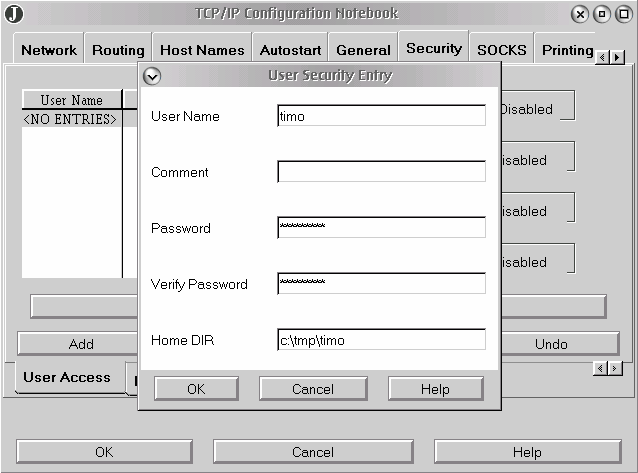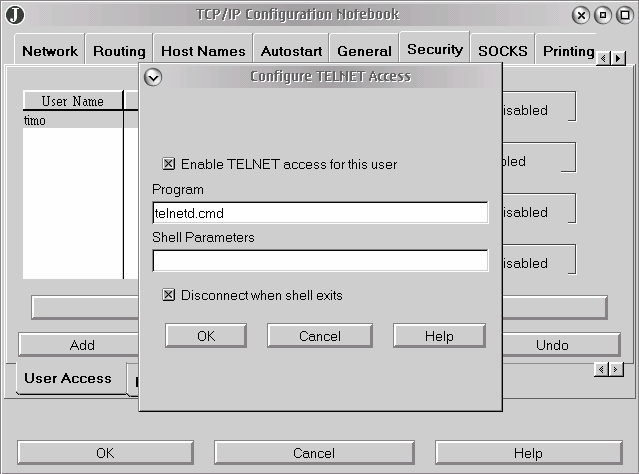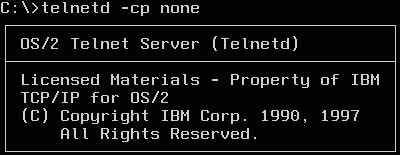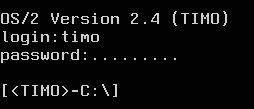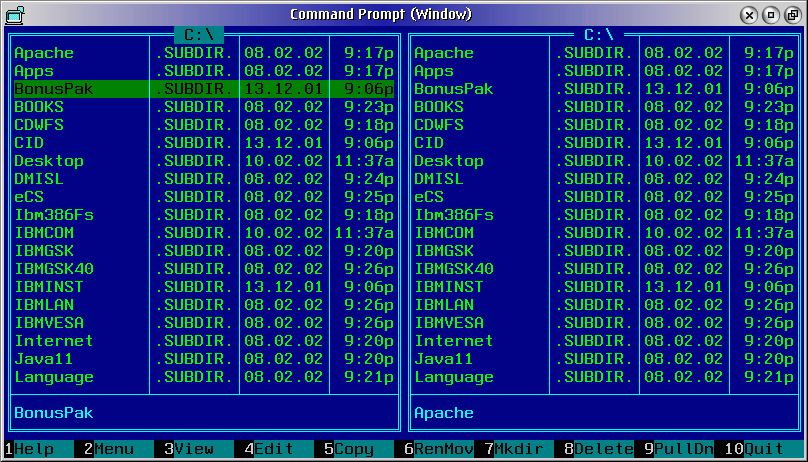Using FileCommander via Telnet: Difference between revisions
Jump to navigation
Jump to search
No edit summary |
No edit summary |
||
| (3 intermediate revisions by 2 users not shown) | |||
| Line 1: | Line 1: | ||
{{Article | |||
|Author=[[Timo Maier]] | |||
|Date= | |||
|OS=eComStation 1.00 | |||
|File=N/A | |||
|Source= | |||
}} | |||
The following has been done with eCS 1.00 english, should be the same with TCP/IP 4.1 | The following has been done with eCS 1.00 english, should be the same with TCP/IP 4.1 | ||
==Setup your Telnet users== | ==Setup your Telnet users== | ||
Start tcpcfg2.cmd from commandline and add a new user | Start tcpcfg2.cmd from commandline and add a new user | ||
[[Image:tcpcfg01.png]] | [[Image:tcpcfg01.png]] | ||
Activate Telnet access for this user | Activate Telnet access for this user | ||
| Line 15: | Line 18: | ||
[[Image:tcpcfg02.png]] | [[Image:tcpcfg02.png]] | ||
Save it and close tcpcfg2 (click the OK button) | Save it and close tcpcfg2 (click the OK button) | ||
== Start the Telnet server== | == Start the Telnet server== | ||
telnetd -cp none | telnetd -cp none | ||
| Line 26: | Line 26: | ||
== Start the Telnet client== | == Start the Telnet client== | ||
telnet -cp none -t ansi 127.0.0.1 | telnet -cp none -t ansi 127.0.0.1 | ||
Where 127.0.0.1 is the IP or name where your server is running. | Where 127.0.0.1 is the IP or name where your server is running. | ||
Latest revision as of 15:17, 10 October 2021
| Article Info | |
|---|---|
| Author | Timo Maier |
| Date | |
| OS Version | eComStation 1.00 |
| Companion File | N/A |
| Source | |
The following has been done with eCS 1.00 english, should be the same with TCP/IP 4.1
Setup your Telnet users
Start tcpcfg2.cmd from commandline and add a new user
Activate Telnet access for this user
Save it and close tcpcfg2 (click the OK button)
Start the Telnet server
telnetd -cp none
Start the Telnet client
telnet -cp none -t ansi 127.0.0.1
Where 127.0.0.1 is the IP or name where your server is running.
Login with your username and password
Start FileCommander.