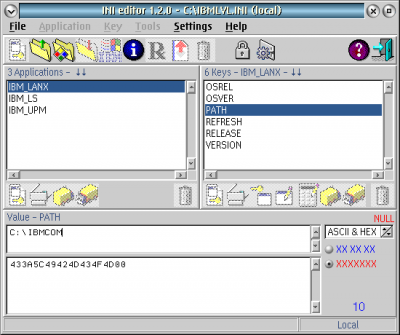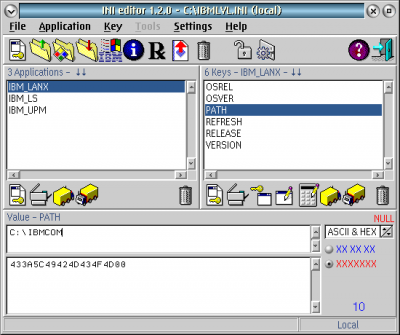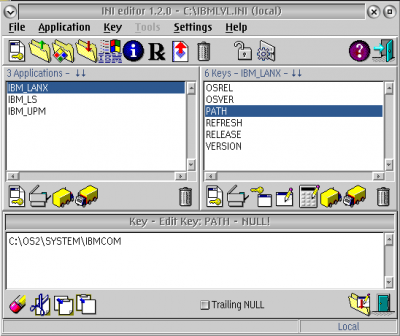Changing the content of a INI File: Difference between revisions
No edit summary |
mNo edit summary |
||
| (One intermediate revision by one other user not shown) | |||
| Line 1: | Line 1: | ||
{{Article | {{Article | ||
|Author=[[User:Martini|Martin Iturbide]] | |Author=[[User:Martini|Martin Iturbide]] | ||
|Date= | |Date=2015-07-03 | ||
|OS=eComStation 2.1 | |OS=eComStation 2.1 | ||
|File=N/A | |File=N/A | ||
|Source=N/A | |Source=N/A | ||
}} | }} | ||
On this article I learned and documented how to change an INI file on OS/2 and eComStation. A INI file is not a text file, so it requires a special software to edit it. | |||
On this article I learned and documented how to change an INI file on OS/2 and eComStation. A INI file is not a text file, so it requires | |||
Remember first: | Remember first: | ||
* Backup your INI files first. | * Backup your INI files first. | ||
* Make sure that the INI files are not "read only" before edit them. | * Make sure that the INI files are not "read only" before edit them. | ||
Now let's look at an example: | Now let's look at an example: | ||
==INI Tools== | ==INI Tools== | ||
| Line 26: | Line 25: | ||
[[image:INIEditor_002.png|400px]] | [[image:INIEditor_002.png|400px]] | ||
Later I just select the field that I want to update and click the "Edit Icon". A little window will show up at the bottom allowing you to change the value. | Later I just select the field that I want to update and click the "Edit Icon". A little window will show up at the bottom allowing you to change the value. | ||
[[image:INIEditor_003.png|400px]] | [[image:INIEditor_003.png|400px]] | ||
After that, there is a "Save" button at the bottom-right that will save the change and close the little edit window that shows up. | After that, there is a "Save" button at the bottom-right that will save the change and close the little edit window that shows up. | ||
That's all. | That's all. | ||
== | ==Troubleshoot== | ||
What if value does not change? If I change the value with the tool, but when I open the INI again it is changed? | What if value does not change? If I change the value with the tool, but when I open the INI again it is changed? | ||
It may be possible that the INI file is "Read Only". So check the attributes of the file and remove the "read only". | It may be possible that the INI file is "Read Only". So check the attributes of the file and remove the "read only". | ||
[[Category:How_To]] | [[Category:How_To]] | ||
Latest revision as of 22:39, 20 August 2023
| Article Info | |
|---|---|
| Author | Martin Iturbide |
| Date | 2015-07-03 |
| OS Version | eComStation 2.1 |
| Companion File | N/A |
| Source | N/A |
On this article I learned and documented how to change an INI file on OS/2 and eComStation. A INI file is not a text file, so it requires a special software to edit it.
Remember first:
- Backup your INI files first.
- Make sure that the INI files are not "read only" before edit them.
Now let's look at an example:
INI Tools
For this example I tried INIEditor from INI Tools and editing the file IBMLVL.INI to change some PATHS.
First I open the program and open the IBMLVL.INI file:
Then, I click on the "Lock" icon, so the options to edit the INI shows up.
Later I just select the field that I want to update and click the "Edit Icon". A little window will show up at the bottom allowing you to change the value.
After that, there is a "Save" button at the bottom-right that will save the change and close the little edit window that shows up.
That's all.
Troubleshoot
What if value does not change? If I change the value with the tool, but when I open the INI again it is changed?
It may be possible that the INI file is "Read Only". So check the attributes of the file and remove the "read only".