Translation tool: Difference between revisions
Jump to navigation
Jump to search
No edit summary |
No edit summary |
||
| (3 intermediate revisions by 2 users not shown) | |||
| Line 1: | Line 1: | ||
{{Software | |||
|Picture=NA.png | |||
|Version=2.12.10 | |||
|Author=[[Goran Ivankovic]] | |||
|License=Freeware | |||
|Download={{FileLink|Translat_2002-12-10.zip}} | |||
|Website= | |||
}} | |||
Translation tool (utility to add language support) | |||
Translat.exe is tool to translate language INI files: | Translat.exe is a tool to translate language INI files: | ||
# Copy Translat.exe to directory in PATH statement in CONFIG.SYS. | |||
# Go to directory where you installed one of supported programs: | |||
:{| | |||
!Program||INI file | |||
|- | |||
|ConfigTool||CFGTOOL.INI | |||
|- | |||
|dBase Info||DBFINFO.INI | |||
|- | |||
|INI tools||INITOOLS.INI | |||
|- | |||
|Tame/2||TAME.INI | |||
|- | |||
|Text Converter||TEXTCONV.INI | |||
|- | |||
|Unit Converter||CONVERT.INI | |||
|- | |||
|World Clock||WCLOCK.INI | |||
To create new language, change name of selected language in entry field. | |} | ||
If target language file does not exist, source language file will be copied to new language file. Enter comment, your name and email address. | #Type Translat and press Enter. There must be program INI file and language INI files. | ||
Click on "Start translation" button, or press Alt-T. | #Select source language in first list box and your language in second list box. Click on "Start translation" button, or press Alt-T. | ||
#:To create new language, change name of selected language in entry field. If the target language file does not exist, the source language file will be copied to the new language file. Enter a comment, your name and email address. Click on "Start translation" button, or press Alt-T. | |||
To check if all items are translated, select "New" checkbox to display items missing in your language file. | #:To check if all items are translated, select "New" checkbox to display items missing in your language file. | ||
#You can check translation while you are working with Translation tool: | |||
run the program and select your language in "Settings". Save changes, exit program and start it again. | |||
run program and select your language in "Settings". Save changes, exit program and start it again. | |||
[[Category:Conversion Utility]] | [[Category:Conversion Utility]] | ||
[[Category:Freeware]] | [[Category:Freeware]] | ||
Latest revision as of 22:30, 24 August 2023
| Translation tool | |
|---|---|
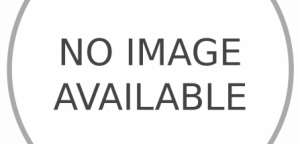
| |
| Version | 2.12.10 |
| Vendor | |
| Author | Goran Ivankovic |
| License | Freeware |
| Download | Translat_2002-12-10.zip |
| Website | |
Translation tool (utility to add language support)
Translat.exe is a tool to translate language INI files:
- Copy Translat.exe to directory in PATH statement in CONFIG.SYS.
- Go to directory where you installed one of supported programs:
Program INI file ConfigTool CFGTOOL.INI dBase Info DBFINFO.INI INI tools INITOOLS.INI Tame/2 TAME.INI Text Converter TEXTCONV.INI Unit Converter CONVERT.INI World Clock WCLOCK.INI
- Type Translat and press Enter. There must be program INI file and language INI files.
- Select source language in first list box and your language in second list box. Click on "Start translation" button, or press Alt-T.
- To create new language, change name of selected language in entry field. If the target language file does not exist, the source language file will be copied to the new language file. Enter a comment, your name and email address. Click on "Start translation" button, or press Alt-T.
- To check if all items are translated, select "New" checkbox to display items missing in your language file.
- You can check translation while you are working with Translation tool:
run the program and select your language in "Settings". Save changes, exit program and start it again.