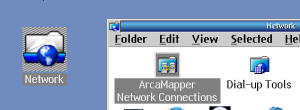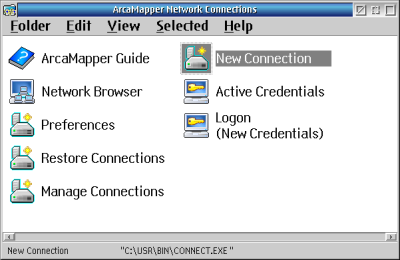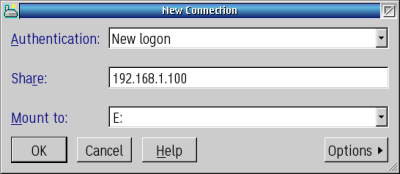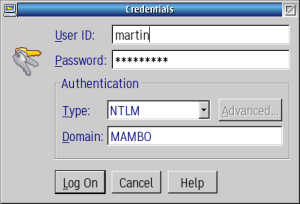Sharing Files with ArcaMapper: Difference between revisions
Jump to navigation
Jump to search
No edit summary |
No edit summary |
||
| (2 intermediate revisions by the same user not shown) | |||
| Line 2: | Line 2: | ||
Open the Network folder on the desktop: | Open the Network folder on the desktop: | ||
[[Image:AMapper_001.png| | [[Image:AMapper_001.png|300px]] | ||
Select "New Connection". | Select "New Connection". | ||
| Line 18: | Line 18: | ||
Press "OK" and you will be asked for some credentials. | Press "OK" and you will be asked for some credentials. | ||
[[Image:AMapper_005.png| | [[Image:AMapper_005.png|300px]] | ||
Now the folder will be mount to drive E: | |||
[[Category:How To]] | |||
Latest revision as of 21:05, 12 October 2023
Open the Network folder on the desktop:
Select "New Connection".
Fill up the information of the server name. Here I'm pointing to the IP of a Windows 10 machine sharing some directories, and on which ArcaOS drive is going to be mount.
Click the "options" button to see some extra options that may help.
Press "OK" and you will be asked for some credentials.
Now the folder will be mount to drive E: