PM IP Monitor: Difference between revisions
Jump to navigation
Jump to search
Created page with "{{Software |Picture=PMIPMon_001.png |Version=1.04 (2004-09-17) |Vendor= |Author=Trevor Hemsley |License=Freeware |Download={{FileLink|PMIPMon}} |Website=[https://web.archive.org/web/20230205050818/http://www.os2warp.org/SysBench/moreapps.html Archived Site] }} PM IP Monitor lists the various interfaces that you have configured to run a TCP/IP connection. It shows you the IP address, the total bytes inbound and outbound, the current speed and the maximum speed of the..." |
No edit summary |
||
| Line 10: | Line 10: | ||
PM IP Monitor lists the various interfaces that you have configured to run a TCP/IP connection. It shows you the IP address, the total bytes inbound and outbound, the current speed and the maximum speed of the connection. You can configure it to launch any icon on your desktop that has an objectID assigned to it whenever a new dialup connection is detected. Drag and drop fonts and colours to change the appearance of the window. | PM IP Monitor lists the various interfaces that you have configured to run a TCP/IP connection. It shows you the IP address, the total bytes inbound and outbound, the current speed and the maximum speed of the connection. You can configure it to launch any icon on your desktop that has an objectID assigned to it whenever a new dialup connection is detected. Drag and drop fonts and colours to change the appearance of the window. | ||
[[Category:Analyzer]] | |||
[[Category: | |||
[[Category:Freeware]] | [[Category:Freeware]] | ||
Latest revision as of 15:24, 1 December 2024
| PM IP Monitor | |
|---|---|
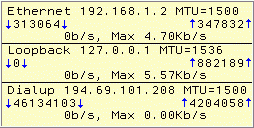
| |
| Version | 1.04 (2004-09-17) |
| Vendor | |
| Author | Trevor Hemsley |
| License | Freeware |
| Download | PMIPMon |
| Website | Archived Site |
PM IP Monitor lists the various interfaces that you have configured to run a TCP/IP connection. It shows you the IP address, the total bytes inbound and outbound, the current speed and the maximum speed of the connection. You can configure it to launch any icon on your desktop that has an objectID assigned to it whenever a new dialup connection is detected. Drag and drop fonts and colours to change the appearance of the window.