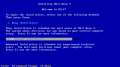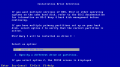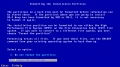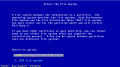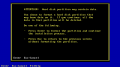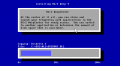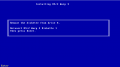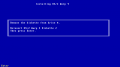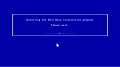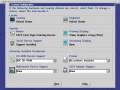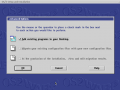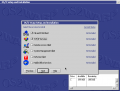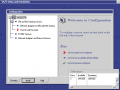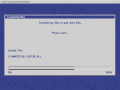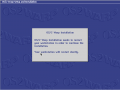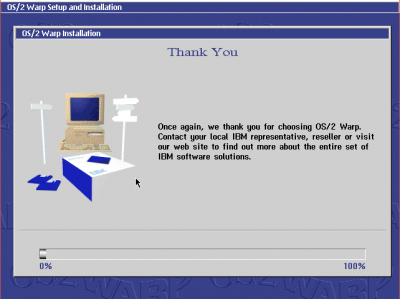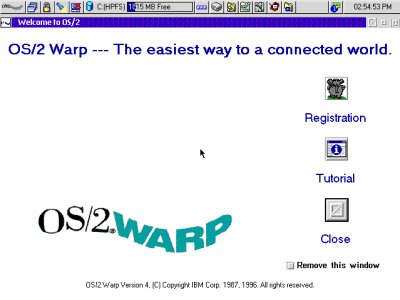OS/2 Warp 4 as a VirtualBox Guest: Difference between revisions
No edit summary |
|||
| (10 intermediate revisions by 2 users not shown) | |||
| Line 1: | Line 1: | ||
These are some notes to install OS/2 Warp 4 as a guest OS on VirtualBox. | |||
If you are looking to install OS/2 Warp 4.52 or eComStation as a Virtualbox guest please visit [[OS/2 Warp 4.52 as a VirtualBox 6.x Guest]] or [[EComStation 2.x as a VirtualBox 5.x Guest]]. | |||
If you are looking to install OS/2 Warp 4.52 or eComStation as a Virtualbox guest please visit [[VirtualBox Guest]]. | |||
==Installation Notes== | ==Installation Notes== | ||
If you are trying to install OS/2 Warp 4 (revision 9.023) it is useful for you to get a set of updated diskette images for the Installation Disk 1 and Disk 2. This is important to support bigger hard drivers like | If you are trying to install OS/2 Warp 4 (revision 9.023) it is useful for you to get a set of updated diskette images for the Installation Disk 1 and Disk 2. This is important to support bigger hard drivers like 2 GB. (or in this case bigger virtual HDD images). | ||
==Installing VirtualBox Guest Add-ons== | |||
Without any Warp 4 fixpacks installed, if you want to install VirtualBox Guest Add-ons according to the instructions you may get these errors. | |||
When VBOXGUEST.SYS loads on the boot: | |||
[[image: | [[image:VBOXGUEST-Error-001.png]] | ||
Also, when trying load "VBoxService.exe" from Startup.cmd you will get an error that TCPIP32 was not found. | |||
You require to install a fixpack to make that applications work. In this case I installed Fixpack 15. | |||
==Installing Additional Driver== | |||
==Installation ScreenShots== | |||
===Phase 1=== | |||
<gallery> | |||
OS2W4-Phase1-001.png | |||
OS2W4-Phase1-002.png | |||
OS2W4-Phase1-003.png | |||
OS2W4-Phase1-004.png | |||
OS2W4-Phase1-005.png | |||
OS2W4-Phase1-006.png | |||
OS2W4-Phase1-007.png | |||
OS2W4-Phase1-008.png | |||
OS2W4-Phase1-009.png | |||
OS2W4-Phase1-010.png | |||
OS2W4-Phase1-011.png | |||
</gallery> | |||
===Phase 2=== | |||
On the next reboot it will install files from the CD-ROM drive. (Virtual ISO image) | |||
<gallery> | |||
OS2Warp2-Phase2-001.png | |||
OS2Warp2-Phase2-002.png | |||
OS2Warp2-Phase2-003.png | |||
OS2Warp2-Phase2-004.png | |||
OS2Warp2-Phase2-005.png | |||
OS2Warp2-Phase2-006.png | |||
OS2Warp2-Phase2-007.png | |||
OS2Warp2-Phase2-008.png | |||
OS2Warp2-Phase2-009.png | |||
OS2Warp2-Phase2-010.png | |||
OS2Warp2-Phase2-011.png | |||
</gallery> | |||
[[image: | ===Phase 3=== | ||
[[image:OS2Warp2-Phase3-001.png|400px]] | |||
===Installation End=== | |||
[[image:OS2Warp2-Inst-001.png|400px]] | |||
[[Category:How_To]] | [[Category:How_To]] | ||
Latest revision as of 16:29, 8 December 2024
These are some notes to install OS/2 Warp 4 as a guest OS on VirtualBox.
If you are looking to install OS/2 Warp 4.52 or eComStation as a Virtualbox guest please visit OS/2 Warp 4.52 as a VirtualBox 6.x Guest or EComStation 2.x as a VirtualBox 5.x Guest.
Installation Notes
If you are trying to install OS/2 Warp 4 (revision 9.023) it is useful for you to get a set of updated diskette images for the Installation Disk 1 and Disk 2. This is important to support bigger hard drivers like 2 GB. (or in this case bigger virtual HDD images).
Installing VirtualBox Guest Add-ons
Without any Warp 4 fixpacks installed, if you want to install VirtualBox Guest Add-ons according to the instructions you may get these errors.
When VBOXGUEST.SYS loads on the boot:
Also, when trying load "VBoxService.exe" from Startup.cmd you will get an error that TCPIP32 was not found.
You require to install a fixpack to make that applications work. In this case I installed Fixpack 15.
Installing Additional Driver
Installation ScreenShots
Phase 1
Phase 2
On the next reboot it will install files from the CD-ROM drive. (Virtual ISO image)