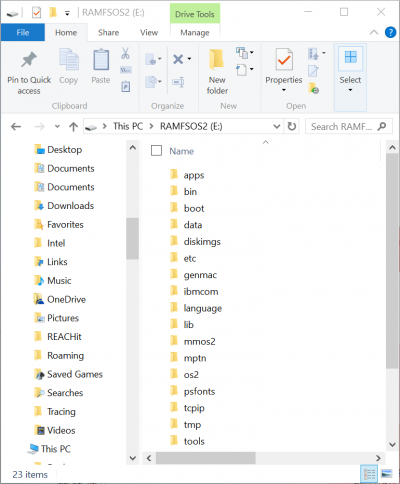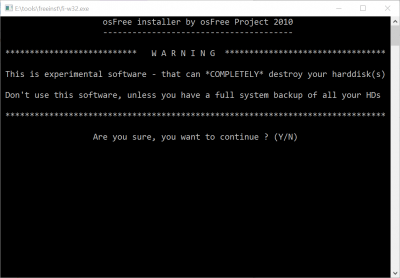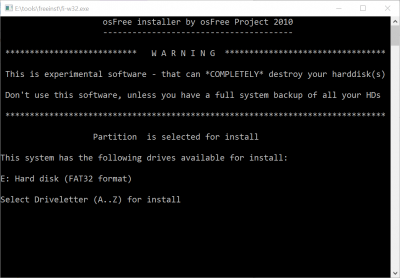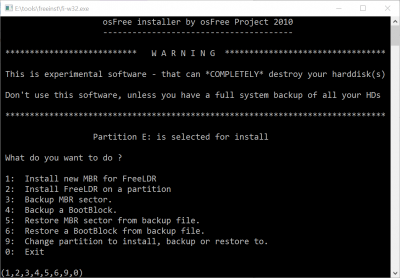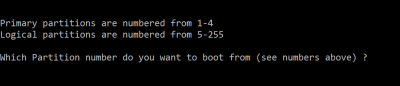Installing RAMFSOS2: Difference between revisions
Jump to navigation
Jump to search
| Line 22: | Line 22: | ||
[[Image:FreeInst-002.png|400px]] | [[Image:FreeInst-002.png|400px]] | ||
# | # Select 1) to install New MBR for FreeLDR on a Partition | ||
[[Image:FreeInst-003.png|400px]] | [[Image:FreeInst-003.png|400px]] | ||
# It will ask for the drive number. You USB Flash Drive can be 2 or 3 depending on how many HDDs your machine has. | |||
[[Image:FreeInst-004.png|400px]] | [[Image:FreeInst-004.png|400px]] | ||
# It will ask you on which partition to install it. If you only have one partition (primary) on your USB Flash you can select #1. | |||
[[Image:FreeInst-005.png|400px]] | [[Image:FreeInst-005.png|400px]] | ||
# Now on the on Main Menu select "2) Install FreeLDR on a Partition" | |||
Revision as of 23:42, 29 January 2016
USB Flahs / FAT32 / From Windows 10
I had been trying to install RAMFSOS2 to boot from a 4GB USB Flash drive and doing this from Windows 10 (64bits)
- Check that the USB Flash drive is formatted on FAT32
- Unzip all the contents of the RAMFSOS2 zip to the root of the Flash Drive.
Now it is the turn of the FreeInst tool to modify the USB Flash booting.
- Go to the \Tools\FreeInst directory
- Run "fi-w32.exe"
- Select Y if you are sure to continue
- Select the drive where you are going to install FreeLdr
- Select 1) to install New MBR for FreeLDR on a Partition
- It will ask for the drive number. You USB Flash Drive can be 2 or 3 depending on how many HDDs your machine has.
- It will ask you on which partition to install it. If you only have one partition (primary) on your USB Flash you can select #1.
- Now on the on Main Menu select "2) Install FreeLDR on a Partition"