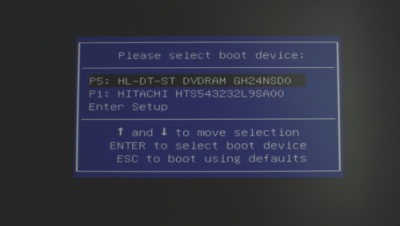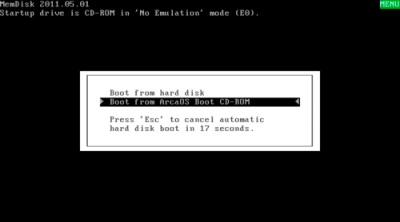Windows 10 ArcaOS Dual Boot: Difference between revisions
No edit summary |
No edit summary |
||
| Line 57: | Line 57: | ||
[[image:win10_arca_003a.jpg|400px]] | [[image:win10_arca_003a.jpg|400px]] | ||
Let’s get right to setting up the hard drive. | |||
*Click on the System Management button, to get to the utilities | |||
[[image:win10_arca_003b.jpg|400px]] | |||
[[Category:How To]] | [[Category:How To]] | ||
Revision as of 08:06, 29 June 2017
Install ArcaOS multi boot – ArcaOS and Win10 Pro
This is a step by step install of ArcaOS and Win10 on the same disk.
Assumptions
This install assumes a few things:
- Set the BIOS to default boot your hard drive
- You know how to control the BIOS boot device of the pc in order to select the correct media. On some machines, F7 (some AMI BIOS), or F8 (Asus), F12 (Thinkpad), Delete key, or escape key. This is important to select the appropriate media during the different install phases.
- Install assumes a SATA disk drive and bootable DVD
- Instructions assume the hard drive is wiped clean of any old data or operating system
- Make sure the BIOS is set to Compatibility mode, sometimes called Legacy mode. ArcaOS cannot use UEFI.
Hardware Information
This install was developed on a Shuttle XH61V system
- 16 GB RAM
- 320 GB SATA hard drive
- generic SATA DVD reader
General information
ArcaOS must install to a MBR partitioned disk.
Windows 10 (on a modern pc) will tend to be installed on GPT partitioned disks and UEFI firmware. This means in most cases it is difficult to install ArcaOS after Windows 10. The easiest method is to wipe the disk, install ArcaOS then install Windows 10. If we install Windows 10 after ArcaOS, Windows will clobber the first partition at the beginning of the disk drive to install the “System Reserved” partition. If you have a ArcaOS partition it will be wiped out and replaced with this System Reserved NTFS partition. The trick is to make the ArcaOS partition at the end of the disk drive.
You are warned the Windows 10 install is a bit tedious.
General outline
- Boot ArcaOS from DVD
- Partition disk and install AiR-Boot
- Install ArcaOS at the end of the disk
- Configure AiR-Boot
- Check that ArcaOS boots and runs
- Shutdown system
- Install Windows 10 Pro using a USB key
- Make sure that Windows 10 installs to correct partition
- Windows 10 will have clobbered AiR-Boot
- Make sure Windows 10 boots and runs
- Boot from ArcaOS DVD
- Let ArcaOS mark the LVM table and install AiR-Boot again
- Reboot and adjust AiR-Boot
- These instructions assume the hard disk is wiped before starting.
Place ArcaOS in the DVD reader. Start system and boot from the DVD (some systems may default and boot the DVD) Otherwise - press key that selects the boot device (F7 on Shuttle)
The ArcaOS will show the DVD boot menu.
- Select Boot from ArcaOS Boot CD-ROM
Now the Welcome to ArcaOS screen:
Let’s get right to setting up the hard drive.
- Click on the System Management button, to get to the utilities