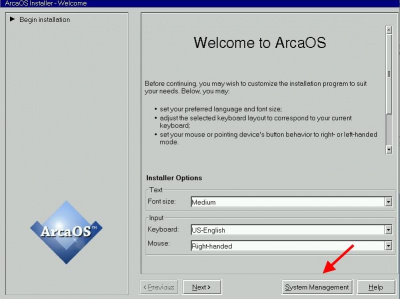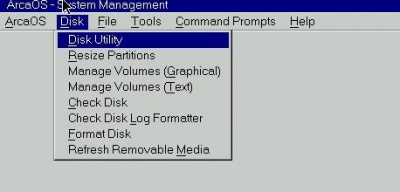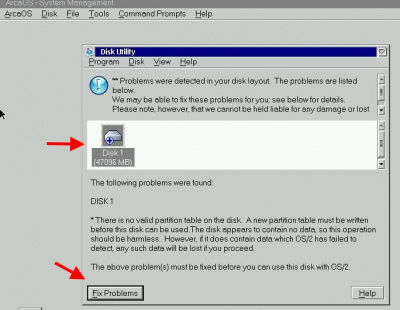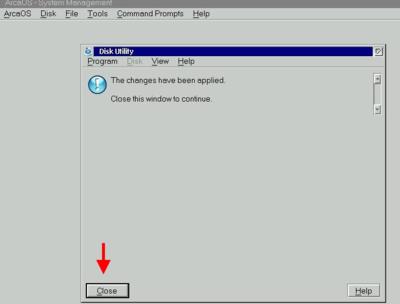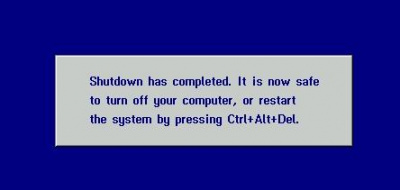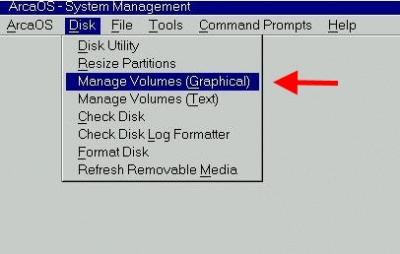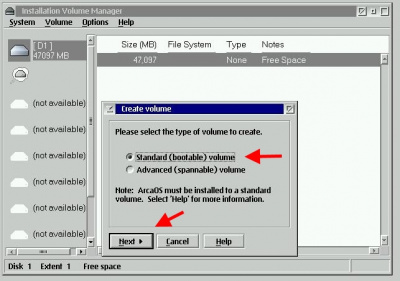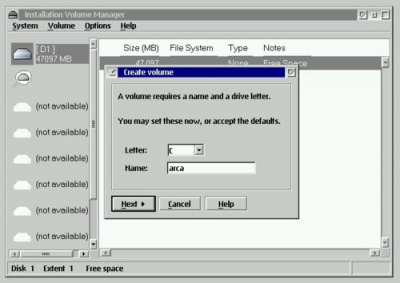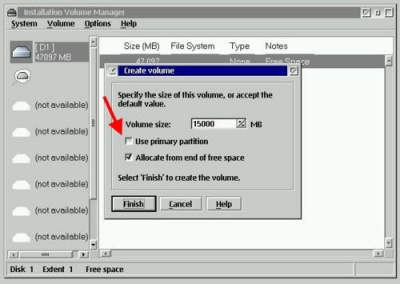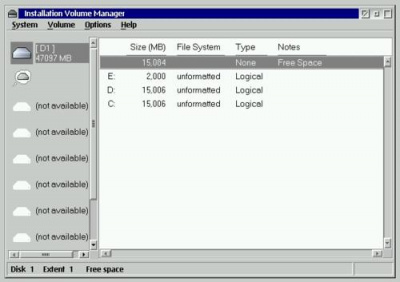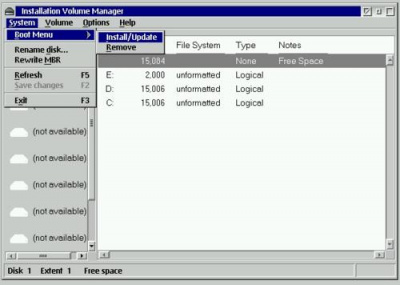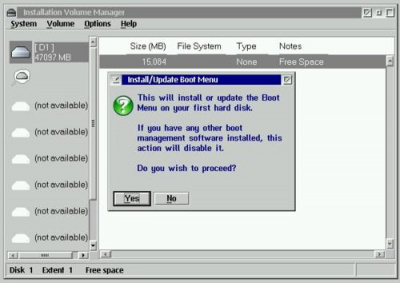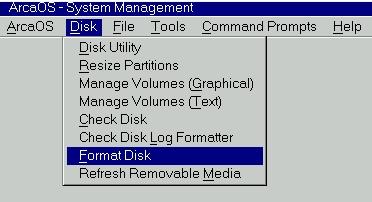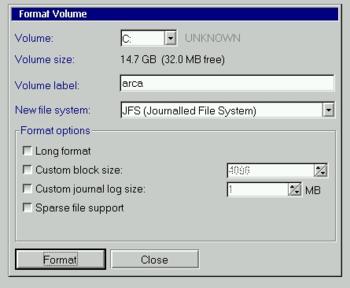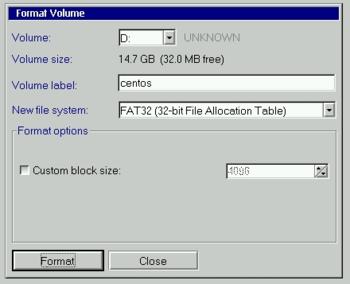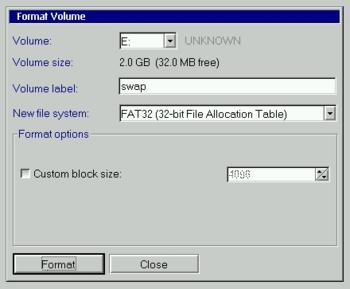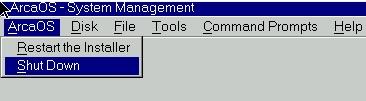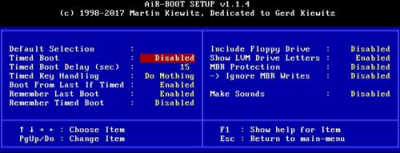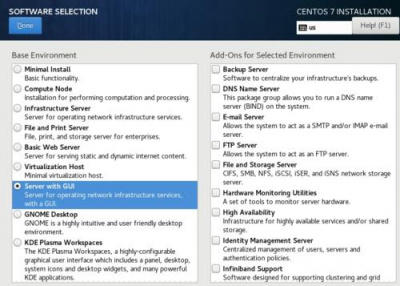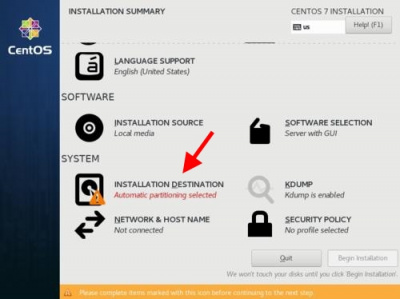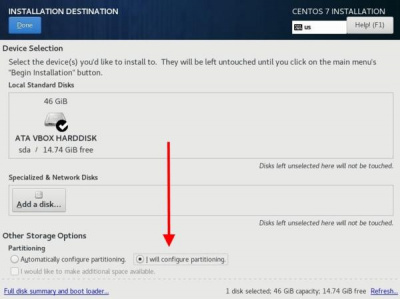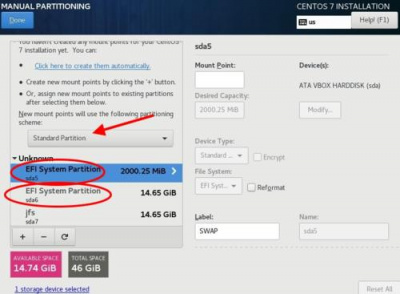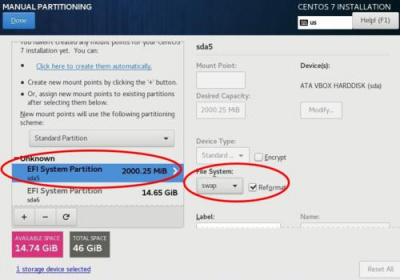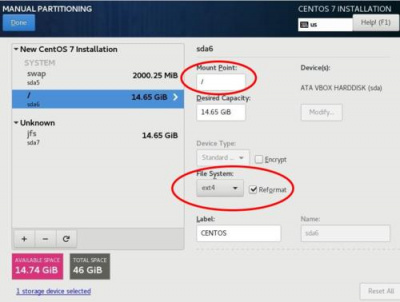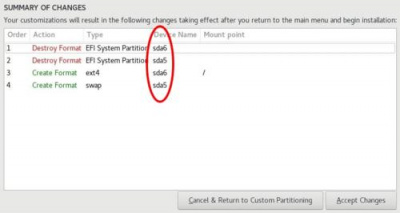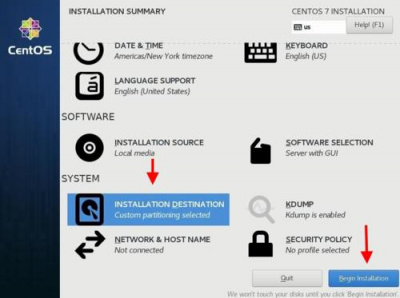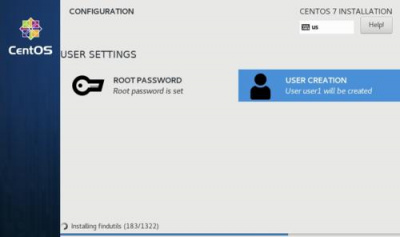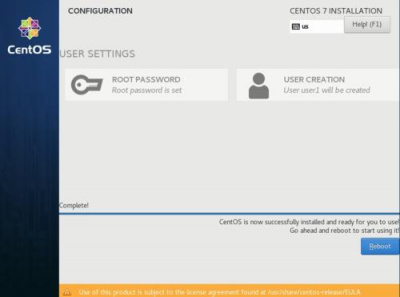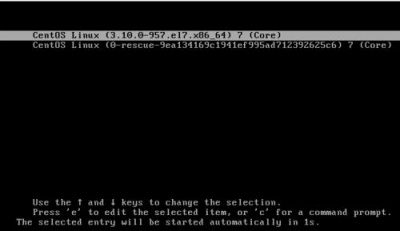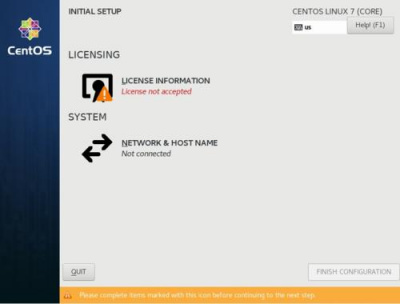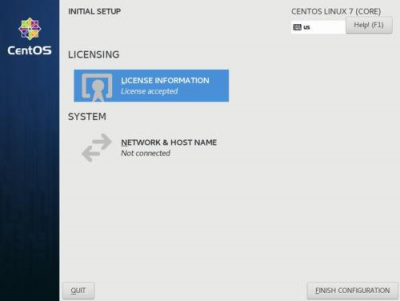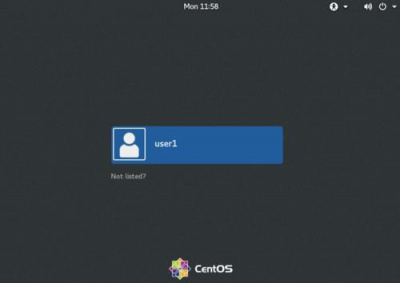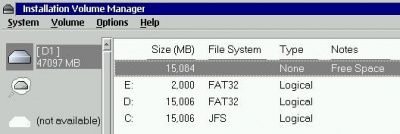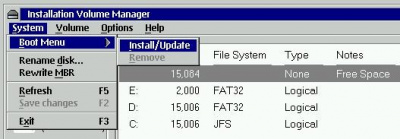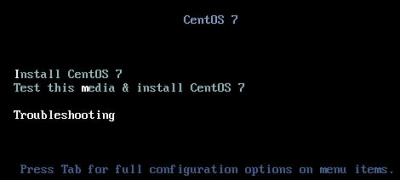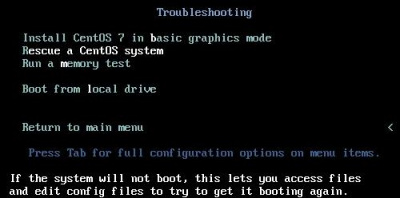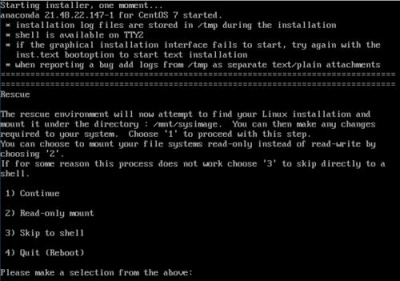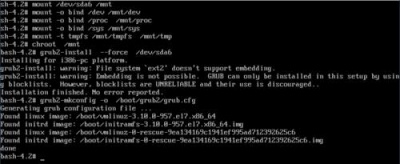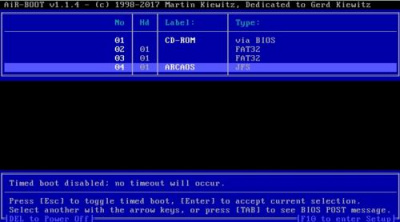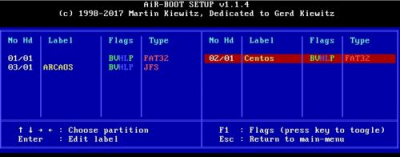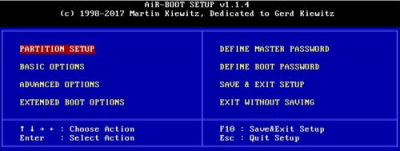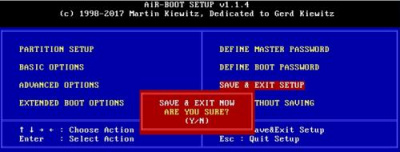Centos 7 ArcaOS Dual Boot: Difference between revisions
No edit summary |
No edit summary |
||
| Line 1: | Line 1: | ||
By [[User:Rdunkle|Richard Dunkle]] | |||
==Dual boot ArcaOS and Centos Linux 7== | ==Dual boot ArcaOS and Centos Linux 7== | ||
Revision as of 15:50, 31 July 2019
Dual boot ArcaOS and Centos Linux 7
This document will show how to install ArcaOS and Centos 7 on the same hard drive. The boot selection will be controlled by the AirBoot (Arca boot manager). We assume a common desktop pc with SATA hard drive and DVD.
Basic assumptions:
- your hard drive is empty (already wiped clean) with no partitions.
- you are familiar with installing ArcaOS and Centos
- you have one hard drive, at least 48 GB
The main thing to remember is to only partition the hard drive with the ArcaOS tools. If Centos adds or changes partitions you will have a mess.
Boot off the ArcaOS DVD. Select: System Management
Select: Disk | Disk Utility
Since the disk is wiped ArcaOS needs to write the LVM information.
- Click: Fix Problems
- Click: Close
The system will shutdown. Restart with Ctrl+Alt+Del
Boot up and go into the System Management menu again.
- Select: Disk | Manage Volumes (Graphical)
- Click: Volume | Create | Standard | Next
Use the drive letter C and name it: arca, then click: Next
Make the size 15000 MB, uncheck use primary partition,
and click: Allocate from end of free space, then click: Finish
Create drive D 15000 MB (name: linux), drive E 2000MB (name: swap). Use the same options: uncheck use primary partition, and click: Allocate from end of free space. There is still free space if later you decide to add another drive. Drive C is Arca Your screen should now look like this:
Save changes: System | Save Changes
Install the AirBoot. Click: System | Boot Menu | Install/Update
Boot menu is now installed, when you click: Yes
Format the three disks. Select: Disk | Format Disk
The C (for ArcaOS) will be JFS format, volume label: arca, do not need any options. :
The D (for Centos) will be FAT32, volume label: centos
The E (for Centos swap) will be FAT32, volume label: swap
Shutdown the system. Select: ArcaOS | Shutdown
At this point you can now install ArcaOS as normal.
Install to the C drive
Note: It is easier to control the AirBoot boot manager by turning OFF the timer
We are now ready to install Centos from DVD or usb stick.
Use the BIOS hot key to interrupt the normal boot and boot only from DVD or usb stick.
For this install we can select Server with GUI
The next step is partitioning.
This is a critical step that will wipe out ArcaOS if you do not select the correct Manual Partitioning
Click: Installation Destination
Select: I will configure partitioning. Click: Done
Manual Partitioning dialog. Select:Standard Partition.
- Notice the two Centos partitions we will use:
- sda5 (swap partition)
- sda6 (Centos operating system)
Select sda5, change File System to: swap and check: reformat
Select sda6, Mount Point: /, change File System to: ext4 and check: reformat. Then click: Done
On the next dialog, make sure the correct partitions are selected: sda5 and sda6. Then click: Accept Changes
This dialog should now show: Custom partitioning. Click: Begin Installation
Installation will start, go ahead and create the root password and user creation
After files are copied you will see the Completed dialog. Click: Reboot
The Centos install will have overwritten the AirBoot program.
This is normal and easy to correct.
Centos will now boot from your hard drive
The initial setup dialog will appear. Click: License Information
After accepting the license, click: Finish Configuration
You should then see the graphical login screen
Then go ahead and power off Centos
Now insert the ArcaOS DVD or usb stick and boot from that media.
Follow the steps to get to the System Management menu.
Then click: Disk | Manage Volumes(Graphical). You will see the three partitions
Click: System | Boot menu | Install/Update
There will be an install dialog. Click: Yes
Click: System | Exit
Shutdown the machine. Remove ArcaOS install media, insert the Centos install media.
Boot from the Centos install media.
Select: Troubleshooting
Select: Rescue a CentOS system
The screen will now get shell a prompt: sh-4.2#
Enter in the following commands:
mount /dev/sda6 /mnt
mount -o bind /dev /mnt/dev
mount -o bind /proc /mnt/proc
mount -o bind /sys /mnt/sys
mount -t tmpfs /mnt/tmpfs /mnt/tmp
chroot /mnt
grub2-install --force /dev/sda6
grub2-mkconfig -o /boot/grub2/grub.cf
- there will be a warning for the grub2-install command. It is benign.
Exit the shell, type: control d. Then enter: reboot
Remove the Centos boot media (usb stick or dvd).
The system should now boot using the ArcaOS AirBoot.
Press: F10 to go into AirBoot setup. Label the partition 02/01 as: Centos
Press: Escape. Save AirBoot settings, press: F10
Press: Y, to save
You should now have the completed dual boot system