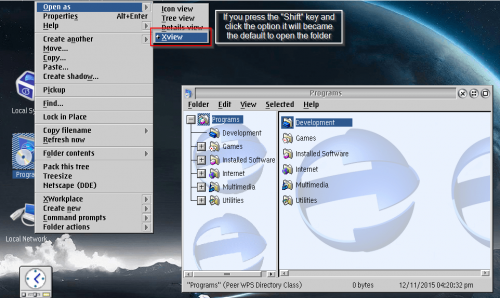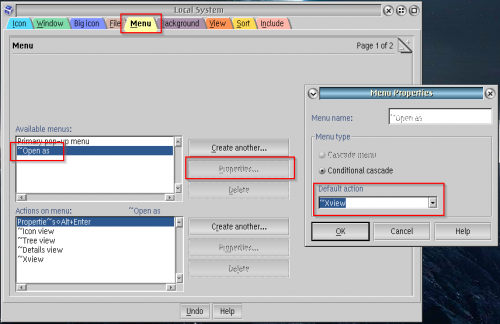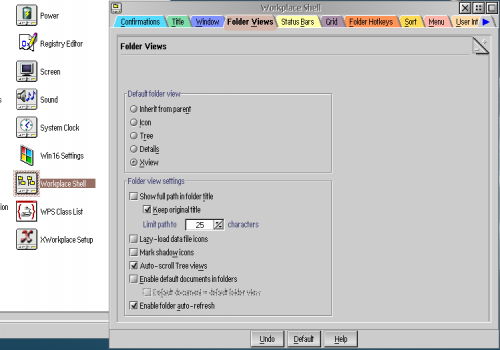Changing the Default View of a Folder: Difference between revisions
Jump to navigation
Jump to search
mNo edit summary |
No edit summary |
||
| Line 1: | Line 1: | ||
{{Article | |||
|Author=[[User:Martini|Martin Iturbide]] | |||
|Date= | |||
|OS=eComStation 2.1 | |||
|File=N/A | |||
|Source= | |||
}} | |||
On OS/2 and eComStation you have different views of a folder that you can select like: | On OS/2 and eComStation you have different views of a folder that you can select like: | ||
* Icon View | * Icon View | ||
Latest revision as of 04:49, 10 August 2021
| Article Info | |
|---|---|
| Author | Martin Iturbide |
| Date | |
| OS Version | eComStation 2.1 |
| Companion File | N/A |
| Source | |
On OS/2 and eComStation you have different views of a folder that you can select like:
- Icon View
- Tree View
- Details View
- xView (Included on the latest xWorkplace)
If you have one folder that you want to change which is the default view to open it you can do it very quickly.
There is also another way to change the default way to open it on the properties of the folder.
If you want to set default XView for all folders, you must open standard XWorkplace object "Workplace Shell". Go to "Folder Views" tab, and set XView as default view of folders.