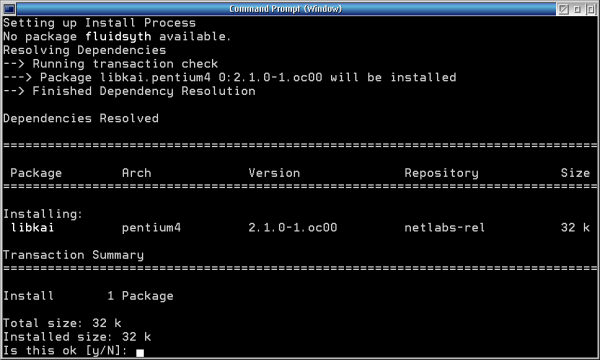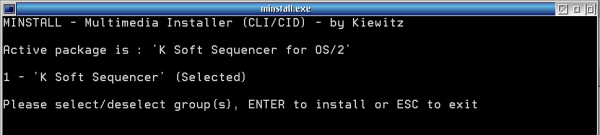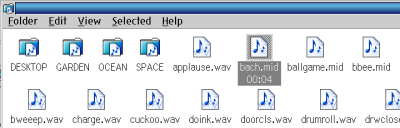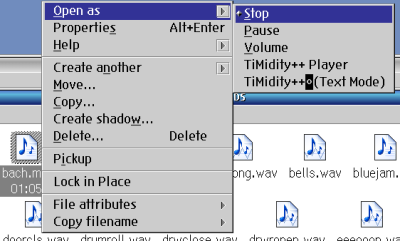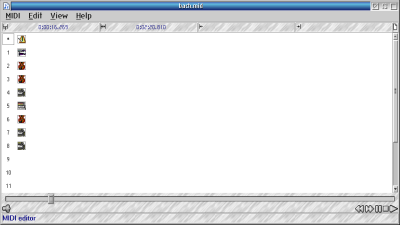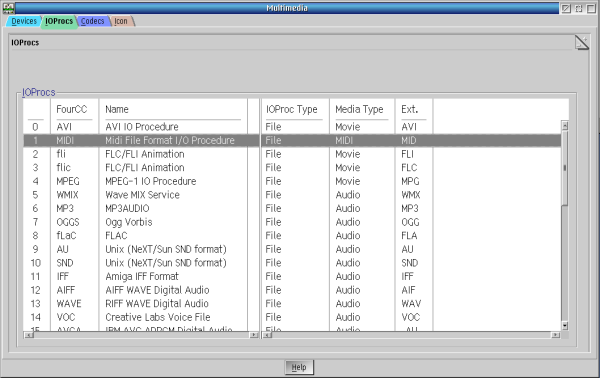Enabling MIDI Support on MMOS2 with Ksoftseq: Difference between revisions
No edit summary |
mNo edit summary |
||
| Line 6: | Line 6: | ||
|Source=N/A | |Source=N/A | ||
}} | }} | ||
This is procedure that I tried to finally have MIDI support on MMOS2. | This is procedure that I tried to finally have MIDI support on MMOS2. | ||
This is the quick summary of the steps to follow: | This is the quick summary of the steps to follow: | ||
| Line 23: | Line 23: | ||
==kmididec== | ==kmididec== | ||
[https://github.com/komh/kmididec/releases kmididec] is library that needs to be installed manually. | [https://github.com/komh/kmididec/releases kmididec] is a library that needs to be installed manually. | ||
In my case I unzip the file and put the files on /usr. | In my case I unzip the file and put the files on /usr. | ||
| Line 43: | Line 43: | ||
==Testing== | ==Testing== | ||
Now you are ready to test your MIDI sound. Go to the MIDI samples, double click a file and see if it produces sound. | Now you are ready to test your MIDI sound. Go to the MIDI samples, double-click a file and see if it produces sound. | ||
[[Image:MIDI_MMOS2_003.png|400px]] | [[Image:MIDI_MMOS2_003.png|400px]] | ||
You will see in ArcaOS the seconds counter on the | You will see in ArcaOS the seconds counter on the bottom of the file, while it is playing. | ||
If you forgot how to stop that, remember you can right click the file and select "Stop". | If you forgot how to stop that, remember you can right-click the file and select "Stop". | ||
[[Image:MIDI_MMOS2_004.png|400px]] | [[Image:MIDI_MMOS2_004.png|400px]] | ||
| Line 58: | Line 58: | ||
Remember also that you can see the | Remember also that you can see the IOProcs installed on your ArcaOS system at "System Setup - Multimedia". | ||
[[Image:MIDI_MMOS2_005.png|600px]] | [[Image:MIDI_MMOS2_005.png|600px]] | ||
Revision as of 20:57, 7 February 2025
| Article Info | |
|---|---|
| Author | Martin Iturbide |
| Date | 2022-11 |
| OS Version | ArcaOS 5.x.x |
| Companion File | N/A |
| Source | N/A |
This is procedure that I tried to finally have MIDI support on MMOS2.
This is the quick summary of the steps to follow:
- yum install libkai
- yum install fluidsynth
- Install kmididec (manually) - [1]
- Install Ksoftseq (with minstall) - [2]
- Rename 'FluidR3_GM.sf2' to 'ksoftseq.sf2' and copy it to C:\MMOS2.
Let's go now step by step.
Required Libraries
A simple "yum install libkai fluidsynth" will install the files needed on ArcaOS.
kmididec
kmididec is a library that needs to be installed manually.
In my case I unzip the file and put the files on /usr.
- Copy the .exe files to /usr/bin
- The /lib directory contents to /usr/lib
- The /include directory contents to /usr/lib
Ksoftseq
This component needs to be installed with minstall. Unzip the file and inside that directory runs minstall with the command prompt.
Press ENTER to install, and a second ENTER to confirm.
Reboot.
FluidR3_GM.sf2 File
The fluidsynth soundfont is called 'FluidR3_GM.sf2'. You have to rename it to 'ksoftseq.sf2' and then copy it to C:\MMOS2.
Testing
Now you are ready to test your MIDI sound. Go to the MIDI samples, double-click a file and see if it produces sound.
You will see in ArcaOS the seconds counter on the bottom of the file, while it is playing.
If you forgot how to stop that, remember you can right-click the file and select "Stop".
You can also test the .MID file on the old "Digital Audio" (MMPM.EXE).
Remember also that you can see the IOProcs installed on your ArcaOS system at "System Setup - Multimedia".