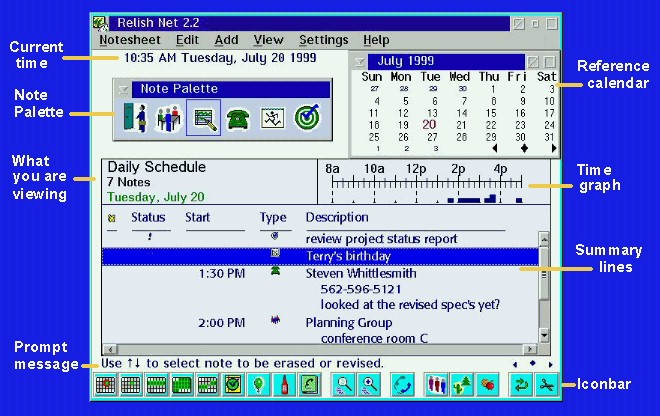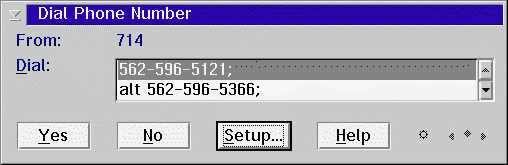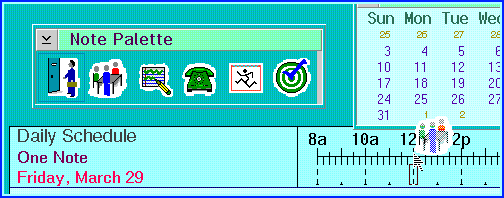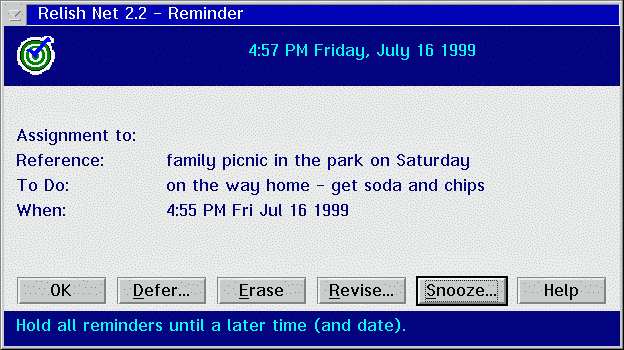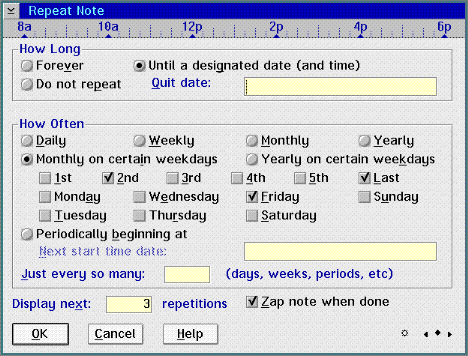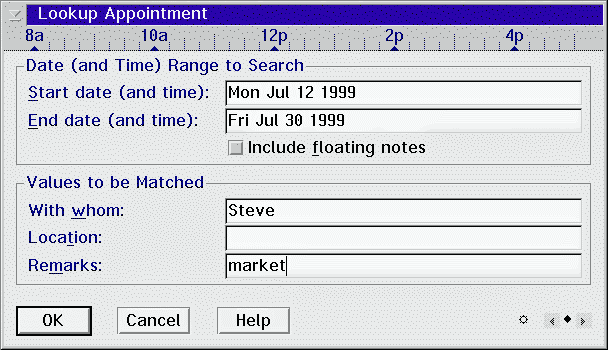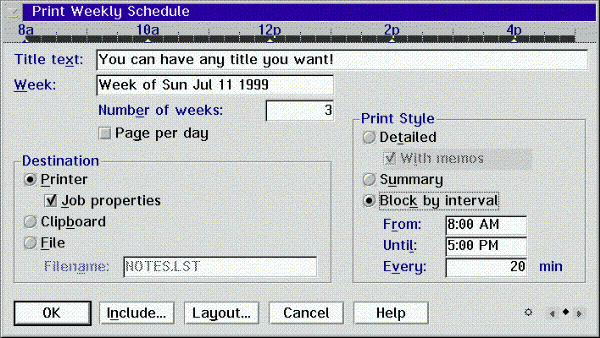Relish ScreenShots
Relish gives you a visual approach to scheduling with the Note Palette. The palette window supplements the Add menu with icons for each of the types of things you can schedule. This is great for drag-and-drop scheduling.
The reference calendar, as you might expect, is another source for drag-and-drop. It's also a handy feature because it gives you any day's schedule simply by clicking on a date. And, you can leave it on your desktop when Relish is minimized or hidden so that you always have that quick access to your calendar.
There's also an optional iconbar for quick access to the functions you use most. There are icons for adding to your schedule, doing cut, copy and paste operations, changing views, doing searches, exporting, importing, printing, and so on. You can arrange the functions to suit yourself.
Just one more comment before you move on. Relish really works with OS/2 and the Workplace Shell. Don't like the colors? Drag-and-drop from the OS/2 Color Palette and they'll change. Fonts? Same thing, but using the OS/2 Font Palette of course.
Imagine you are busy at your computer... ...the phone rings and they need to know right now when you can meet.
Conventionally, you'd fumble for some written/printed version of your schedule to see when you are free. Or, perhaps you'd stop what you are working on and go run your PIM (personal information management) software program to find out.
Relish gives you a better option.
With Relish, you can leave a small calendar for the month up on the desktop, even when Relish is minimized or hidden. You just click on a date in that calendar - there you have it. Your schedule is at your fingertips...
It's convenient to have any day's schedule just one click away
As you can see, you have the ability to add new items to your schedule, or erase or revise old ones. If you need to look at a different day, you can move forward or back with the little arrows in the bottom right of the window (just like you can easily shift the little calendar from one month to another).
Here's a tip: What you can drag within Relish, you can drag across your desktop just as well. So to reschedule a meeting from one day to another, you can simply drag it from that schedule window over to the correct date in the calendar. Isn't that easy?
When it comes time to dial a call - and there are several phone numbers available - Relish lets you select the one you want. Don't worry about the text you've added to identify the number because it will be ignored when the call is made.
The Setup button can be really handy when you have Relish dial for you
One of the settings options for dialing phone calls lets you specify your local area code. To make it easy to change this information on the fly, you can actually make the changes while you are in the process of dialing a call. Thus, no matter whether you are calling from a Relish reminder or using a dialing option in a dialog, a Setup button allows you to change any of your dial connection settings. This is a real time saver for people on the road!