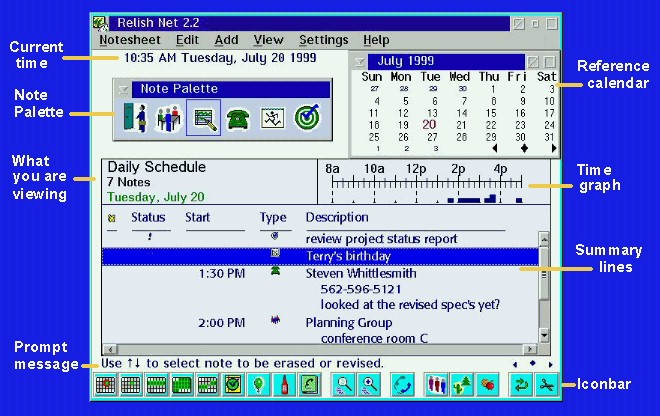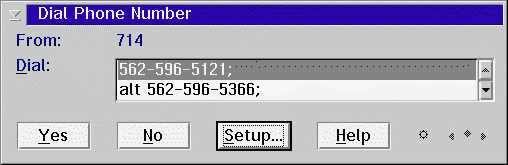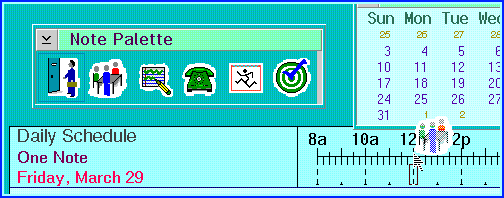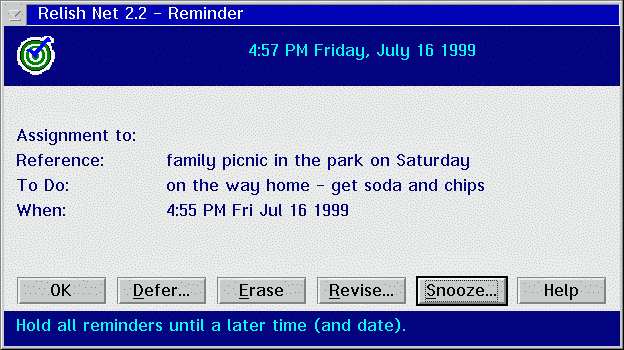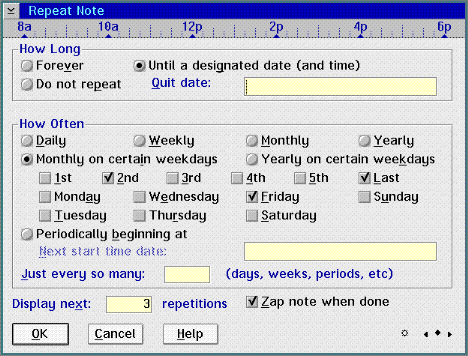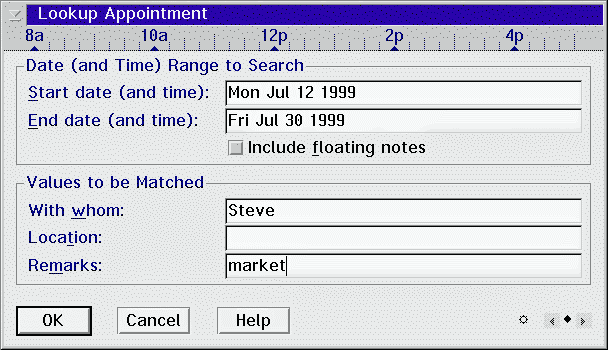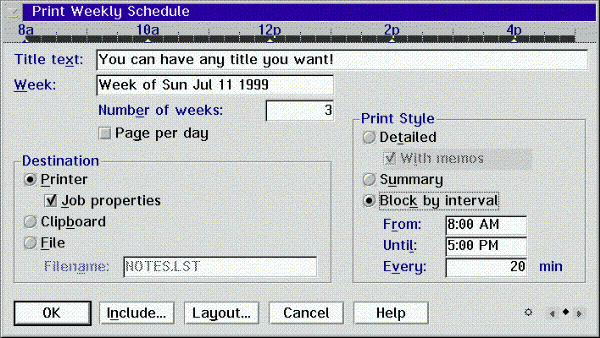Relish ScreenShots
- Bits of Relish
- Relish gives you a visual approach to scheduling with the Note Palette. The palette window supplements the Add menu with icons for each of the types of things you can schedule. This is great for drag-and-drop scheduling.
The reference calendar, as you might expect, is another source for drag-and-drop. It's also a handy feature because it gives you any day's schedule simply by clicking on a date. And, you can leave it on your desktop when Relish is minimized or hidden so that you always have that quick access to your calendar.
There's also an optional iconbar for quick access to the functions you use most. There are icons for adding to your schedule, doing cut, copy and paste operations, changing views, doing searches, exporting, importing, printing, and so on. You can arrange the functions to suit yourself.
Just one more comment before you move on. Relish really works with OS/2 and the Workplace Shell. Don't like the colors? Drag-and-drop from the OS/2 Color Palette and they'll change. Fonts? Same thing, but using the OS/2 Font Palette of course.
- Relish Makes Time Management Easier
Imagine you are busy at your computer... ...the phone rings and they need to know right now when you can meet.
Conventionally, you'd fumble for some written/printed version of your schedule to see when you are free. Or, perhaps you'd stop what you are working on and go run your PIM (personal information management) software program to find out.
Relish gives you a better option.
With Relish, you can leave a small calendar for the month up on the desktop, even when Relish is minimized or hidden. You just click on a date in that calendar - there you have it. Your schedule is at your fingertips...
- It's convenient to have any day's schedule just one click away
As you can see, you have the ability to add new items to your schedule, or erase or revise old ones. If you need to look at a different day, you can move forward or back with the little arrows in the bottom right of the window (just like you can easily shift the little calendar from one month to another).
Here's a tip: What you can drag within Relish, you can drag across your desktop just as well. So to reschedule a meeting from one day to another, you can simply drag it from that schedule window over to the correct date in the calendar. Isn't that easy?
- Dialing with Relish
When it comes time to dial a call - and there are several phone numbers available - Relish lets you select the one you want. Don't worry about the text you've added to identify the number because it will be ignored when the call is made.
- The Setup button can be really handy when you have Relish dial for you
One of the settings options for dialing phone calls lets you specify your local area code. To make it easy to change this information on the fly, you can actually make the changes while you are in the process of dialing a call. Thus, no matter whether you are calling from a Relish reminder or using a dialing option in a dialog, a Setup button allows you to change any of your dial connection settings. This is a real time saver for people on the road!
- Scheduling with Drag-and-Drop
- Drag-and-drop provides an extra level of flexibility to your scheduling options
The options for drag-and-drop scheduling in Relish are rather extensive. You have multiple ways to add items to your schedule or revise existing ones. One way to add a meeting, for instance, is to drag the meeting icon from the Note Palette and drop it on a time. You could do it the other way around, dragging a time to the meeting icon. Or, start with a date...
The point is, there isn't any one right way to do something. Relish is designed to give you a flexible and comprehensive approach to scheduling. The components of the program, such as the monthly reference calendar, Note Palette and time graph, are provided with this in mind.
- Even Relish Reminders Give You Options!
Relish reminders have several important characteristics. For one, they show up automatically no matter what you are doing at the appropriate times. If your system was off when you should have been notified, you'll find out about it soon after OS/2 resumes operation.
- Relish offers you several styles for reminders - this one gives you the most information and the most action options
What's nice is that you can take action on an item right from the reminder. So if you don't want to stop on the way home tonight to pick up those picnic supplies, you can revise from the reminder and reschedule the task for tomorrow, or just postpone it for a day.
And, should you be so engrossed in what you are doing that you don't want to be interrupted about anything else, you can actually put Relish to sleep. Similar to the snooze button on your alarm clock - Relish will hold off your reminders for however long you want.
- Repeating with Relish
- For something that repeats regularly, Relish gives you lots of scheduling options
Have you noticed that not all repetitions are as straight forward as others? For instance:
- Birthdays and anniversaries happen once a year, so they're rather obvious. In Relish you decide how long you want them to repeat - "Forever" seems likely - and how often, i.e., "Yearly." Simple.
- You're taking a class that meets one night a week all semester. So you certainly don't want this one to repeat forever - "Until" that final class meeting will do just fine. How often it meets is "Weekly," and you're set.
- The Southern California OS/2 User Group meets on the third Saturday each month. This should definitely repeat "Forever." How often is "Monthly on certain weekdays," which are just the "3rd" and "Saturday." See, this is easy to get the hang of.
- Maybe you have something you should do every few hours, such as get up and stretch. (Why not start this practice right now?) So, how often is "Periodically beginning at" the next time you want to stretch. Now, over and over at that time interval, you'll be reminded to take a stretch break.
- Here's the tricky one. You go to your in-laws for dinner on the last Sunday every other month. Relish can do this, too, with its powerful option to repeat "Just every so many."
- Relish Also Helps You Find Information
Relish has a variety of ways to help you find information. It will search for a particular type of note - such as an appointment - or for any note regardless of type. As suggested in this screen capture, it will find information based on the contents of individual fields and/or particular periods of time. You can be quite specific or very vague, and Relish will match the information you've provided.
- With this you'll find all the appointments between Nov. 6 - 10 that you have with Steve regarding "market"
And, Relish has more options for finding information.
There are Find and Find Next functions to search for particular text in the Relish information you are currently looking at. You can search for Free Time, which is often useful in a networked environment when you need to schedule a meeting with a number of people.
Most impressive, however, is that you can just start typing in the main Relish window - and whatever you type will be used to find the first corresponding entry. This "Type-to-Search" functionality is unique to Relish and really handy.
- Relish Will Print It For You
So you want it written down. Relish gives you a variety of ways to do just that. When you print your weekly schedule, for example, you can have all the information for what you've scheduled - including memos associated with particular items - or just summaries of each event. Or, if you want a page that's broken into time intervals (you pick the interval), your schedule can be printed that way as well.
- When you can't get away from paper...
Just as you can control what you see when you look at your schedule, you can also restrict the types of notes included in what you print. That way, you can have your schedule without showing the report scheduled to run at 4. You can also print just the phone calls you need to make, if that's useful, for instance.
Need it 2 to a page to fit your daybook? Relish supports various Avery Laser Organizer Pages. The 2 and 3 per sheet options are useful when you want to print several "pages" on a single sheet of paper.