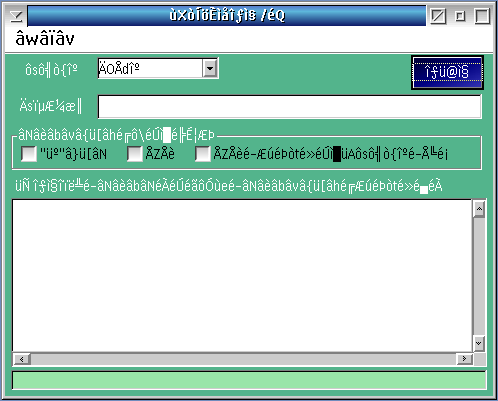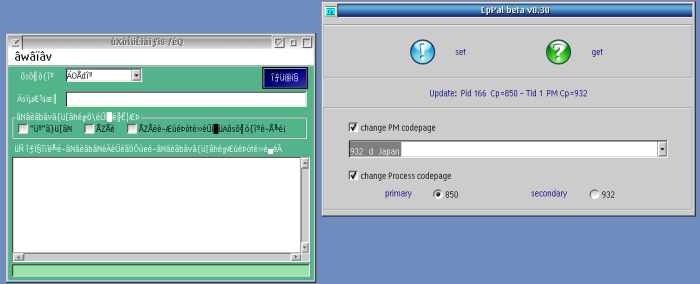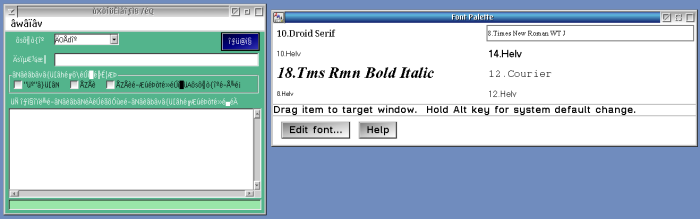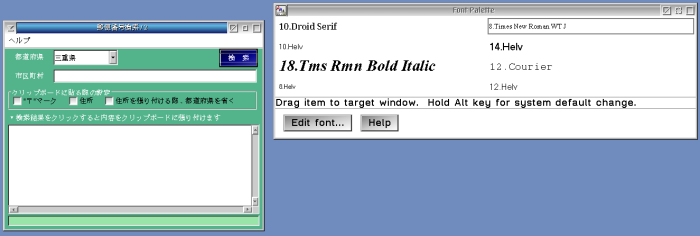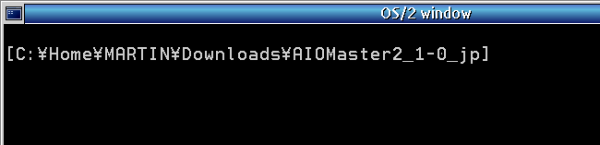Displaying an Application with Japanese Characters Correctly
| Article Info | |
|---|---|
| Author | Martin Iturbide |
| Date | 2022-11-16 |
| OS Version | ArcaOS 5.0.1 |
| Companion File | N/A |
| Source | N/A |
If you are using an occidental version of OS/2 you will notice that Japanese characters look broken if you run a Japanese application.
To be able to view the applications correctly with Japanese font you need to:
- Install the Japanese codepage on the config.sys'
On the config.sys you can set up two codepages like:
CODEPAGE=850,932
- Use CpPal application to define the code page to an specific application.'
- Open the Japanese application
- On CpPal you need to set on the list to "932 d Japan"
- On CpPal drag the "set" icon and drop it into the Japanese application.
You will not notice any change yet.
- Use a font that contains all Japanese characters.'
On this case I'm using "Times New Roman WT J".
- Open the "Font Palette"
- Search for "Times New Roman WT J", select a size and put it on the list.
- Drag the font into the Japanese application. You may need to drag it to several parts, like window tittle, content and buttons.
And now the application should look with a correct set of Japanese fonts.
Altenartive Run
If you already has the 932 on your config.sys CODEPAGE, you can open a command line and open:
chcp 932
You will notice the change on the command prompt and you can run the Japanese software from there to avoid using CpPal.