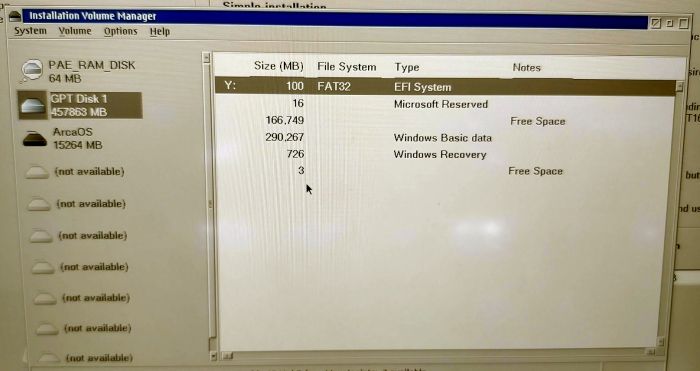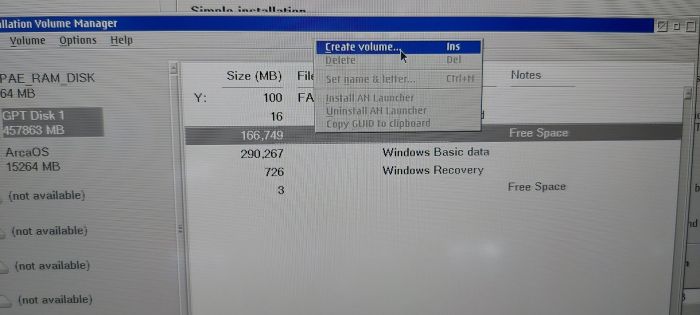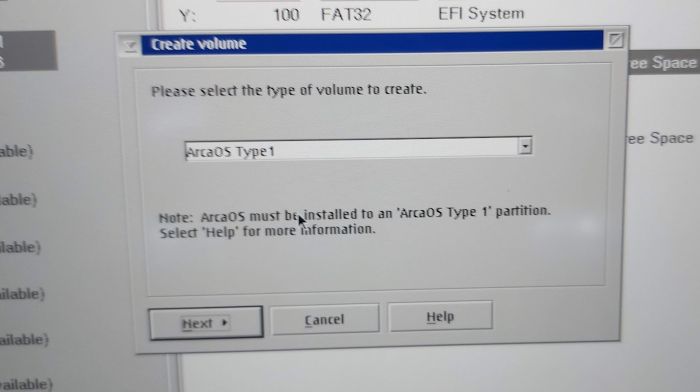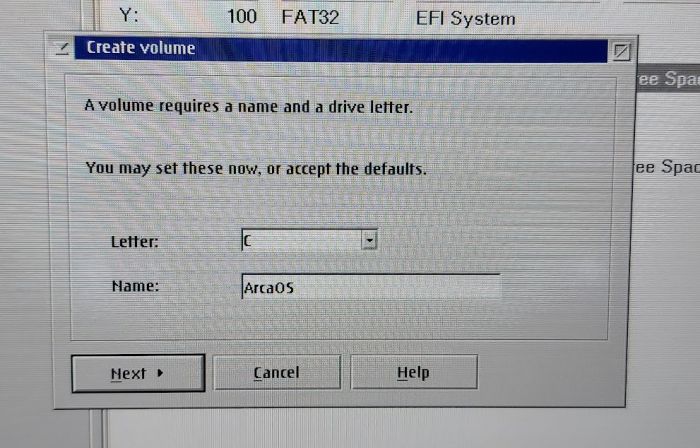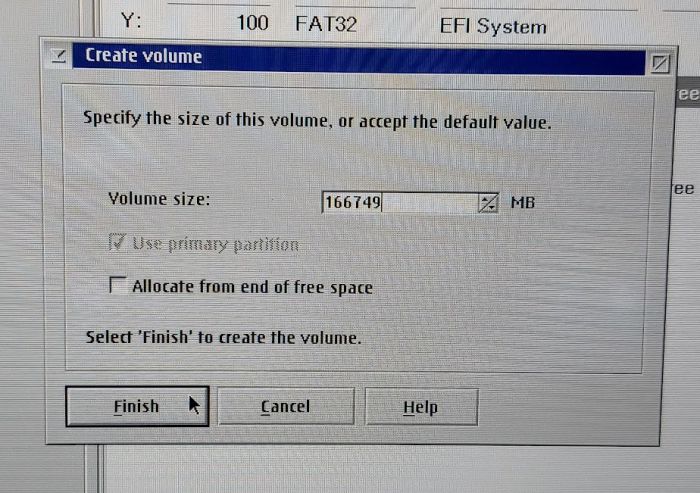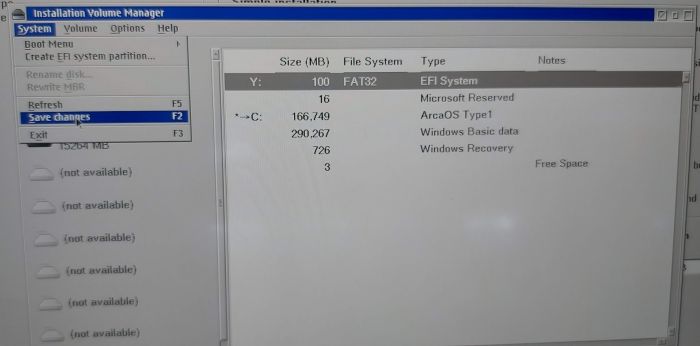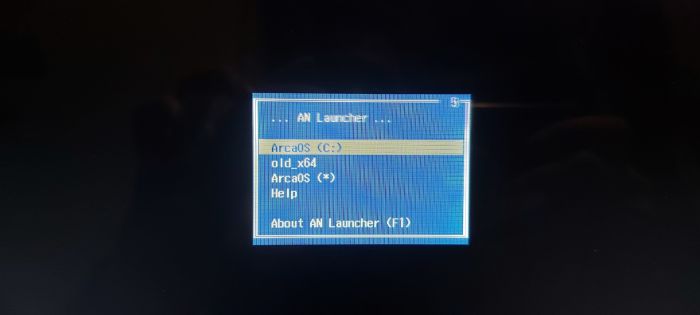ArcaOS 5.1.0 and Windows 11 Dual Boot (UEFI)
| Article Info | |
|---|---|
| Author | Martin Iturbide |
| Date | 2023-09-09 |
| OS Version | ArcaOS 5.1.0 |
| Companion File | N/A |
| Source | OS2World Forum |
At the moment I got my hands on ArcaOS 5.1.0 I wanted to try to install it on a UEFI system without CSM mode. And I found a machine that already have Windows 11 on it, so it was the perfect scenario to try a dual boot system.
Basically I follow this steps:
- On the UEFI first I disable "Secure Boot". When trying to boot Windows 11 the UEFI BIOS asked me to type a code that was showed on the screen (crazy UEFI stuff).
- Booted Windows 11 and reduce the size of the Win11 partition to have some free space before it to install ArcaOS. I used Easus Partition Manager on Windows to reduce its size.
- Booted the ArcaOS Flash drive.
- Created the partition on the free space.
- Finished the ArcaOS install.
- It shows a "AN Launcher" where I can select ArcaOS or Windows.
Reducing the size of the Windows 11 Partition
I used "Easus Partition Manager" (free version) to do this from Windows.
Just for reference this is how the partition looks from ArcaOS with the free space.
Here you can see:
- Y: - The EFI Partition
- The Microsoft reserved partition
- The 166GB free space for ArcaOS 5.1 install.
- The 260GB Windows 11 data partition
The hard disk has the GUID Partition Table (GPT) that was created from the Windows 11 install on the beginning, there is no MBR here.
Installation Procedure
The install procedure was very straight forward for someone that has installed ArcaOS before. I just grabbed the USB Flash and booted from it.
When I get to the HDD selection, there are just some little differences.
This is the "Installation Volume Manager". On the recognized GPT Disk (Left) select the 166GB empty space and "Create Volume".
Select "Arca OS Type 1" and "Next" button.
Select the letter and volume name.
Volume size, all the space in my case, and "Finish" button.
Take a good look at your partitions again and click "Save Changes" on the "System" menu.
And continue the normal install procedure of ArcaOS.
Now on the next boot you will see the new and base "AN Launcher" that will help you select between boot partitions.
It is kind of obvious that "ArcaOS (C:)" is the ArcaOS boot partition, not the rest. On this case the "old_x64" name is the one that will boot Windows 11. But the good thing is that you can change those names later.
Just give a test and try dual booting between the two systems now.
Changing AN Launcher Text
Use MiniLVM to assign a drive letter to your ESP (e.g. 'U:'), then navigate to U:\EFI\BOOT\LAUNCHER.CFG. Open it and edit the "[menu]' section. Each line is in the form "<menu text> = <program>.EFI [options]". Here's my menu:
[menu] ArcaOS (N:) = \EFI\OS2\OS2LDR.EFI N: ArcaOS (C:) = \EFI\OS2\OS2LDR.EFI C: ArcaOS (*) = \EFI\OS2\OS2LDR.EFI Win11 = \EFI\Microsoft\Boot\bootmgfw.efi Kubuntu22 = \EFI\ubuntu\shimx64.efi Shell = \EFI\Boot\shell.efi Help = ??