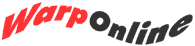Ensign - V1N1
What is a swap file? How do I change the settings for it?
The swap file is a special file that OS/2 Warp creates on the hard disk of your system to help it manage memory. As the amount of actual physical memory in your computer becomes used up as you start and run programs, Warp will take unused data in memory and write it to the swap file, freeing that memory for other uses. This is called Virtual Memory, and it helps you run more programs than you would be able to do given the amount of actual RAM memory on your computer.
To edit your swap file settings, you need to change a line in your system's CONFIG.SYS file. CONFIG.SYS is a special file on your hard drive that contains configuration settings and references to drivers that tell Warp how to use your computer's hardware. Be very careful when editing CONFIG.SYS. It is a good idea to make a backup copy of this file each time you edit it.
To edit CONFIG.SYS, open the Drives object for your boot drive (usually C:). Inside the root directory of that drive (the top folder on the drive's tree view), you will find CONFIG.SYS. Double-click it with the left mouse button to start the OS/2 System Editor with CONFIG.SYS loaded inside.
Look for a line that looks like this:
SWAPPATH=C:\ 2048 2048
The first parameter, C:\, indicates the physical location of the swap file on your system. The default is the root directory of the boot drive. There is no need to change this, unless you have multiple drives and want to give the swapfile more room.
The second parameter is a number in kilobytes that indicates when the system should warn you that the swap file is running out of room on the drive it is on. The swap file can get quite large: on a system with a smaller amount of memory, you can have 10 to 20 megabytes consumed by the swapfile without doing much at all. If the free space on the drive drops below this number, Warp will give you a warning. This should be set to no less than 5 megabytes, or 5120.
The last parameter is the starting size in kilobytes of the swap file when Warp boots up. When Warp has to adjust the swap file size while the system is running, the system can slow down dramatically. Also, if Warp has to keep adding small amounts to the swap file size, your hard drive can become fragmented, a situation that will slow down drive access times. Set this swap file size as high as you dare: drive space equal to this setting will be allocated and used at boot time, leaving less space for your files and programs. A good number is usually 10 to 15 megabytes (10240 K to 15360 K).
I am running out of room on my system and don't need some of the games and utilities that came with Warp. Can I safely delete them?
While you can probably get away with deleting extra bitmaps, utilities and games that were loaded with Warp, there is an easier way. Locate the Selective Uninstall icon in your System Setup folder. You can access System Setup by right-clicking on your desktop and selecting System Setup from the desktop's popup menu.
When you start the Selective Uninstall utility, Warp will show you a listing of all of the modules and sections installed with Warp. You can check off the options you want to remove, and Warp will take care of the rest. The only part you can't remove is the High Performance File System, if you have installed it. That would render your system unusable!
Submit your questions to Battle Stations at Warp Online.