FileStar/2
| FileStar/2 | |
|---|---|
| [[File:{{{Picture}}}|300px]] | |
| Version | 3.05.00 (Jul 2011) |
| Vendor | |
| Author | Jim Read |
| License | |
| Download | |
| Website | |
FileStar/2 is a file manager for OS/2's Presentation Manager. FileStar/2 is highly customizable to work the way you want to work.
Features

FileStar/2 comes loaded with time-saving features to make you more productive when performing file management tasks:
- Three integrated foreground viewing windows, normally positioned horizontally adjacent.
- Drives window contains a list of all available drives (including LAN). Multiple drives may be selected which results in multiple trees in the directory tree window.
- Directories window contains the directory tree for selected drive.
- Files listing window contains a filtered file list for the selected directory.
- The list may may be filtered.
- Multiple directories may be listed in the same window, including the entire drive.
- Five pre-configured window arrangements to choose from - or set your own preferred arrangement and size.
- A second set of inactive windows exists in the background which may contain a different directory listing. The active and inactive sets are color coordinated to easily identify the associated windows. A single mouse click in a file window selects the active set of windows. The path of the inactive windows is used as the default path in dialog windows for copying, moving or other typical file operations.
- The active set of windows are linked and integrated to show files for the current selected directory. View drives, directories, and files at a single glance.
- View an entire directory tree (or multiple directory trees) quickly and easily.
- View file listing in name, icon, or details view with single click controls to change views.
- ZIP/UNZIP files and directories.
- Dialogs for copying, moving, deleting, zipping and unzipping selected files and directories have a consistent appearance, sizeable length and point and click selection of target path.
- Use your favorite file browser to rapidly view files with single click (3-button mouse) or double click ease or your favorite editor to edit files.
- Alt+double click any drive, directory or file object to open that WPS object with its associated action. Easily perform either the associated FileStar/2 or WPS actions, including the use of different external viewers for plain text files.
- Drag and drop multiple files to the directory tree(s), inactive file window or WPS objects.
- Contiguous or random file selection supported with extended or multiple style OS/2 selections.
- Use include, exclude, date and file attribute filters> to list only those files of interest.
- Directory compare - Compare the files in the file windows (may be a single or multiple directories). Comparison criteria of same/different names in conjunction with same/different size, earlier than/same as/later than file dates and same/different CRCs. Compares long names if found on FAT drives when comparing directories on HPFS and FAT drives.
- Directory delete - Delete a directory with files or fast delete just the files in a directory. May include deletion of the files in all sub-directories, leaving the skeleton directory structure.
- Directory query - fast find the size of all files in the directory. Query summation may include all sub-directories.
- Directory navigation:
- Point and click setup and use up to ten frequently used directories.
- Last ten directories used without duplication.
- Re-access last/frequently used directories with two mouse clicks or hot keys.
- Toolbar buttons may be created to go to favorite directories.
- Change directory dialog (activated with ' \ ' ) shows directory matches as you type or accepts command line path input. Keyboard enter then initiates the directory change.
- In file windows with a large number of files, activate file seeking with ' | ' (a dialog entry field appears at the bottom of the window) and file name matches are highlighted as you type a file name. Any other action cancel seeking.
- Set file attributes or date/time for all selected files in one easy step with a simple dialog setup.
- Multiple file rename with wild cards or file name case changes.
- Command line dialog which can selectively save 20 commands.
- Compare files by CRC (exact file match) or by other criteria, including the use of an external compare program. The CRC comparison is great and fast for finding duplicate files. You add the directories that contain the files to search for duplicates (may be the entire drive) to a file window and select the type search to perform and sit back and watch it compare several thousand files a minute, leaving only the duplicates in the file window.
- Data panel message window:
- Dynamically reformats itself (color and length) based on type and length of message.
- Prioritizes messages.
- Settable persistence.
- Re-call last message with left mouse click in window.
- Has message history dialog
- Popup menus in all internal windows cover all functions. Hide the PM menu (and the toolbar) if you need bigger directory and file windows.
- Pushbuttons to set the file window arrangement, type of view, toggle between the last used and current file filter, change to last directory used or parent directory located at the bottom of the windows.
- Data panel pushbuttons (which serve as labels for the windows below them) may be used to initiate appropriate actions. Set ascending/descending name/size/date sorting of files with a single mouse click in the panel windows. A simulated LED below the window shows the type of sort in the active file window.
- Fast find any file - searches selectable drives using wild card names. Click on a file or directory in the file found list to navigate directly to it. The file found list is not destroyed until you close the dialog.
- Most dialogs remain in view to allow point and click drive, directory or file selection as required for the dialog - i.e. if the directory query dialog is displayed, clicking on any directory causes it to sum that directory, interrupting any ongoing summation.
- Make a file list of all selected files in the file window. The saved file is formatted to either 80 or 132 columns and may contain the file CRCs. This list may even be sent directly to the printer. If the window contains multiple directories, the saved list is formatted by directories.
- Print up to 50 selected text files in one step. Printer font may be selected in printer setup. An external print program may also be interfaced.
- Message window periodically shows when not in use:
- Swapper size.
- Swap disk free space available.
- System memory available.
- Working memory (memory available before more swap memory is required).
- Easily customize the main window with your choice of colors and fonts.
- Supports HPFS and FAT formats, supports peer and LAN networks, read/write to Win 95/98/NT clients.
- Supports and starts DOS and Windows applications. Execute dialog can save and run 20 command lines.
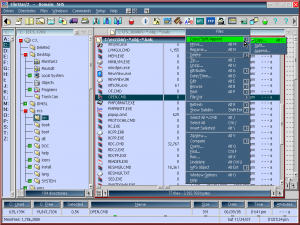
This is a screen shot of the FileStar/2 application window. Note the functional and aesthetic layout (default window arrangement but custom colors) and the multitude of single click control for switching window arrangements, file window views, and directory switching, including last and parent directories. Data panel controls can be used to sum all local fixed and remote drives, select/deselect all files, rename single and multiple files (including case changes), one click sort (either ascending or descending) of the file window contents (LEDs show the current sort type), one click to activate dialogs to set file date, time and attributes.

Related Articles
Links
- Download: [1]