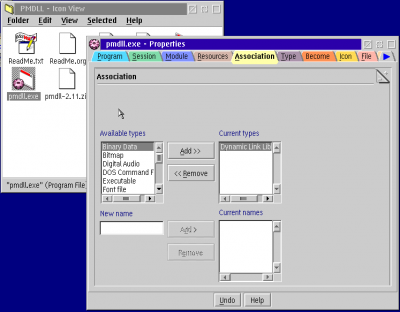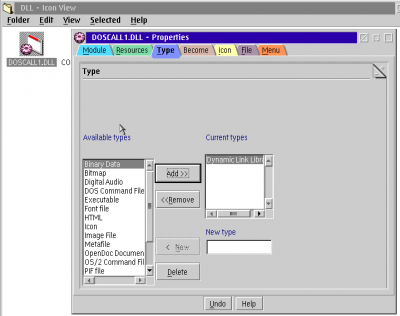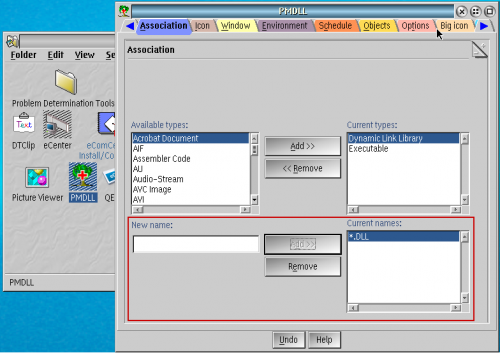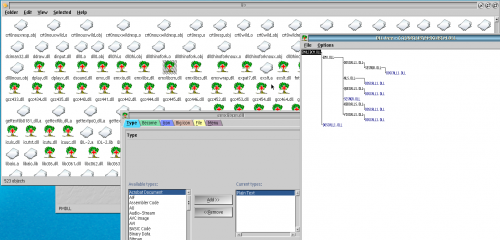File Extensions Association: Difference between revisions
No edit summary |
|||
| Line 1: | Line 1: | ||
On OS/2 and eComStation you can also (like other OSes) associate a file extension to an specific application to open that file. | On OS/2 and eComStation you can also (like other OSes) associate a file extension to an specific application to open that file. | ||
==Alternative 1 - Associating File Types== | ==Alternative 1 - Associating File Types: An Executable Associated to a File Type== | ||
Let's suppose we have this program called "[[PMDLL]].EXE" and we want all *.DLL files associated to this program, so when you double click a DLL file you will open it. | Let's suppose we have this program called "[[PMDLL]].EXE" and we want all *.DLL files associated to this program, so when you double click a DLL file you will open it. | ||
| Line 22: | Line 22: | ||
On this picture the "pmdll.exe" shows up because I set the association to the EXE file, and the PMDLL it is also there because I set the association to the shadow too, this is why you see two. | On this picture the "pmdll.exe" shows up because I set the association to the EXE file, and the PMDLL it is also there because I set the association to the shadow too, this is why you see two. | ||
==Alternative 2 - Associating | ==Alternative 2 - Associating File Extension: A Program Shadow Associated to a File Extension== | ||
The other alternative that you can use is to associate an specific program (exe file or shadows) to an specific file extension. | The other alternative that you can use is to associate an specific program (exe file or shadows) to an specific file extension. | ||
Revision as of 14:41, 9 September 2016
On OS/2 and eComStation you can also (like other OSes) associate a file extension to an specific application to open that file.
Alternative 1 - Associating File Types: An Executable Associated to a File Type
Let's suppose we have this program called "PMDLL.EXE" and we want all *.DLL files associated to this program, so when you double click a DLL file you will open it.
One alternative is to grab the "PMDLL.EXE" and do a right-click on it and select "Properties". On the properties you can select "Association" tab and associate PMDLL.EXE with a "File Type" listed there, on this case is "Dynamic Link Library".
There is another alternative, instead of putting the "Association" to the .EXE file, you can put it to the PMDLL "shadow object" on your desktop.
After doing that, we can select a DLL file, go to "Settings" and select its "Type", on this case it is "Dynamic Link Library".
You will notice now that PMDLL.EXE is associated to open that DLL file.
On this picture the "pmdll.exe" shows up because I set the association to the EXE file, and the PMDLL it is also there because I set the association to the shadow too, this is why you see two.
Alternative 2 - Associating File Extension: A Program Shadow Associated to a File Extension
The other alternative that you can use is to associate an specific program (exe file or shadows) to an specific file extension.
On this example I opened the properties of the "shadow" (or shorcut) of PMDLL.EXE that I located on my desktop.
On the lower part of the "Association" tab, you can put "*.DLL" and click the "Add" button to add the file extension to this program.
Now you will see that all file that are *.DLL (on this case) had been assigned to be opened by PMDLL.
Notice also that it does not matter if the file is associated to "Plain Text", because of its .DLL extension it is associated to the program.