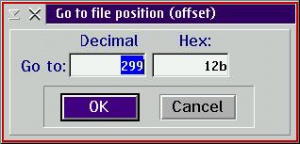FlexEdit Features Details
By Jim Read
Single VEdit Window Mode
FlexEdit is in a single VEdit window mode (VEdit window not movable and has no title bar).
Build number in FlexEdit title bar (v289) is for development use only.
Title bar shows this is FlexEdit instance 1 ( [1] ) (10 possible).
At a quick glance:
- Editing is enabled (mode window showing 'Edit')
- A column block is marked ('C' button)
- The column block is in a persistent state ('P' button)
- Word wrap is ON ('W' button) with the wrap line set at column 68
- Cursor is at line 22, column 59
- Insert is ON ('Ins' is reversed colors)
- The file has NOT been modified ('Edit' is not reversed colors)
- The file is NOT locked ('L' is not reversed colors)
- Auto-Indent is ON ('AI' is reversed colors)
- There is text in the clipboard (Toolbar paste button (10) enabled)

Multiple (MDI) VEdit Windows
View of FlexEdit configured with multiple VEdit windows.
FlexEdit title bar shows there are 2 VEdit windows and 2 buffered files open. There can be any combination of open windows and buffered files, i.e. two open windows and 10 buffered files [2 Windows - 10 Buffers].
Each VEdit window shows the window instance and buffer numbers, i.e. [2-2], in its title bar.
You may close all VEdit windows without closing FlexEdit.
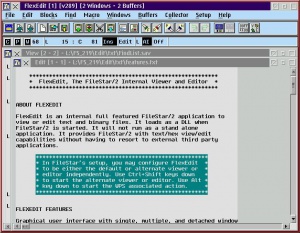
Detached VEdit Windows
FlexEdit with two detached VEdit windows is shown.
PMView had focus when screen captured so there is no selected window and therefor no status data.
FlexEdit and VEdit windows are individually placed as desired on the desktop.
VEdit windows have their own pulldown menu when detached. Either may be used.

FileStar's Search Dialog in Text Search Mode
Double click on a numbered line opens the file in FlexEdit with line centered and selected in the VEdit window.
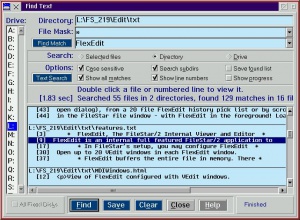
VEdit Window in Hex Mode
The VEdit window in a hex display.
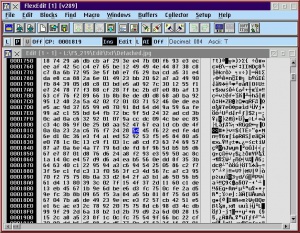
VEdit Window Popup Menu
The Windows->Select options auto extend.
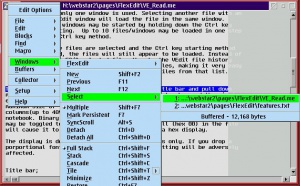
Setup Controls
Are the Controls setup page in the Setup Notbook.
Maximum settings:
- Right margin and line length has a maximum of 4096 characters.
- Maximum file size may be set to 99 Mb.
- Max Undo size may be set to 1000 kb.

Find Text Dialog
Take total control over text searches.
Has options to dump the find results into the Collector window.
List box saves last twenty strings used.
Word/string selected is automatically entered in the find field.

Replace Text Dialog
Dialog to find and replace text is similar to Find dialog in features and text lists.
Replace All can be scoped to include all loaded buffers.
Undo available to extent of undo memory.
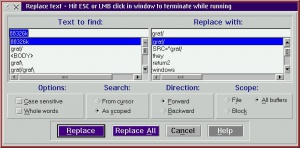
The Collector Window
The Collector window is used to collect lines of interest. It normally is positioned immediately below the FlexEdit window. The user may select lines to add automatically or the results of a Find operation may be moded to collect all lines containing the text found.
Clicking on a line in the Collector causes the VEdit window to scroll to and center that line.
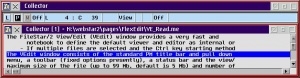
The Clipboard Window
The Clipboard window show the current text in the OS/2 clipboard.
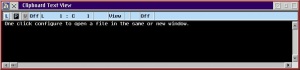
Sort File/Block Dialog Window
The lines in a buffer may be sorted by file or block.
Column blocks may be used to define the sort field, otherwise the file/lineblock is sorted in numeric sequence starting with the first column.
Blocking may be defined through the dialog controls.
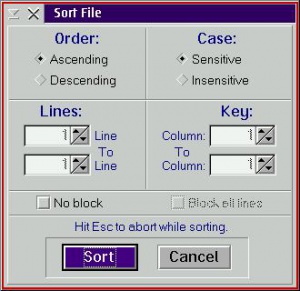
FileStar/2 FileInfo Dialog
FlexEdit can query the current file or directory using FileStar/2's FileInfo dialog.
Dialog shows Read/Write status of the file and shows/sets file attributes.
If the file has EAs, the EAs button would say EAs. When pushed, the EA viewer/editor is opened.
Edit Menu Options
The Edit->Text menu options.
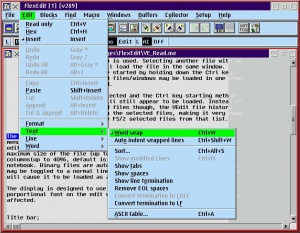
The FlexEdit ASCII Table
The ASCII table shows the active window codepage.
It may also be used to set the active window codepage to another and to set any character in the table into the text at the cursor position.

The Jump To Position Dialog
Dialogs to jump to line and file position are very similar.