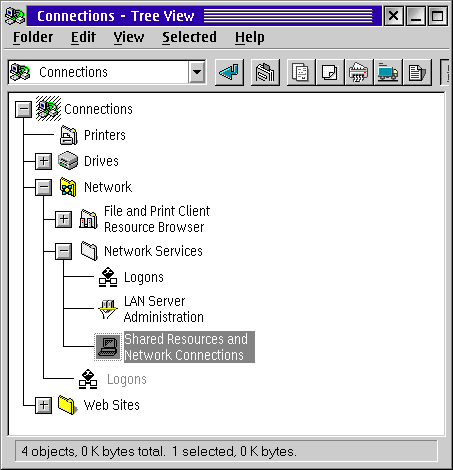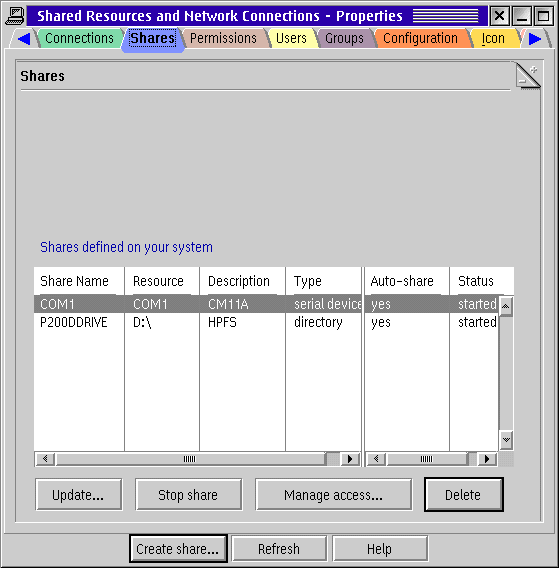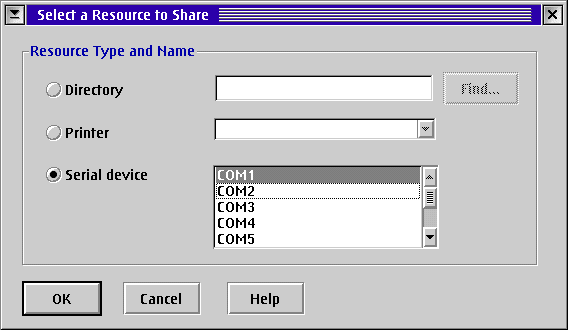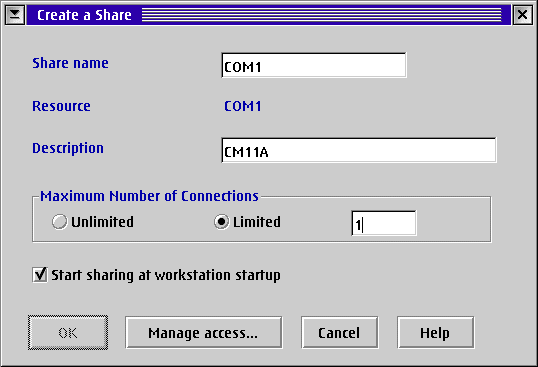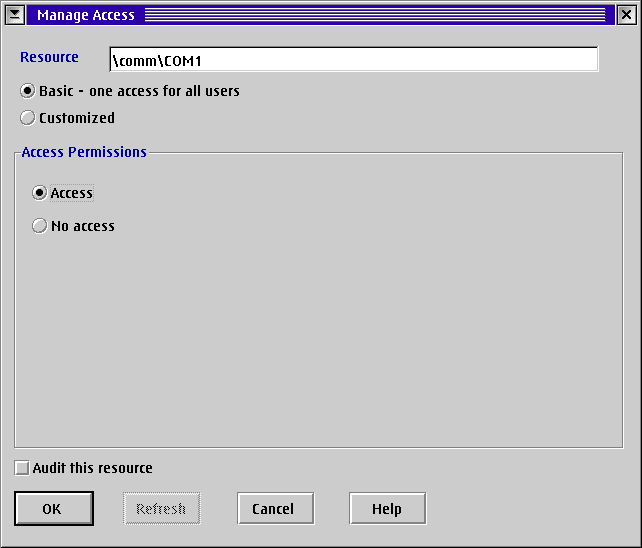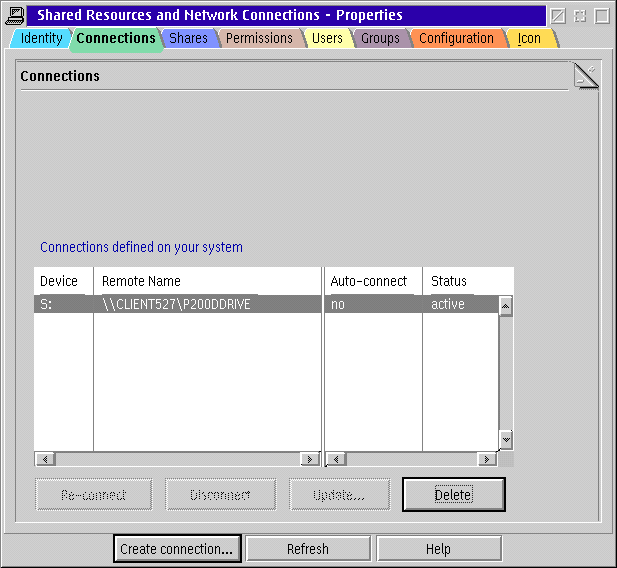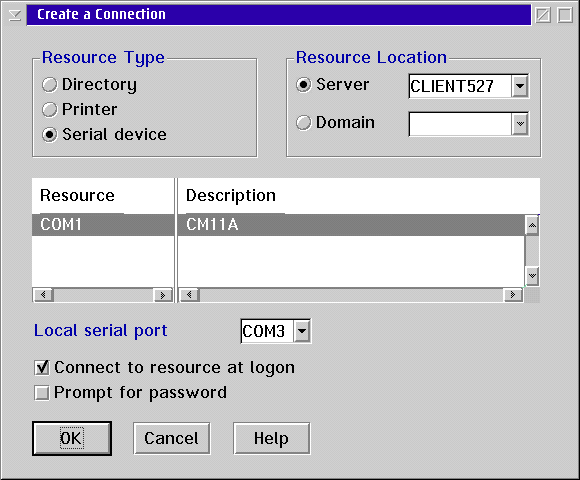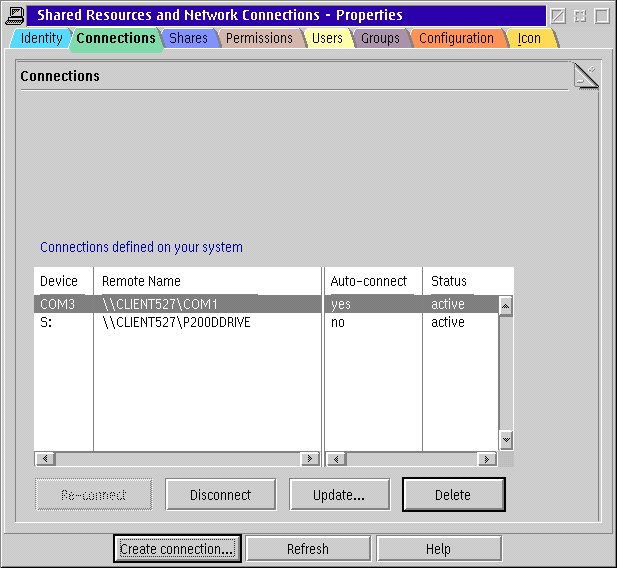How to setup a network to use HOUSE/2
- Origin
- http://home.att.net/~ASchw
- Date created
- 6-8-1999
- Last updated
- 6-8-1999
HOUSE/2 and HOUSE/290 are OS/2 based home automation programs using X-10 devices. For more information on these programs, visit http://home.att.net/~ASchw
Summary
HOUSE/2 can be run over a network even if the CM11A controller is connected to another workstation on the same network. This is done by redirecting a com port of a workstation to the com port on the computer where the CM11A controller is connected to. HOUSE/2 may be run this way by either executing the program from the remote drive or from a local drive.
Definitions
- Master Station
- The computer where the CM11A controller is connected to. COM1 is used as the com port where the CM11A is connected to. You may substitute any physical com port that is installed in the Master Station.
- Workstation
- Any computer connected to the Master Station via a peer-peer or LAN network. COM3 is used as a redirected port. This port must be an unused port and it may be COM3 through COM8 even if these ports are physically not installed on the workstation. HOUSE/2 is limited to accessing ports COM3 - COM8.
All port shares and drive shares are setup without having to use passwords. Hard drive access is also unlimited such that HOUSE/2 can be run over the network. Password protection is up to you to setup if necessary.
Preparations
You must have at least two computers with Warp 3 or 4 and the network installed already before you can continue with these instructions. If you need information on how to setup a home network with OS/2, read the following article on the internet:
Setting up a SOHO Network at http://www.ameissnet.com/OS2Networking/SOHO.html
Setting up the Master Station
First, you must create a share of COM1, the port where the CM11A is connected to. Double-click on the Connections icon on the desktop. Expand the Network entry by left-clicking on the + next to Network. Click on the + next to the Network Services. Figure 1 below shows the Connections tree view up to this point.
Double-click on Shared Resources & Network Connections and click on the Shares tab. Click on the Create Share... button.
Figure 2 below shows the Shares notebook page with the shares defined.
Select the Serial Device radio button in the Select a Resource to Share window. Select COM1 as the serial port to share. Remember, this is the port where the CM11A is connected to on the Master System. Click on OK to accept the share. See Figure 3 below.
On the Create a Share window that pops up next, enter a description for the com port, for example CM11A. Also limit the maximum number of connections to 1 as only one workstation can access the CM11A at a time. Now, click on Manage Access... See figure 4 below for Create a Share window.
On the Manage Access window, select Basic - one access for all users radio button. You may have to acknowledge a confirmation dialog to continue. Make sure the Access radio button in the Access Permission group box is selected. In all likelyhood, the OK button is now still disabled. To enable, simply click on No access and then Access radio button again. Now you can click on the OK button, go figure. See figure 5 below for Manage Access window.
Click OK on the pop up confirmation window and click OK on the Create a Share window. That completes the setup for the Master Station. The Shared Resources and Network Connections window should now display the shares as shown in figure 2. Particularly, it should display the com port, description and type as serial device.
Setting up the Workstation
On the workstation, you must define a com port (COM3 in this example) that is to be redirected to the com port (COM1 in this example) of the Master Station. The com port on the workstation does not have to be a physical serial port actually installed as they can be left open for other devices. Once HOUSE/2 will run on the Workstation, it will have to be setup to use this defined com port (COM3 in this example), whether it is run from a local drive or a remote drive.
Let's start defining the redirection. Double-click on the Connections icon on the desktop. Expand the Network entry by left-clicking on the + next to Network. Click on the + next to the Network Services. Double-click on Shared Resources & Network Connections and click on the Connections tab. Click on the Create Connection... button. Figure 6 below shows the Connections notebook page before the connections are defined.
Select Serial Device radio button under Resource Type. Select Resource Location to be the Server (Master Station) as it appears on your system. In this example, the Master Station is named CLIENT527. It is possible that the resources don't show up in the list. Do the following: Click on Domain and then the Server radio button under Resource Location. This will refresh the serial resources and they will now show up in this window. This will also enable the OK button. On the Local Serial Port section select COM3. This is the com port that HOUSE/2 will use when run on the Workstation. Check Connect to resource at logon so the redirection will automatically connect at logon. Click OK. See figure 7 below for a screen shot of the Create a Connection window.
The Connections defined list below now shows COM3 as being redirected to COM1 on the Master Station (CLIENT527 in this example).
That's it.
You can now run HOUSE/2 on the Master Station locally and have it use COM1 if that's what you have setup. I suggest you run HOUSE/2 from a local drive on the Workstation as well because you must select COM3 to access the controller and you won't want to change com ports all the time. Simply install it on a local drive on the Workstation and select the com port to be COM3 if that is your redirection. Whenever you run HOUSE/2 on the Workstation, you must also have the Master Station powered up. HOUSE/2 on the Master Station must not be connected to the CM11A while you are running HOUSE/2 on the Workstation, and vice versa. Only one connection can be open to the CM11A controller at one time. If you have multiple controllers, you can obviously setup additional com port shares similar to the one's outlined here.
- Note
- If you upload timers to the CM11A controller, make sure you copy the *.SET file to all other instances of HOUSE/2 on the network in order to keep the timer settings synchronized.
This same setup will also work for HOUSE/290. However, HOUSE/290 is designed differently than HOUSE/2. Please see the HOUSE/290 and it's Comm Engine Help files for more details on other ways to use this home control program for the CP290 over a network.