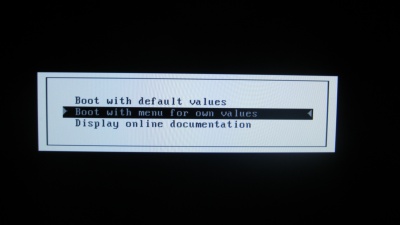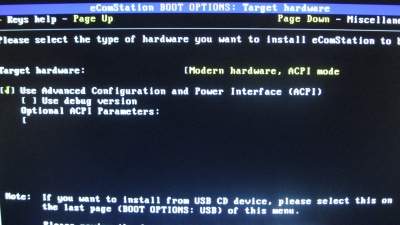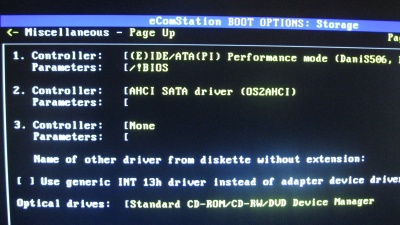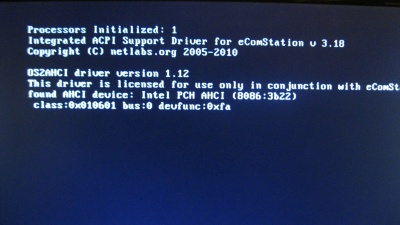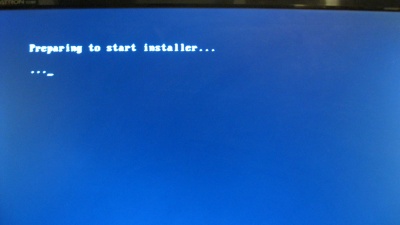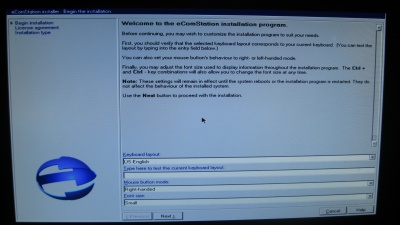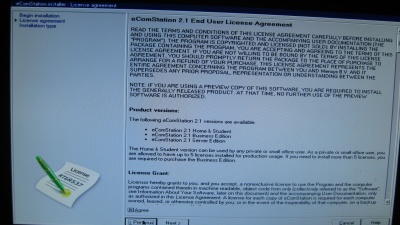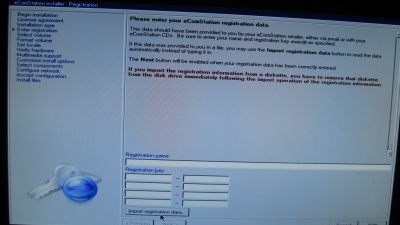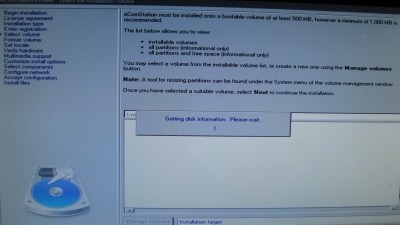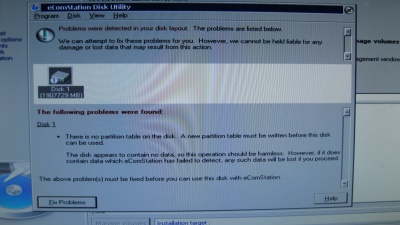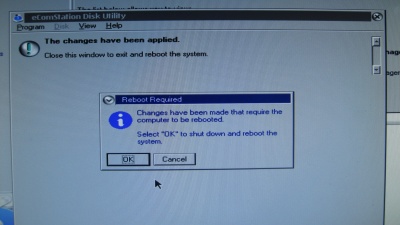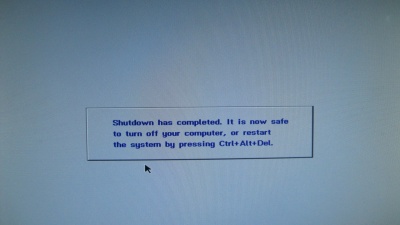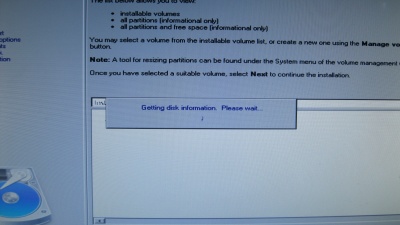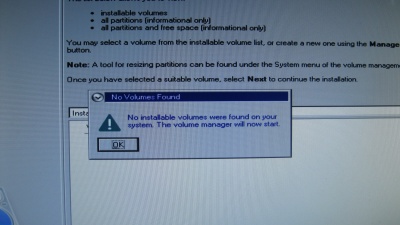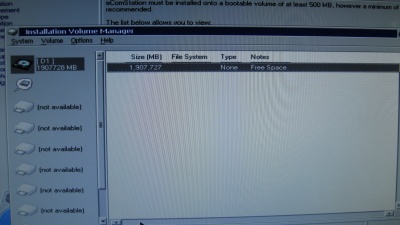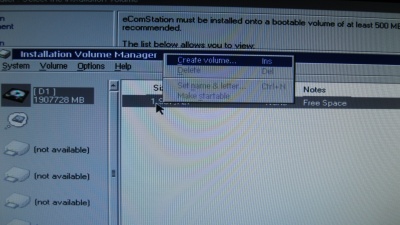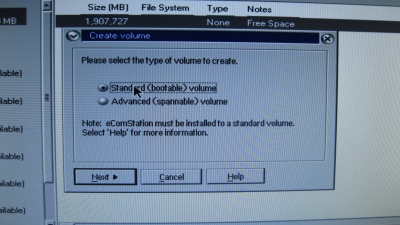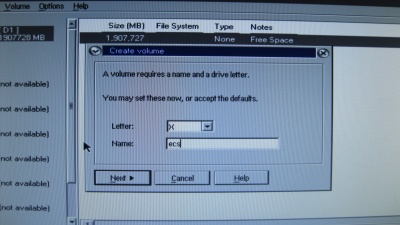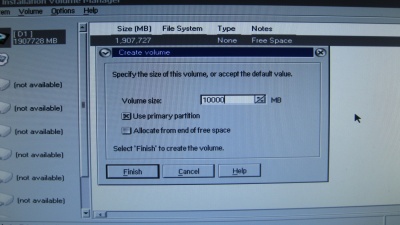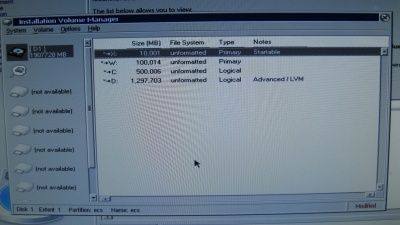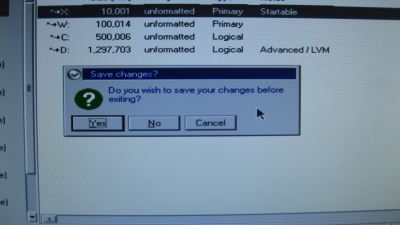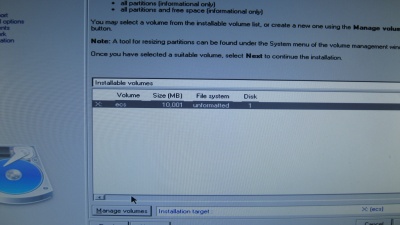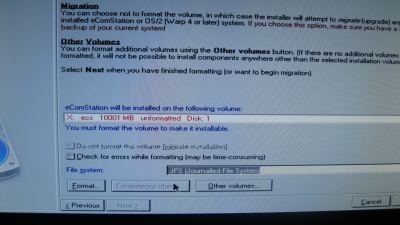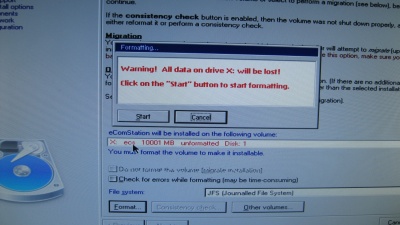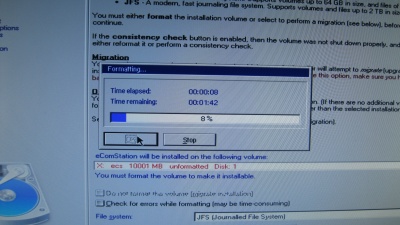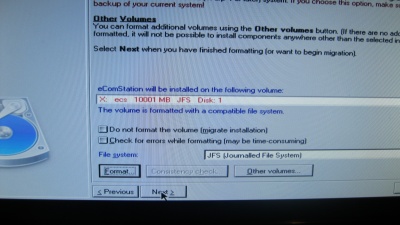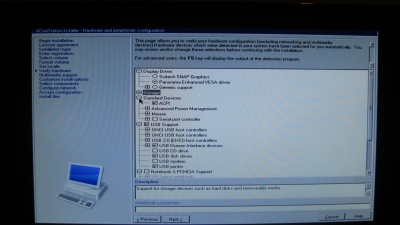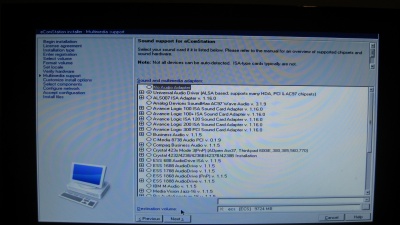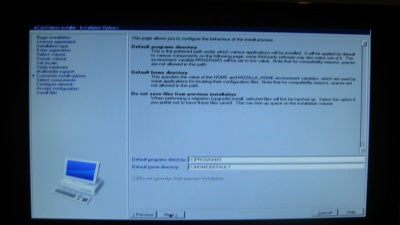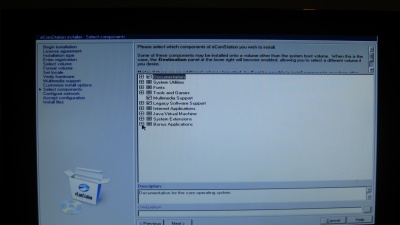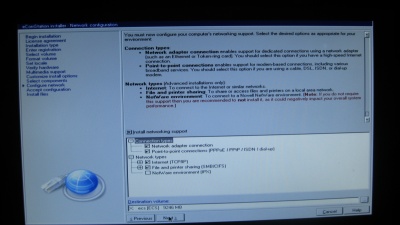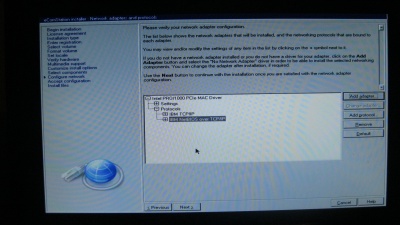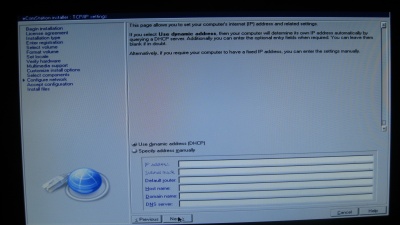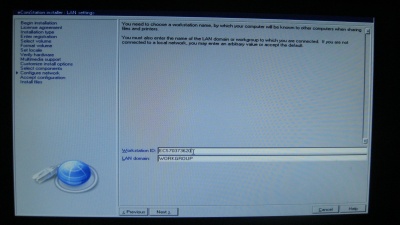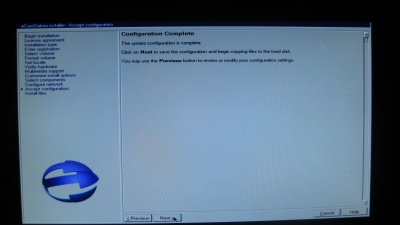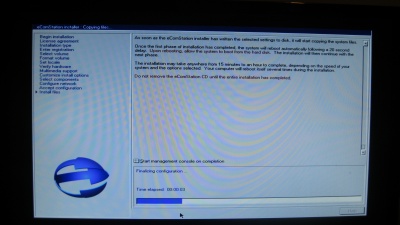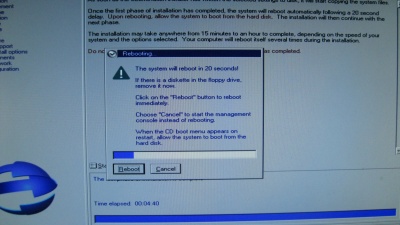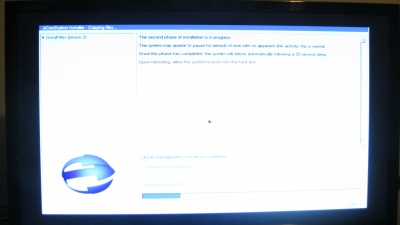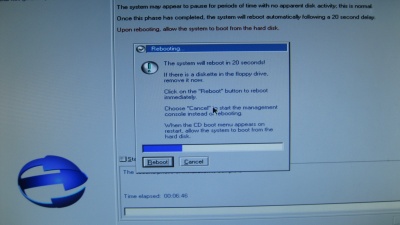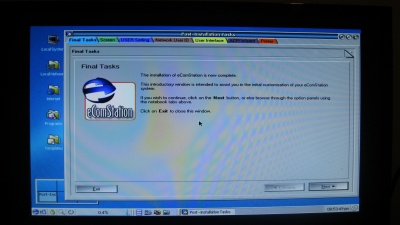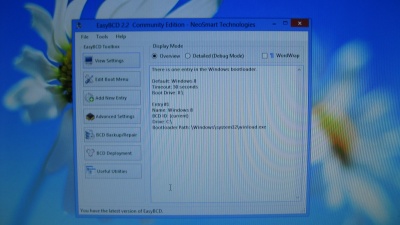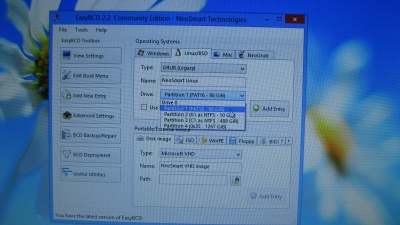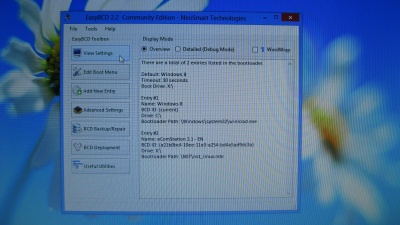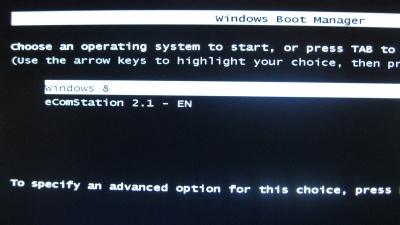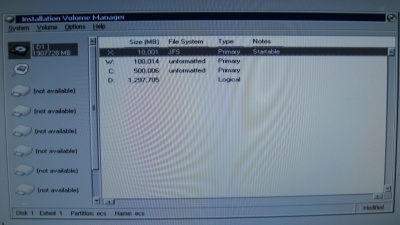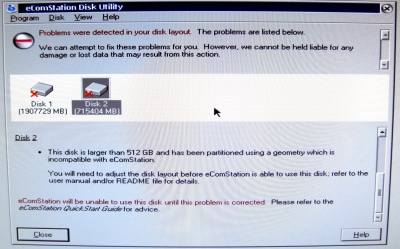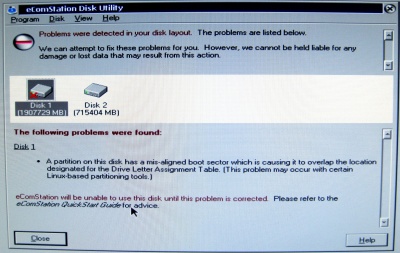Installing eComStation 2.1 and Windows 8 with Dual Boot: Difference between revisions
| Line 214: | Line 214: | ||
==Restoring eComStation 2.1 if Windows 8 breaks it boot sector== | ==Restoring eComStation 2.1 if Windows 8 breaks it boot sector== | ||
Windows 8 is a bad boy, so it may break eComStation boot sector when installing. If that happens you only need to boot with the eComStation CD in maintenance mode and select the eComStation partition as startable. | |||
[[image:DualB_fixeCS-1.JPG|400px]] | |||
But it is possible that this will remove "Windows Boot Manager". Check on the Windows 8 instructions to recover the Windows 8 Boot. | |||
==Errors and Limitations== | ==Errors and Limitations== | ||
Revision as of 15:42, 3 November 2013
I don't now why but I always like to write Dual Boot articles from time to time.
On this time I bought myself a new 2TB Hard disk and installed eComStation 2.1 and Windows 8 in a dual boot configuration.
For this case I choose to use Windows Boot Manager as my boot manager.
This article shows pictures step by step.
Starting Installing eComStation 2.1
I started installing eComStation on the new hard drive. So I plugged the new HDD and put the eComStation CD-ROM to boot from it.
Choose to boot with "own values" to configure your machine specs:
I made the cd to boot with ACPI driver.
I also has the AHCI mode enabled, so I had to turn this on too.
It will boot and you will see that I enabled that two drivers.
ok, it is loading..
First page of the installation...
The agreement...
I'm advanced, came on...
Yes, it requires a serial number.
Now it will start looking at your drives.
Bang... it will show you a drive with a problem. No partition data, no table. Let's fix it.
It will fix it and click "ok".
But, you have to pay for such an easy fix with a reboot.
Now start all over. Select own values and advance forward on the install menu.
We are getting the drive information again.
Bang!!! no installable partitions. Click "ok" to start the volume manager.
Now we are in the volume manager and we can see our HDD.
Create volume bu right clicking on it.
We are going to start with the eComStation one at the beginning of the HDD.
I like the "X"
Set it size. Some 10GB will be ok. And remember to use it as primary partition.
Here I went a little bit forward and creating two other primary partitions
- X: Primary for eComStation 10GB
- W: Primary for something else (not defined yet)
- C: Logical for Windows - 500GB
- D: Logical for some programs. (Please do not make it LVM, it was a mistake on the picture).
So now you see how I'm going to organize the partitions for the dual boot.
Let's accept the changes.
And now you see an startable partition to install eComStation.
Select the languages stuff.
Select the drivers.
Select the Audio drivers
The folders set up.
Here are some packages you can choose to install.
The network stuff that needs to be installed.
Here goes the network protocols. Don't forget TCP/IP.
Sure, here goes my IP... no way all DHCP.
The network name and workgroup.
One more "Next Button" to start...
Now it started installing the files.
There goes a reboot
Installing more files
A Minion shows up there.
More install, more reboot... I think this is the last one.
Finally, we have eComStation installed.
Installing Windows 8
Now we are going to proceed to install Windows 8.
Remember that I set some space on the HDD and I have a 500GB "C:" Logical partition un formatted. On this one I choose to install Windows 8.
Once you install Windows it will break eComStation 2.1 boot sector, but it will not break the partition.
Installing/Configuring EasyBCD on Windows 8
Restoring Windows 8 if eComStation breaks it boot sector
Restoring eComStation 2.1 if Windows 8 breaks it boot sector
Windows 8 is a bad boy, so it may break eComStation boot sector when installing. If that happens you only need to boot with the eComStation CD in maintenance mode and select the eComStation partition as startable.
But it is possible that this will remove "Windows Boot Manager". Check on the Windows 8 instructions to recover the Windows 8 Boot.
Errors and Limitations
Geometry Error
Be carefull to resize the partitions from other non-eComStation systems. eComStation still has some limitations to recognize partitions.
For example. If you resize a partition from a Windows program, on the same HDD where eCS is installed, it may break eCS boot and eComStation will not recognize the partitions anymore.
It will show you an error like this one:
The only workarround is to erase the HDD and repartition it with eComStation.
Miss Aligned Boot Sector
This is other kind of error that can show up on eComStation installation.