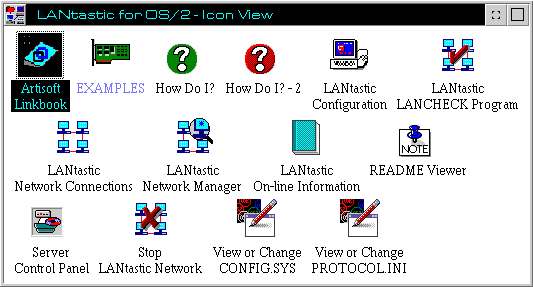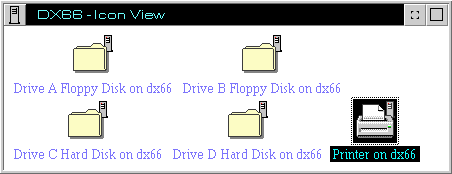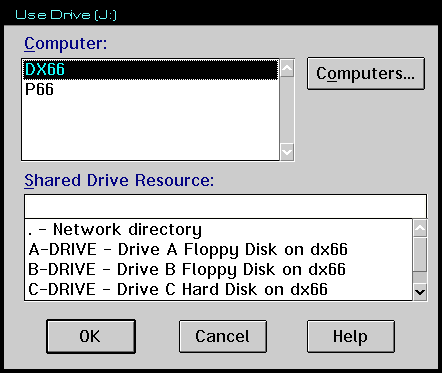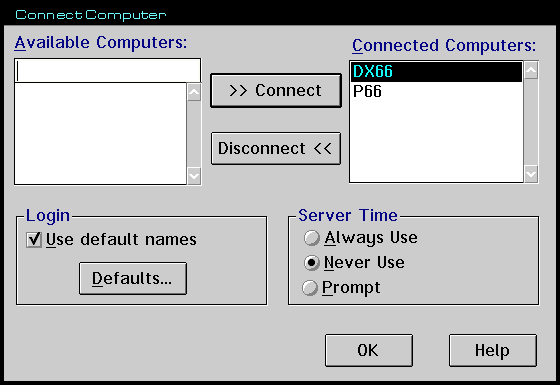LANtastic for OS/2
By [[]]
OK, Basically it's all about setting up a network. Ah! The eyes glaze over. No, this is not about some corporate size 101 server system, but about putting together a simple network at your home or office to allow the 2 or 3 computers everyone has, to share equipment and drives.
In my case, I have a rather complicated system where I need to attached more equipment to my PC than can be physically done. This is mainly due to limited interrupt access. I can't use LPT2 for the second printer because Int5 is already in use for the scanner and there are no other interrupts available for the port.
The scanner is also not able to use any other interrupt (bad design in my opinion). There is nowhere to plug in a third com port for the notebook to communicate through and the PAS16 sound card has it's Sound Blaster circuits disabled because Int7 is being used by LPT1 (before Warp was available).
I could solve these problems by replacing equipment. A multi-port serial board which runs off one interrupt and a SCSI based flatbed scanner would give me enough interupts back to get everything going. But I would have to spend about $2000 to do all this. So a better and cheaper idea seemed to be to put in a network. Doing this, I could attach the second printer to my flatmate's (Jason) machine and also get access to his tape backup unit for backing up the magazine data files. Meanwhile he gets access to two printers, a CD-ROM and my Quantum Empire 2.1G drive .... um .... wait a second .... I've findd my mind!
Hardware and stuff
Of course this won't fix all my interrupt problems, but it should make life a little easier. So once I knew what I wanted to do, the next step was to organise the equipment and software to do it. First of all I contacted a friend of mine who had some experience with OS/2 networks. He suggested I go with LANtastic for OS/2 which had just come out on the market and was reasonably priced at $178. I then contacted Chips and Bits Australia. And with a few phone calls back and forwards between myself and Chips and Bits, I arrived at two generic clone ethernet cards which would work with LANtastic.
Interesting enough, it seems that like everything else in computers, ethernet cards all work differently with a couple of designs setting the standard for the rest. This is rather like the situation with sound cards. There are all different types, but they all provide Sound Blaster emulation because %99 of sound software has support for Blasters. In this case we were after cards which could emulate the Novell NE2000 card which is one of the standard emulations in the ethernet world. I was also after 16bit cards so that I could configure them up onto the higher interupts and because it would allow a faster throughput on the network. Approximately 10 megabits per second according to the specs on the cards. Hmmm, I wonder if I can use this for Doom][ ?
I finally arrived at 2 clone ethernet cards known as WE-164's, which are priced around $80 retail. They are also software configurable as opposed to jumper set which makes life easier.
Upon getting home the first port of call was to install the cards and check them out. finding a free ISA slot in the Pentium took some hunting and a torch, but I eventually found one and the card fitted without any hassles. I then booted up the system. The first thing to appear was a prompt from the Ethernet card asking if I wanted to boot from the hard drive or the LAN. This seems to be a function of a un-configured card as it did not appear once the card had been set up. Selecting hard drive then continued booting the machine as normal. The cards came with a DOS based configuration program for their configuration EPROMs, and I was able to run this without a hitch in a DOS session. I left the card at default, except that I specified the interrupt as 10 instead of the default of 3.
Assuming that all was well I then tore apart Jason's machine while he looked on, chewing his fingernails in anxiety. The second card also fitted in with no problem and I was able to configure it the same as the one in the Pentium. I then strung a cable between the two and we were ready to cook. The next step was to load LANtastic for OS/2.
LANtastic Installation
The LANtastic Pack I have came in a single average sized box, complete with a pretty looking design showing a network on the cover and a big green "5 User" sticker. Inside I found 2 disk, a 80 page users guide, a 200 page installation and management guide and the usual licensing stuff. Upon examination I found the manuals to be very good. The User's Guide easily guides you through a range of topics from what a LAN and Peer to Peer is, through the features of LANtastic, and then into a quite comprehensive series of chapters which discuss all the functions that the average user would be interested in. The Installation and Management guide takes a look at installing the software, combining it with other types of networks, setting up resources and security, tuning the network and a host of other related topics.
Inside each chapter I found a high content level, with plenty of step by step operations, tips and tricks, and references to related subject areas. There are also chapters on trouble shooting as well as discussions on the contents of various configuration files. Installation went fairly easily. Like most software these days, LANtastic displayed a installation window which guided me through getting it in and configured. I installed it into my C: drive where OS/2 resides simply on the basis that I keep core operating system type files on this drive. It created several directories as follows:
C:\LANTASTI
+--OS2
|--EXAMPLES
+--NW
+--ENV
+--ARTISOFT
+--NWDDE
C:\LANTASTI.NET
|--SPOOL.NET
+--SYSTEM.NET
The first series of directories is where the core code for LANtastic and it's hardware setup are stored. Most of this being stored in the OS/2 subdirectory. The second set of directories (LANTASTI.NET) are known as the control directories. These are used to tell LANtastic the setup of the LAN. I.e. users, drives, printers, security, etc. You will find that LANtastic will add directories to this structure as you configure your setup. The good thing for people with more complex setups is that you can create and switch between these control directories through LANtastics configuration windows. This lets you maintain several different configurations of your network and be able to switch then at will which can be most useful in situations where security is an issue. For example you might want to disable or tighten security during specific periods, or only allow certain drives or printers to be available at certain times. This is one way to do it.
To find directories and thus the LAN's setup, you only have to stop the server program and then restart it again. No rebooting required. Basically it installed without a pain. But in my case I would have to do more. LANtastic can install and work straight a way with the following ethernet cards:
- Artisoft NodeRunner Adapters.
- Artisoft AE-Series Adapters.
- Eagle NE2000 Adapters.
- Any card with NDIS drivers.
If you want, Artisoft can not only sell you LANtastic, but also provide their own NodeRunner Ethernet cards to work with it. If you are doing this for the first time and are not sure about what is going on, buying the NodeRunner's with the software might be a good idea. Mainly because LANtastic can identify and configure them automatically and you can be assured that they will work.
For the cards I had though, I would have to find some NDIS drivers. So I spent the afternoon locating some OS/2 generic NE2000 drivers on a BBS which provided the NDIS support. I then downloaded these drivers, and unzipped them into a storage directory on my G: (misc) drive and had a look at the instructions.
Luckily the drivers had information with them which described how to install then for LANtastic. This involved three steps. First I had to copy a couple of files to the C:\LANTASTI\OS2 directory. Next, I had to locate the driver line in my CONFIG.SYS and find it to start the new driver. Next I had to update the PROTOCOL.INI file in the LANtastic directory. This file tells LANtastic what drivers to use and the setup of those drivers. In this case there is a couple of finds to be made with the most important one being the setup of the drivers for the card. I had to specify the interrupt, memory address, etc of the card in the machine. Not difficult except that different drivers use different code words to mean the same thing. I.e. the driver that LANtastic installed used "IRQ =" where as the driver I was installing use "Interrupt =". Something to watch out for.
At the end of all this I theoretically had a working directory. I rebooted both machines and sat back to watch it all happen.
Both machines fired up and as they processed the CONFIG.SYS files, I could see messages scrolling up the screens indicating the successful loading of the network and the drivers. Yippee but don't celebrate yet kiddo! After the desktop's appeared the pointers just sat there for 10 seconds indicating that the system was still busy, even though there was no drive activity. This is normal for LANtastic as it is spending this time trying to re-establish the network and check out all connections to other machines. This involves such things as broadcasting messages through the LAN saying "Hey, I'm here .... gotta luv me!"
Once the desktop was available I could then see a couple of new folders on it. One for LANtastic and one for the network. I then opened up the network expecting to see both machines in it. Wrong! It was empty. To cut a long story short, I spent 2 days finding out what was going on. Basically, nowhere, in any of the doco I had, or manuals, did it say that ethernet had to be terminated.
Doh!
Like SCSI, ethernet has to be terminated. This means that a special plug has to be added to the end of the cable which indicates to the network that there is no more equipment attached to the end of this wire. Otherwise the network will disappear into the ether (no pun intended) looking for equipment that doesn't exist. I didn't know this and had just plugged the cables straight into each card as I used to do at work with IBM SNA networks.
What I had to do was to plug a special 'T' connector to the back of each machine, with the cable going to the other machine plugged into one side of the 'T', and a ethernet terminator plugged in the other side. This effectively made a situation where the ethernet cable was terminated at each end and the two computers were attached in between.
Suffice to say, that once I had added the terminators (Not supplied with the cards and cost $3.50 each from a local electronics store) the network folder suddenly had two icons in it. One for each machine it could find. I was in!
LANtastic for OS/2
Within the LANtastic folder resides all the icons and setup notebooks you need to run your network.
OK. So now that we have the setup stuff out of the way. Lets look at the product. LANtastic sets itself up as a peer to peer network. This means that each machine that is a part of the network has a full copy of LANtastic on it and controls it's own resources (hard drives, CD-ROMs, etc) with regard to which ones are available and who has access to them. Effectively making each machine into what is known as a 'Server'. This can make life easy for a 'networking-newbie' as setup is simply a matter of configuring LANtastic on each machine to suit that machines requirements.
To make matters even simpler you don't have to be physically on the machine to set it up. Remember previously how I was talking about the control directories and how they control the setup of LANtastic for the machine they are on. You can also setup a remote machine (i.e. in another room) by simply setting the current control directory to the control directory on the remote machine. You can then find the configuration of it and save it. The next time the remote machine stops and starts it's server, the new configuration of the control directory will kick in and the setup of it will be findd.
The most common reason that anyone puts in a LAN is to get access to the hard drives on another machine. Either to raid them for software or to store information on them. After this there comes such things as printers and tape backup. LANtastic provides two basic ways that you can access information on another computer. Firstly you can use the Network folder that has been added to the desktop.
This is a view of my network folder showing Jason's floppy drives, hard drives and printers.
This is a normal WPS folder which in this case provides access to the resources which are available through the network. Opening it shows you an icon for each computer that is currently available. Opening these icons then shows you the resources (hard drives, CD-ROMs, etc) that are available on that machine. However note that this will not show you everything that is available in the other machines. What you can see is dependant on the setup of LANtastic on those machines.
Once you have these resources in front of you, accessing them is no different to accessing your own hard drives through the OS/2 drives objects. You can access any files within them, creating, deleting and modifying at will. However there is one problem with accessing the remote drives like this, they are not available to your local programs. So when I'm using PageMaker, I cannot see these drives and therefore cannot access any PageMaker files on them.
The second method of accessing resources on another machine can fix this. Simply put, you assign them unused drive letters on the current machines. For example, Jason has three hard drive partitions on his machine. So I 'map' his D: drives to an unused drive letter on my machine - J: drive. Now PageMaker can access anything on Jason's D: drive through looking at J: drive on my machine. As far as PageMaker is concerned, I simply have another partition. It doesn't realise that it is actually going through the network to get the data.
So just how do we setup LANtastic so that we can see other machine's drives as drives on the current computer ? There are two methods available. Firstly you can do it through the network folder. To do this you locate the drive that you wish to assign to the current machine in the network folder. Poping it's popup menu you will see several options for controlling that icon. Amongst then are options for both reassigning what the icon is pointing too and for assigning it a drive letter on the current machine. This is an easy way to do it if you only need the assignment made for the duration of the current powerup. To make an assignment permanent you have to go through the LANtastic Network Connections icon in the LANtastic folder.
The Network Connections Icon
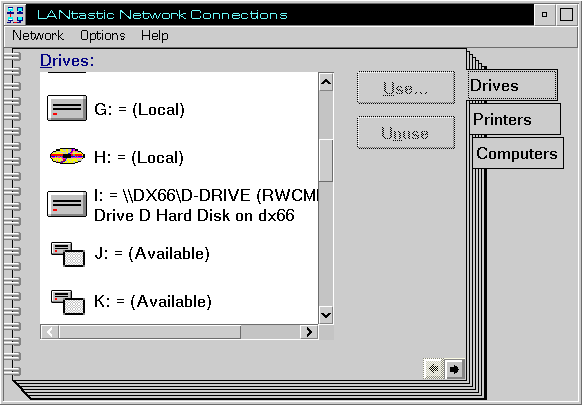 The Network Connections settings notebook is where the real action is for perminant assignments of drives and icons.
The Network Connections settings notebook is where the real action is for perminant assignments of drives and icons.
This icon brings up a settings notebook where you can setup the resources on other computers that you will be attached to. It has three pages available:
Drives
On this page you can map drives on other computers to drive letters on the current machine.
Printers
Same again, however this time it is for mapping printers to local printer ports.
Computers
This page controls which computers out of all the ones on the network, you want to access automatically.
Connecting to any of these resources is simply a matter of selecting the drive letter or printer port on the current machine and selecting the 'Use ...' button. This brings up a further dialog where you select the computer and resource that is to be mapped.
Through the "Use ..." button you can assign the various drives to drive letters on your system.
Also on this window is another button called 'Computers ...' which leads to a dialog that controls the logging into of the other machines on the network.
The "Computers ..." page and button allow you to control which machines you automatically access at startup. You can also define defaults passwords and logins to save you from having to do it manually when you actually access them.
By default LANtastic identifies the other computers on the network when it starts up, but it does not try to log into those computers. This means that when you try to access a resource that is on one of those computers, LANtastic pops a logon dialog prompting you for a user-id and password. If you have installed a setup like we have where security is not an issue, this can be a pain in the arse. However in situations where you want to control access, it's a good idea. In our case we didn't want to be bothered by these dialogs. The dialog accessed through the 'Computers ...' button allowed us to effectively deactivate this security mechanism by specifying that LANtastic was to use default logins when accessing resources. This meant that both machines would automatically log into each other at powerup, making all resources and mapped drives instantly available.
Note that we did not actually turn off security, merely left it with default passwords of 'blank' which we told it to use throughout the network. By using the Network Connections icon it took a matter of minutes to setup both machines with remapped drives accessing each other. Very simple and done through point and click operations.
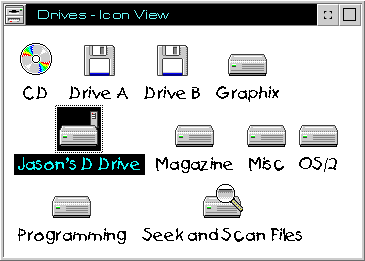 Once mapped, I was able to see Jason's drive in my drive folder as though it was part of my system. Accessing then became a simple matter of using it like any other drive.
Once mapped, I was able to see Jason's drive in my drive folder as though it was part of my system. Accessing then became a simple matter of using it like any other drive.