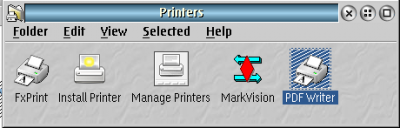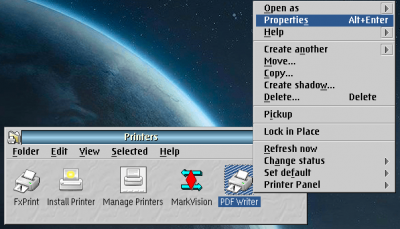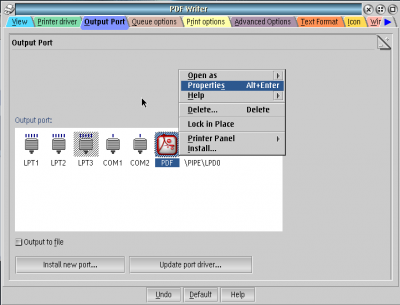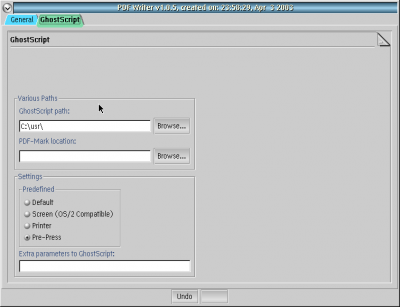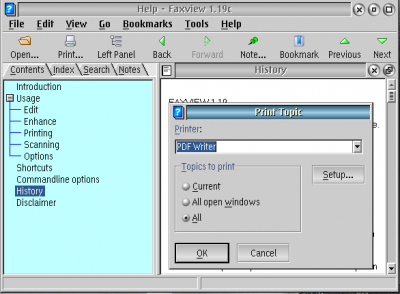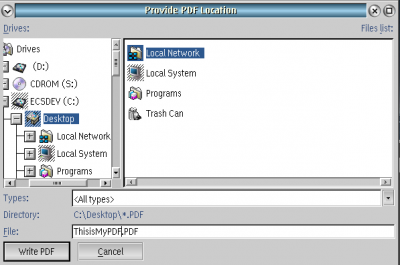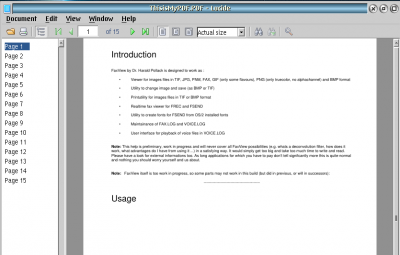Remembering How to Use PMPDF: Difference between revisions
No edit summary |
No edit summary |
||
| Line 1: | Line 1: | ||
{{Article | {{Article | ||
|Author=[[User:Martini|Martin Iturbide]] | |Author=[[User:Martini|Martin Iturbide]] | ||
|Date= | |Date=2022-09-24 | ||
|OS= | |OS=ArcaOS 5.0.4 | ||
|File=N/A | |File=N/A | ||
|Source=N/A | |Source=N/A | ||
| Line 11: | Line 11: | ||
1.- Use RPM/YUM or [[Arca Noae Package Manager]] install Ghostscript. I installed 9.18-5 version of it. | 1.- Use RPM/YUM or [[Arca Noae Package Manager]] install Ghostscript. I installed 9.18-5 version of it. | ||
yum install ghostscript | |||
2.- First, install [[PMPDF]]. It works fine with the WarpIn installer. | 2.- First, install [[PMPDF]]. It works fine with the WarpIn installer. | ||
Latest revision as of 18:41, 24 September 2022
| Article Info | |
|---|---|
| Author | Martin Iturbide |
| Date | 2022-09-24 |
| OS Version | ArcaOS 5.0.4 |
| Companion File | N/A |
| Source | N/A |
This are my personal notes since I always forget how to use PMPDF to create some PDF with OS/2-eCS.
So this is my "2016 way" to make it work.
1.- Use RPM/YUM or Arca Noae Package Manager install Ghostscript. I installed 9.18-5 version of it.
yum install ghostscript
2.- First, install PMPDF. It works fine with the WarpIn installer.
3.- It will create a "PDF Printer" icon on "Local System - Printers".
4.- Right click the properties of the "PDF Printer".
5.- Check the "Output Port" tab. There is a new outport called "PDF", right click it and select "Properties".
6.- One "Ghostscript" tab it is important to point to gsos2.exe. But the PMPDF software will try to get it from "\bin\gsos2.exe". So if you are using RPM/YUM you only need to point it to "X:\usr".
7.- After that you can try opening Newview or any other application and print to the "PDF Printer".
Here we go with Newview and we print the document to the PDF Printer.
A pop-up screen will ask you where to save the file.
And the file is created.